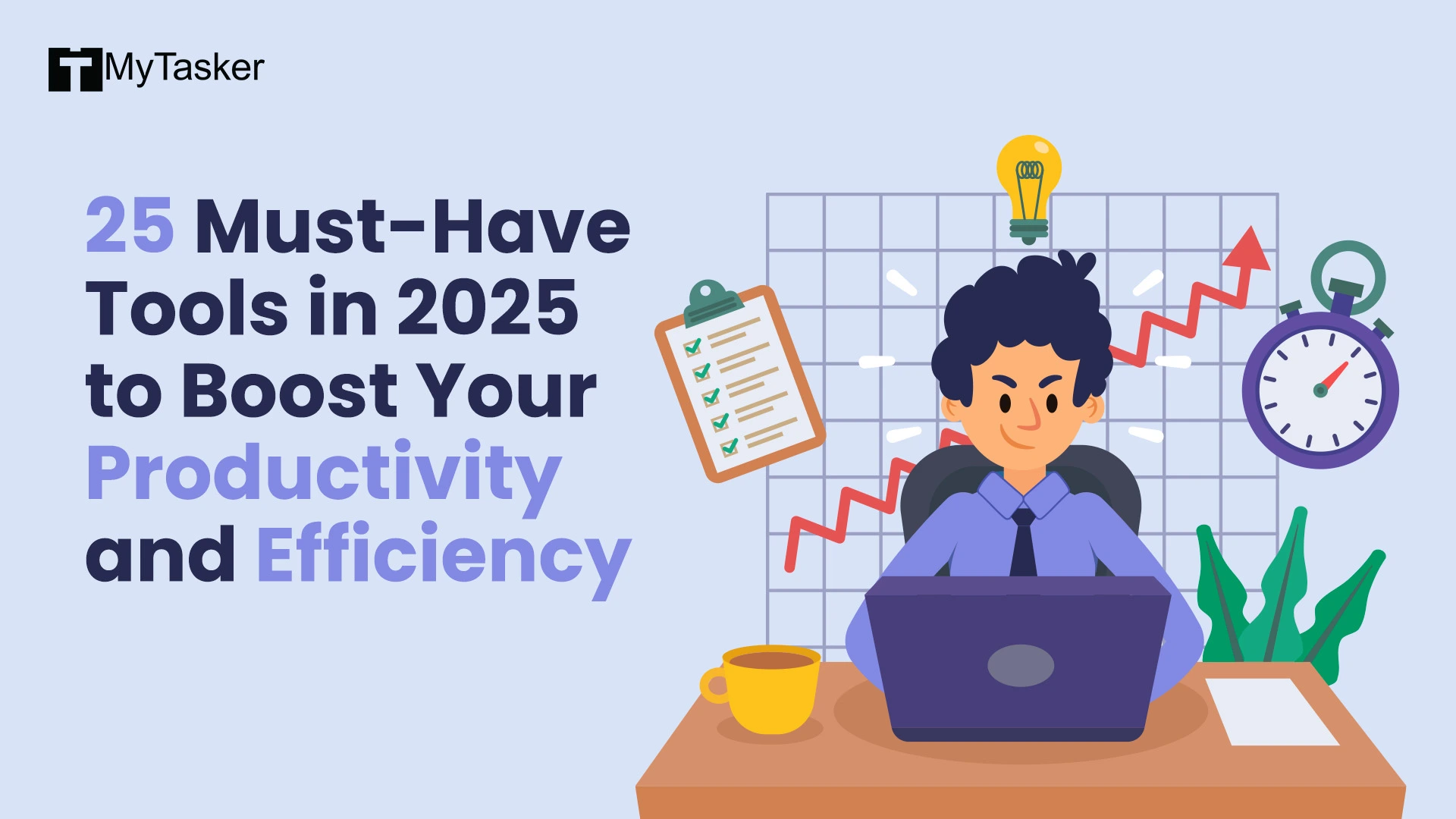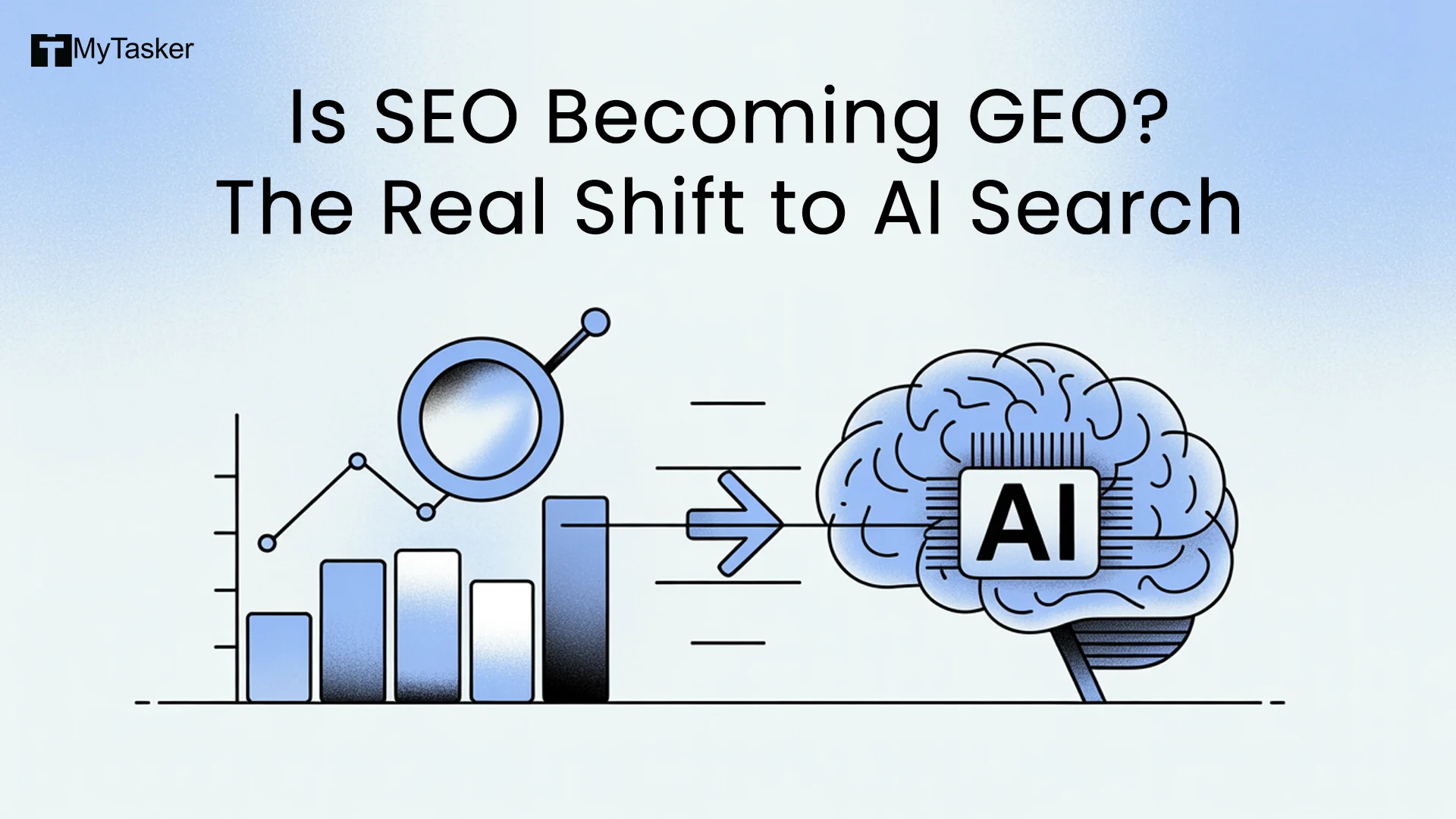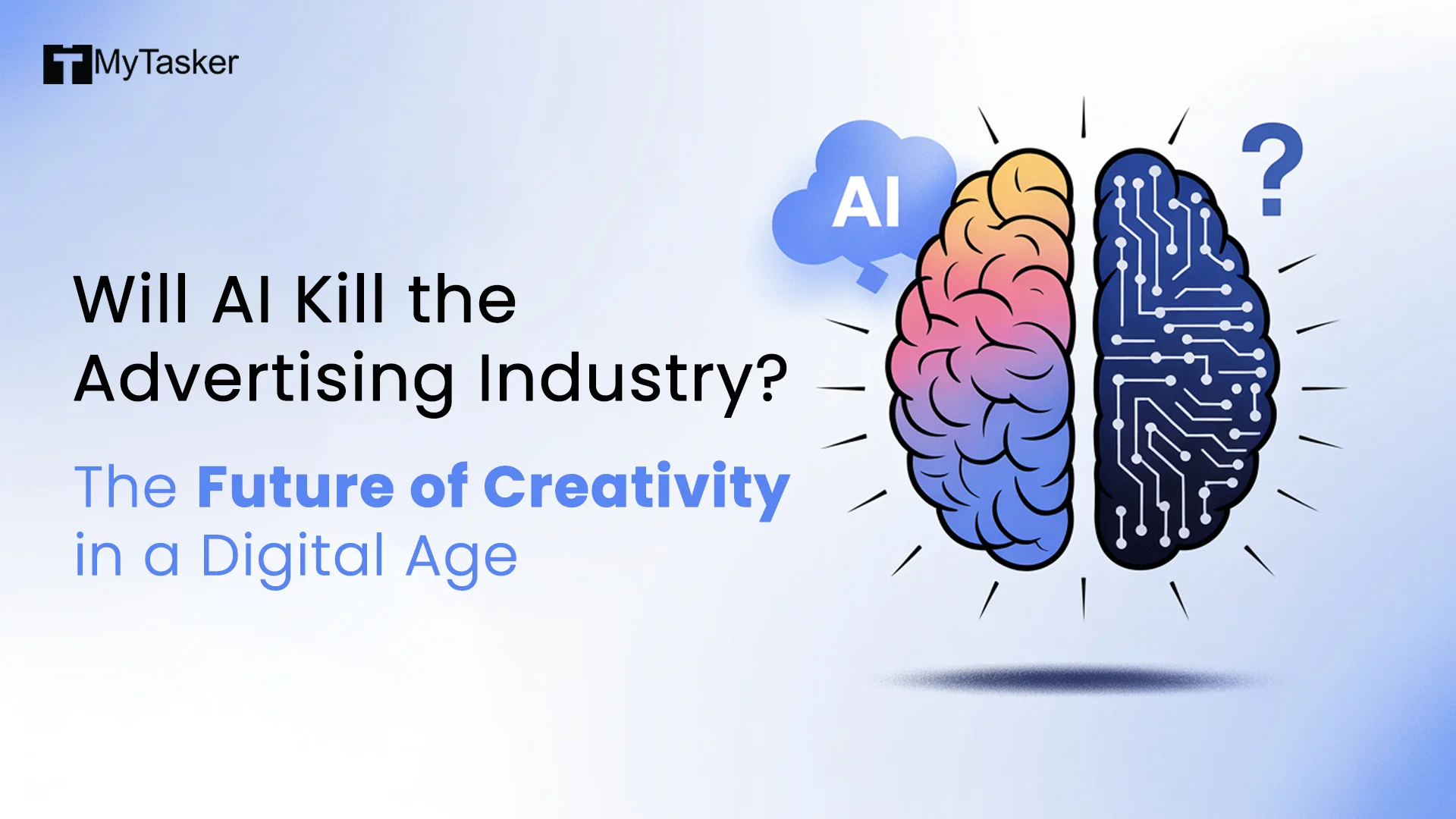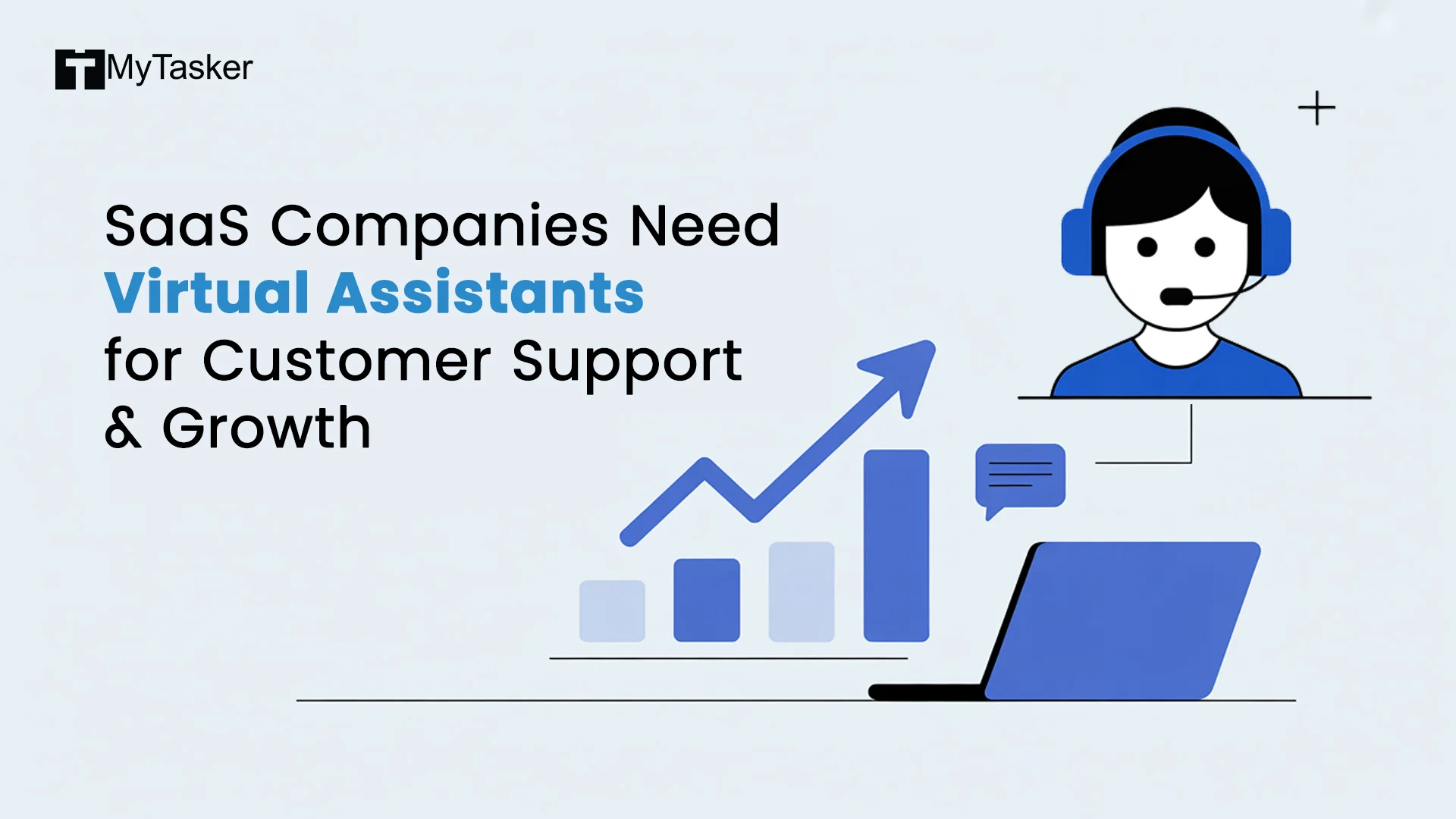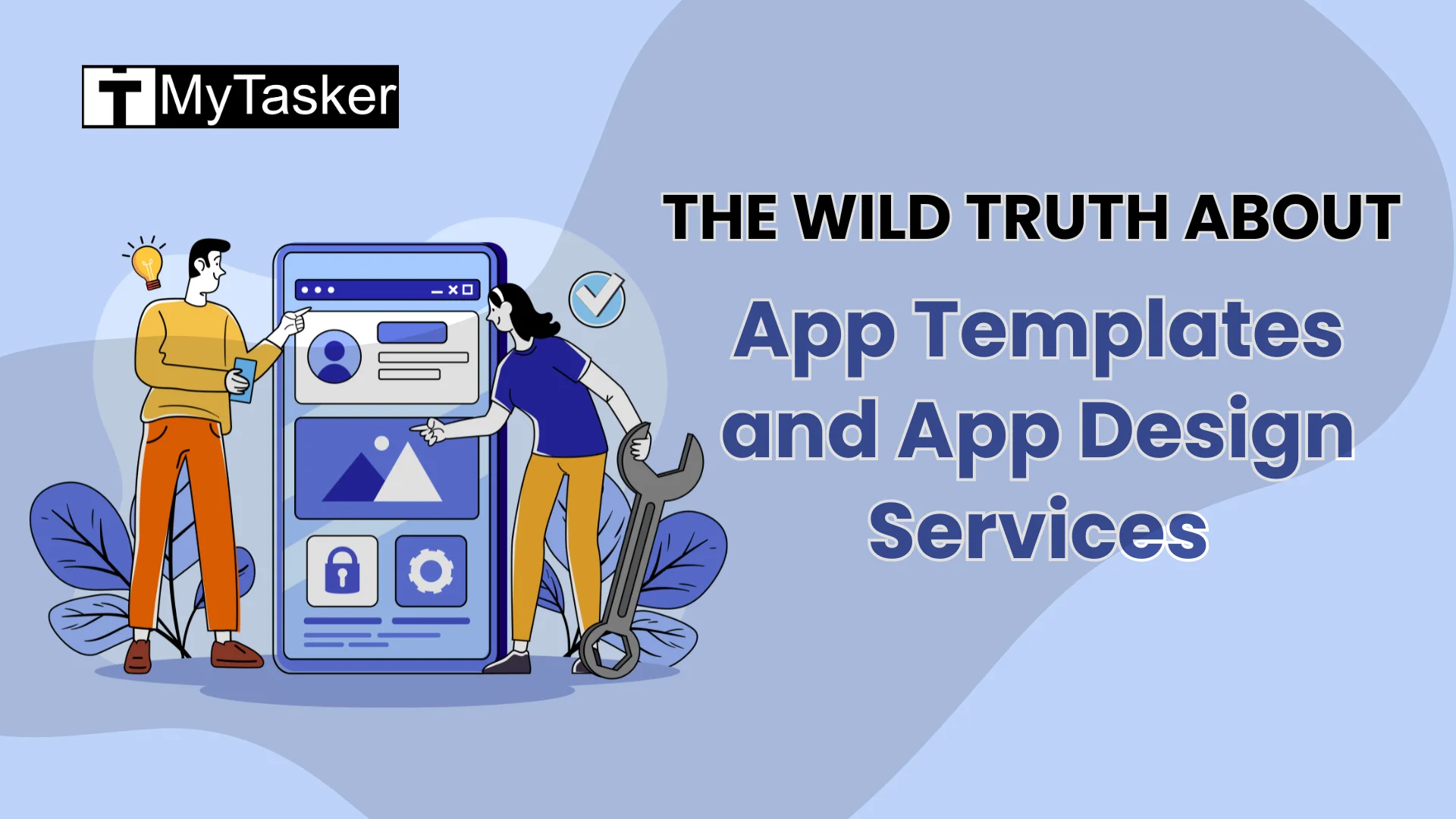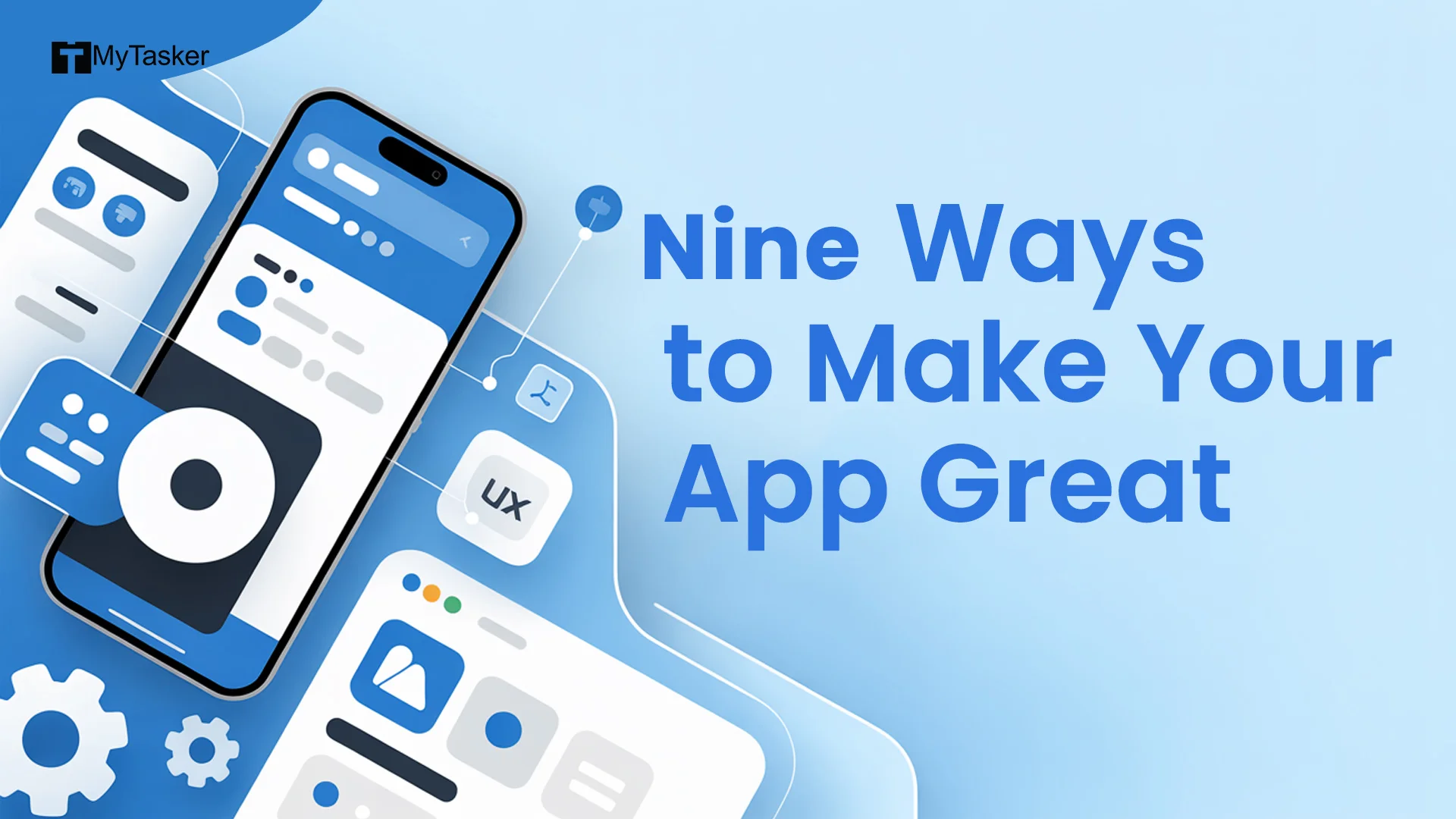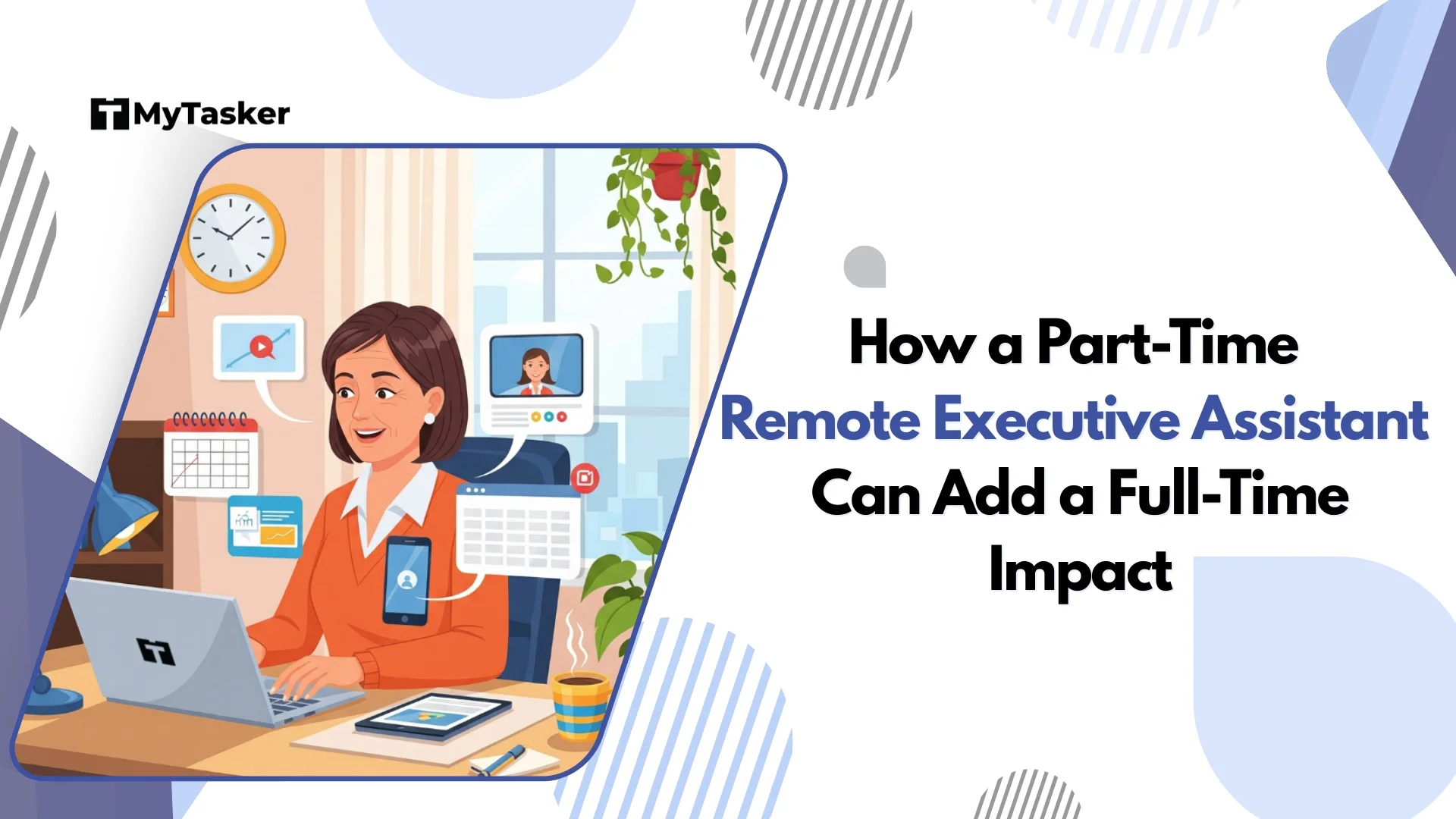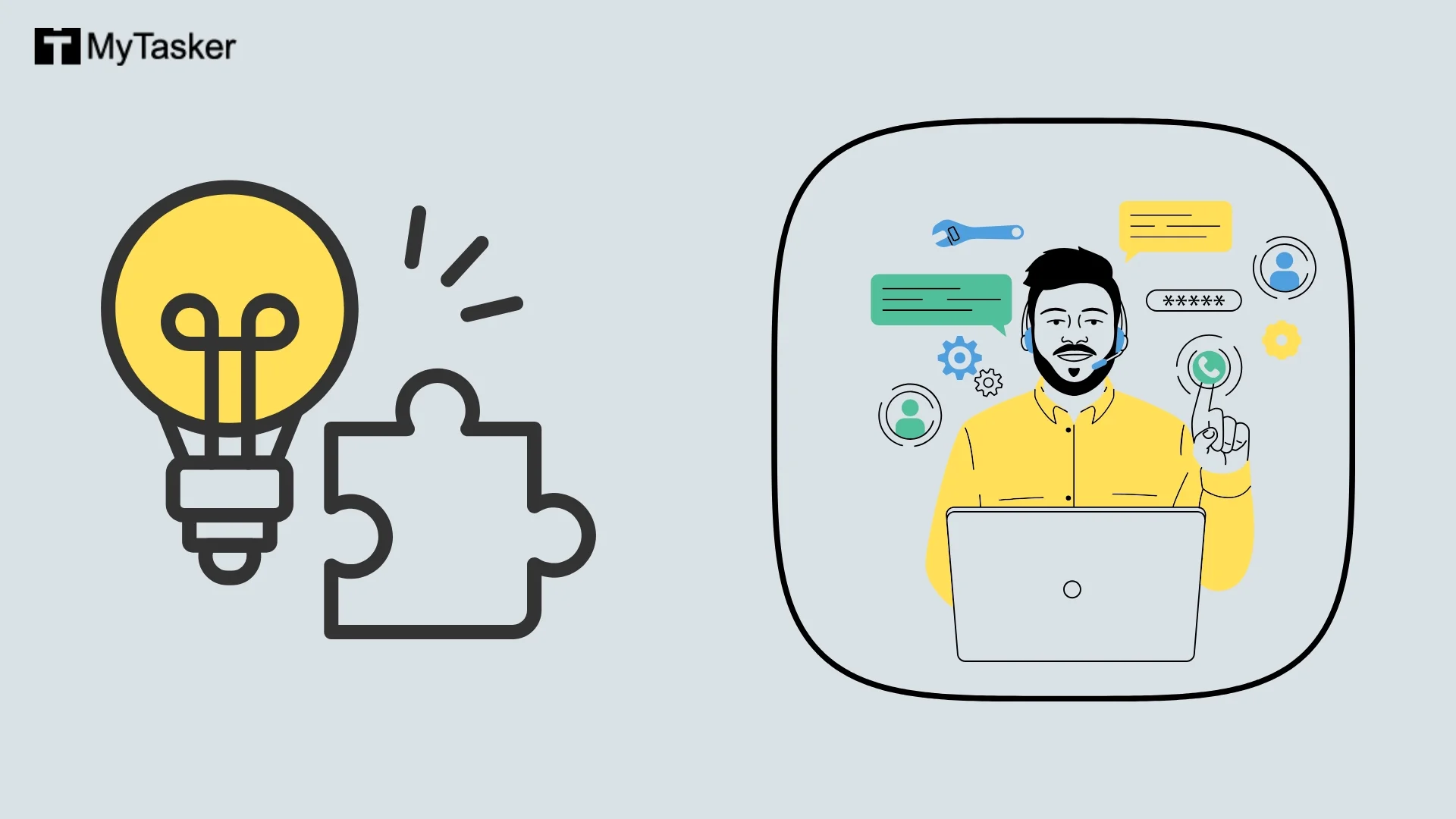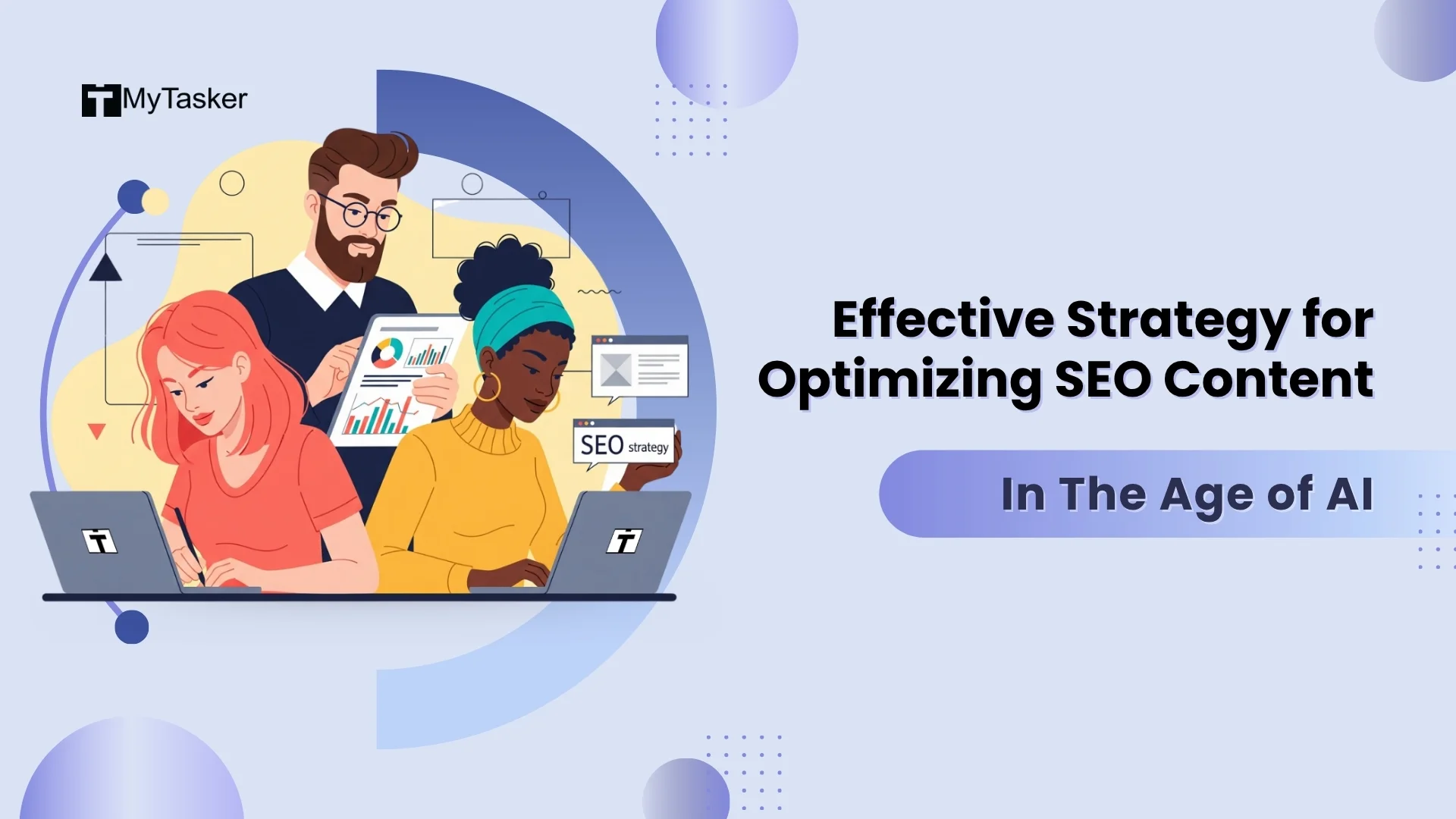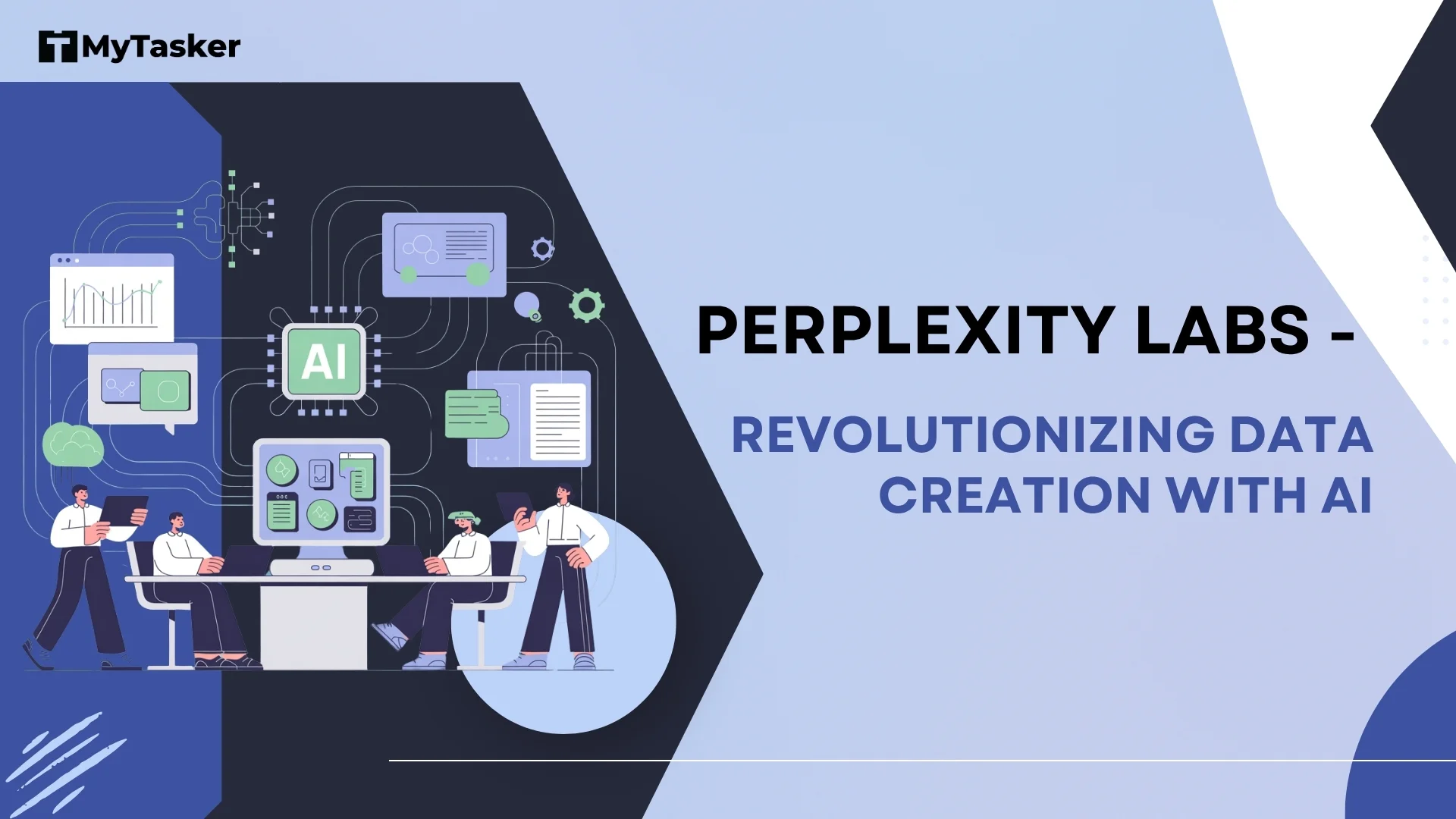“Don’t work harder, work smarter.”
Imagine cutting hours off a task with the right tools!
Who wants to spend forever scheduling social media posts when you can have a monthly calendar set up with the help of tools in just a few clicks?
We should all be looking for ways to automate workflows. Those extra hours you save could be used for creative projects—or maybe even a well-deserved afternoon nap (we won’t tell!).
With the right tech, you can change your chaotic workday into an organized one—and maybe even have a little fun in the process.
So, let’s get into into the top 25 must-have productivity and tools for 2025 that will help you make the most of your time. Work smarter, and enjoy life outside of work, too!
Importance of Productivity and Efficiency in 2025
As Peter Drucker once said, “Efficiency is doing things right; effectiveness is doing the right things.”
In a world where 43% of workers report feeling overwhelmed by their tasks on the daily, the right tools can just what they need to lighten their load without compromising on efficiency. This is especially crucial if you are working with a team of virtual assistants that are not in the same location as you. The right AI tools can enable real-time communication, help you stay on top of multiple projects simultaneously, and collaborate on tasks even if you're situated in different corners of the world.
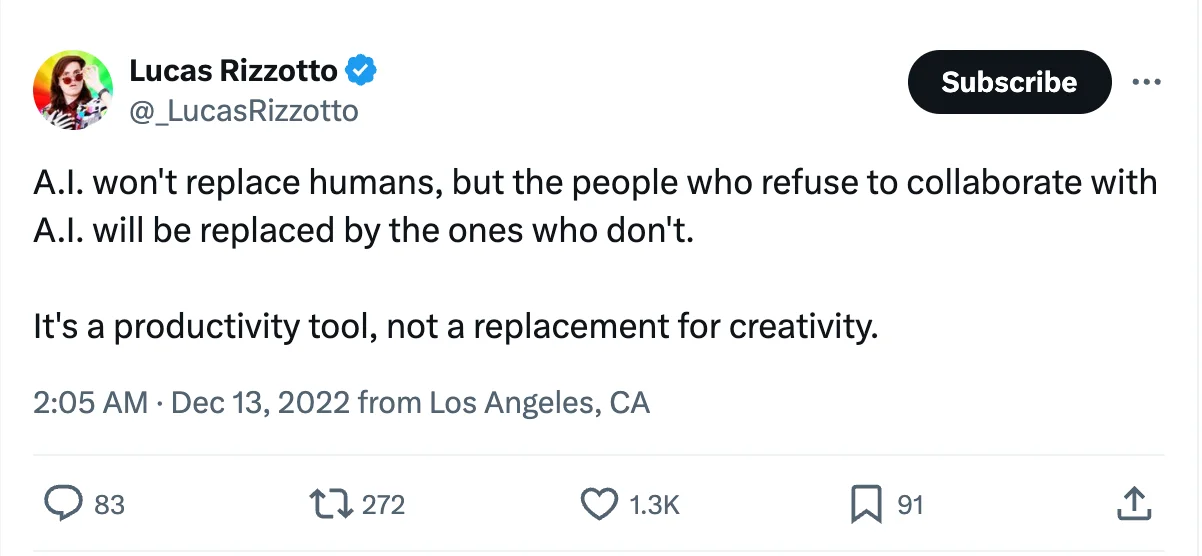
A lot of people are scared that Artificial Intelligence (AI) tools will take their jobs. But instead, we should think of AI tools as a valuable asset that increase our efficiency, not something that will replace us. Companies that leverage these tools can see a 20% increase in productivity. AI tools are not the enemy, and the minute we realize that, we'll see a noticeable change in our everyday productivity.
How to Choose the Right Tools for Your Needs
Choosing productivity tools can feel like online dating—lots of options, but how do you find “the one”?
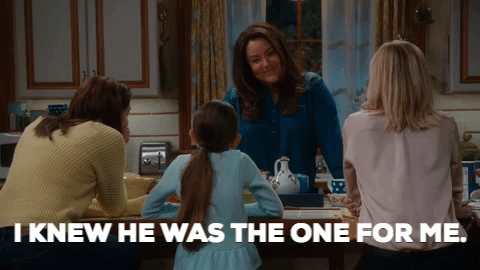
Jokes aside, we understand that with a myriad of choices, it can get overwhelming. But the truth is, it's not that complicated. Here are a few simple tips to guide you in choosing the right AI tools -
-
Start by figuring out what you really need. Are you after better project management for your team on a regular basis, or just a way to stop your inbox from overflowing? Knowing your preferences can make the search easier.
-
Next, pick tools that are easy to use. Even if they're not the best ones, as long as they get the job done, you're good. A tool is supposed to make your life a lot easier, and choosing a tool that requires a lot of time to learn is exactly the opposite of what you want.
-
Don't overlook integration. If your tools can’t get along, it’s not going to work—you’ll end up frustrated and might even ditch the tools altogether.
-
Finally, spend some time and do a little research: read reviews, and try free trials. Don't underestimate word of mouth, if your peers have some found a tool useful, chances are, you'll do too!
Now, let's get to the good part! Here are the top 25 productivity tools that you need to add to your workflow in 2025!
25 Must-Have Productivity Tools in 2025
Communication Tools
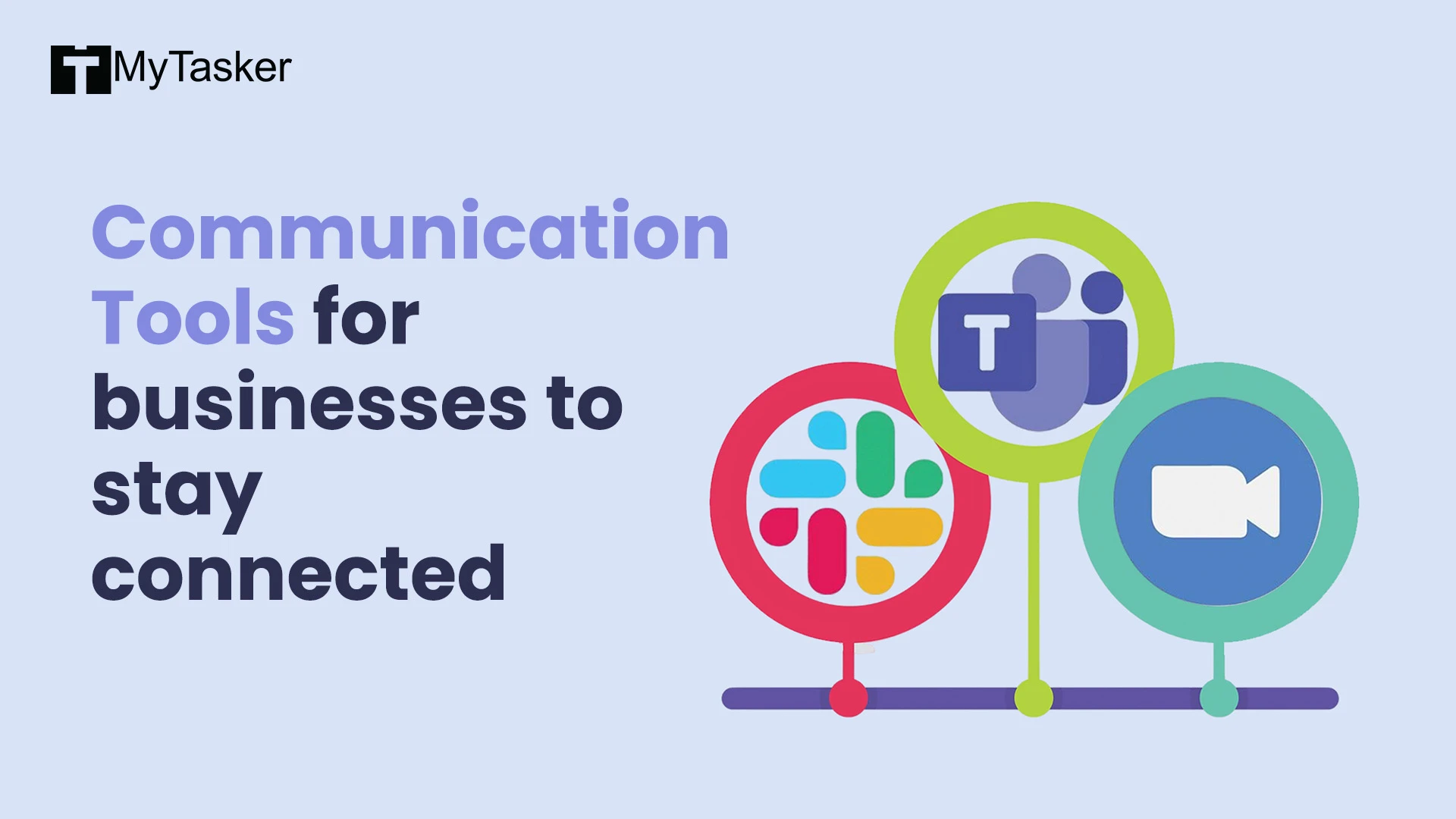
Slack
Slack is a popular communication platform, where you can create channels for separate departments. It has direct messaging, and easy file sharing. Think of it like a virtual office where conversations can happen in real-time.
USP/Best Features
-
Channels: Organize discussions by topics, projects, or teams.
-
Integrations: Connects with hundreds of apps, from Google Drive to Trello.
-
Searchable History: Easily find past conversations and files.
Pros:
-
User-friendly interface.
-
Screen sharing capabiities.
-
Great for remote teams.
Cons:
-
Some features are limited on the free version - for example, you can only access a part of chat history without the premium plan. Also, app integrations are limited on the free plan.
Pricing
-
Free version available.
-
Paid plans start at $8.75 per user/month, offering more features.
Who is this tool for? Slack is ideal for teams of all sizes looking to stay connected through the day.
Microsoft Teams
Microsoft Teams is an online communication platform that integrates easily with Microsoft 365. It offers chat, video meetings, and file storage—all in one place.
USP/Best Features
-
Integration with Microsoft 365: Easy access to Word, Excel, and other Office apps.
-
Video Meetings: High-quality video calls that can host up to 10,000 participants.
-
Customizable Workspaces: Make the workspace work for you. Personalize tabs and channels to fit your workflow.
Pros:
-
Great for companies who conduct all their work with other Microsoft tools.
-
Top notch security features.
-
Supports large meetings and webinars. Works best for organizations with 1000+ employees.
Cons:
-
Can feel complex for new users.
-
Video quality can be unreliable, depending on your internet speed.
Pricing
-
Free version available.
-
Paid plans start at $5.25 per user/month.
Who is this tool for? Perfect for businesses already invested in the Microsoft ecosystem.
Zoom
Zoom is a video conferencing tool that gained immense popularity during the lockdown for its simplicity and reliability. It’s widely used by people across the world for virtual meetings, webinars, and other online events.
USP/Best Features
-
HD Video and Audio: High-quality calls, even on lower bandwidth.
-
Breakout Rooms: This feature allows you to split larger meetings into smaller discussion groups.
-
Webinars: Host large events with registration features and attendee analytics. Works great for companies looking to get conversions from their webinars, as it has many interactive features such as quizzes, polls, and a chat box.
Pros:
-
User-friendly.
-
Reliable even with many participants.
-
Lot of integrations are supported in Zoom.
Cons:
-
There have been some security concerns raised by users.
Pricing
-
Free version available.
-
Subscription plans start at $13.32 per user per month for a Pro account.
Who is this tool for? Ideal for anyone needing reliable video conferencing, webinars and other virtual events.
Project Management Tools
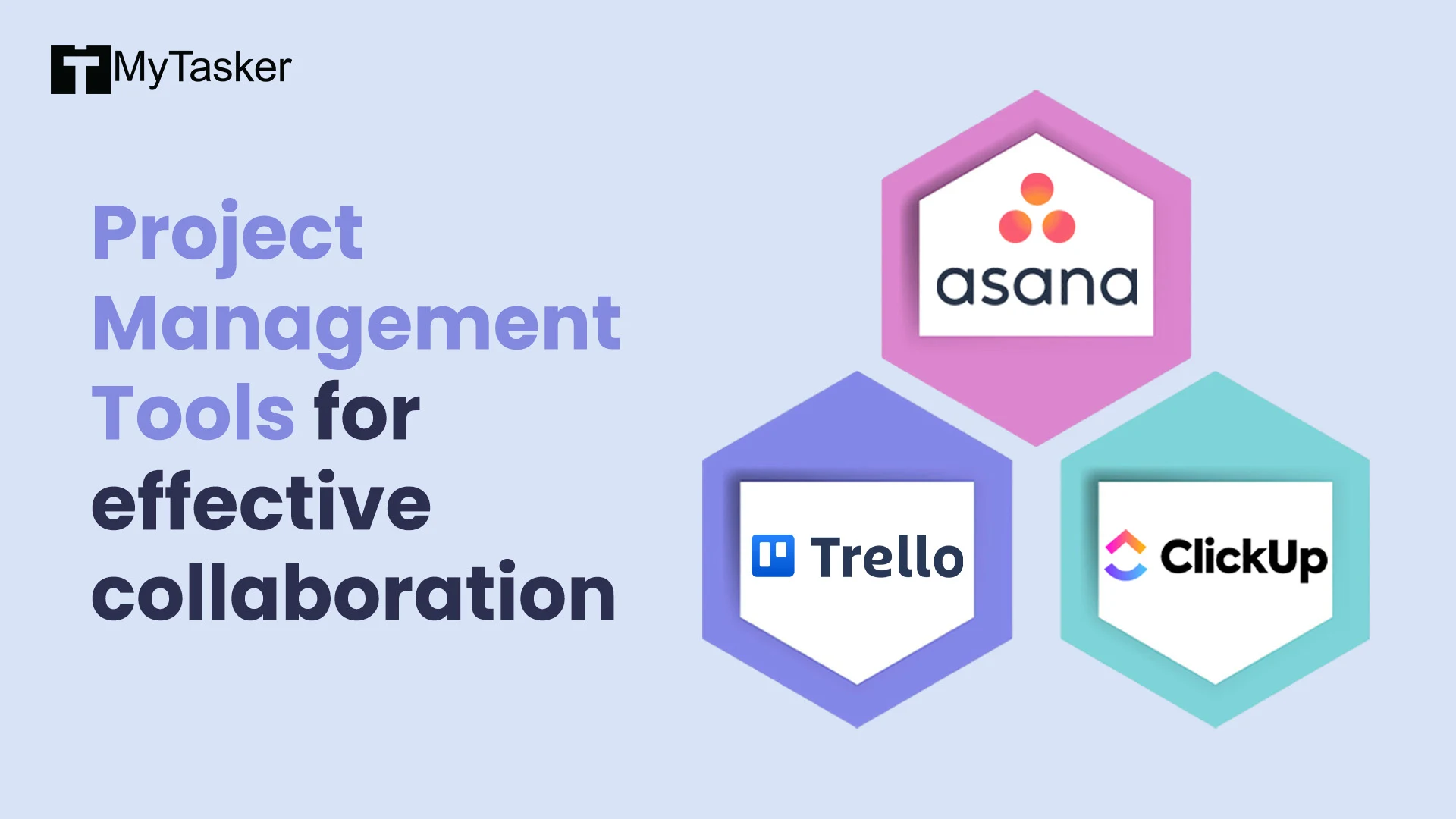
Asana
A project management tool designed to help teams organize, track, and manage their work with ease. It's known to simplify task management and make collaborations between teams effortless.
USP/Best Features
-
Task Assignments: Easily assign tasks to team members and set deadlines.
-
Project Timeline: You can visualize project timelines with Gantt charts.
-
Integrations: Connect with tools like Slack, Google Drive, etc.
Pros:
-
User-friendly interface.
-
Great for teams of all sizes.
-
Flexible project views.
Cons:
-
Some features can be complex.
Pricing
-
Free version available.
-
Subscription plans start at $6.92 per user/month.
Who is this tool for? Teams looking for a dependable project management solution.
Trello
A visual project management tool that uses boards, lists, and cards to help teams manage tasks and projects. It’s best known for its simplicity of use.
USP/Best Features
-
Drag-and-Drop Interface: Easily move cards between lists to track progress.
-
Customizable Boards: Personalize boards with backgrounds, labels, and checklists.
Pros:
-
Very easy to use.
-
Best for visual thinkers.
-
Free version is good enough for most teams.
Cons:
-
Limited functionality for more advanced project management.
Pricing
-
Free version available.
-
Subscription plans start at $5 per user/month.
Who is this tool for? Teams and individuals who like to have a visual display of their projects.
ClickUp
An all-in-one project management platform that offers task management, time tracking, and document collaboration.
USP/Best Features
-
Customization: Customizable workflows and task views.
-
Multiple View Options: List, board, calendar, and Gantt chart views.
-
Built-In Time Tracking: Easily track time spent on tasks.
Pros:
-
Lot of features.
-
Good for both small and large teams.
-
Affordably priced.
Cons:
-
There may be a learning time due to it having too many features.
Pricing
-
Free version available.
-
Subscription plans start at $7 per user/month.
Who is this tool for? Teams looking for a complete project management solution with a wide range of features.
Time Management Tools
![]()
Toggl
A time tracking tool designed to help teams track how they spend their time.
USP/Best Features
-
One-Click Tracking: Start and stop timers with a single click.
-
Reporting: Generate detailed reports to analyze time usage.
-
Integrations: Works with a wide range of project management tools like Asana and Trello.
Pros:
-
Simple and user-friendly.
-
Excellent for small teams.
-
Mobile and desktop apps for tracking even when on the go.
Cons:
-
Limited features in the free version.
Pricing
-
Free version available.
-
Subscription plans start at $9 per user/month.
Who is this tool for? Small businesses, and teams looking to gain insights into their time management.
Clockify
A free time tracking tool that helps teams monitor productivity and billable hours.
USP/Best Features
-
Unlimited Tracking: Track an unlimited number of projects and users for free.
-
Reports: Generate reports to analyze productivity and time usage.
-
Timesheet Management: Simple timesheet interface
Pros:
-
Completely free for basic features.
-
User-friendly.
Cons:
-
Some users may find the features lacking compared to more advanced and paid tools.
Pricing
-
Free version available.
-
Subscription plans start at $3.99 per user/month.
Who is this tool for? Businesses looking to have clear knowledge of their teams activities.
RescueTime
A productivity and time management tool that runs in the background to provide insights without any manual logging.
USP/Best Features
-
Automatic Tracking: Monitors app and website usage automatically.
-
Focus Time: Set focus sessions to minimize distractions.
-
Detailed Reports: Offers insights into productivity patterns.
Pros:
-
Helps users identify productivity trends.
-
Easy to use.
Cons:
-
May need adjustments for accurate tracking.
Pricing
-
Free version available.
-
Premium plan is $6.50 per month.
Who is this tool for? Teams looking to gain insights into their time management habits.
File Sharing and Collaboration
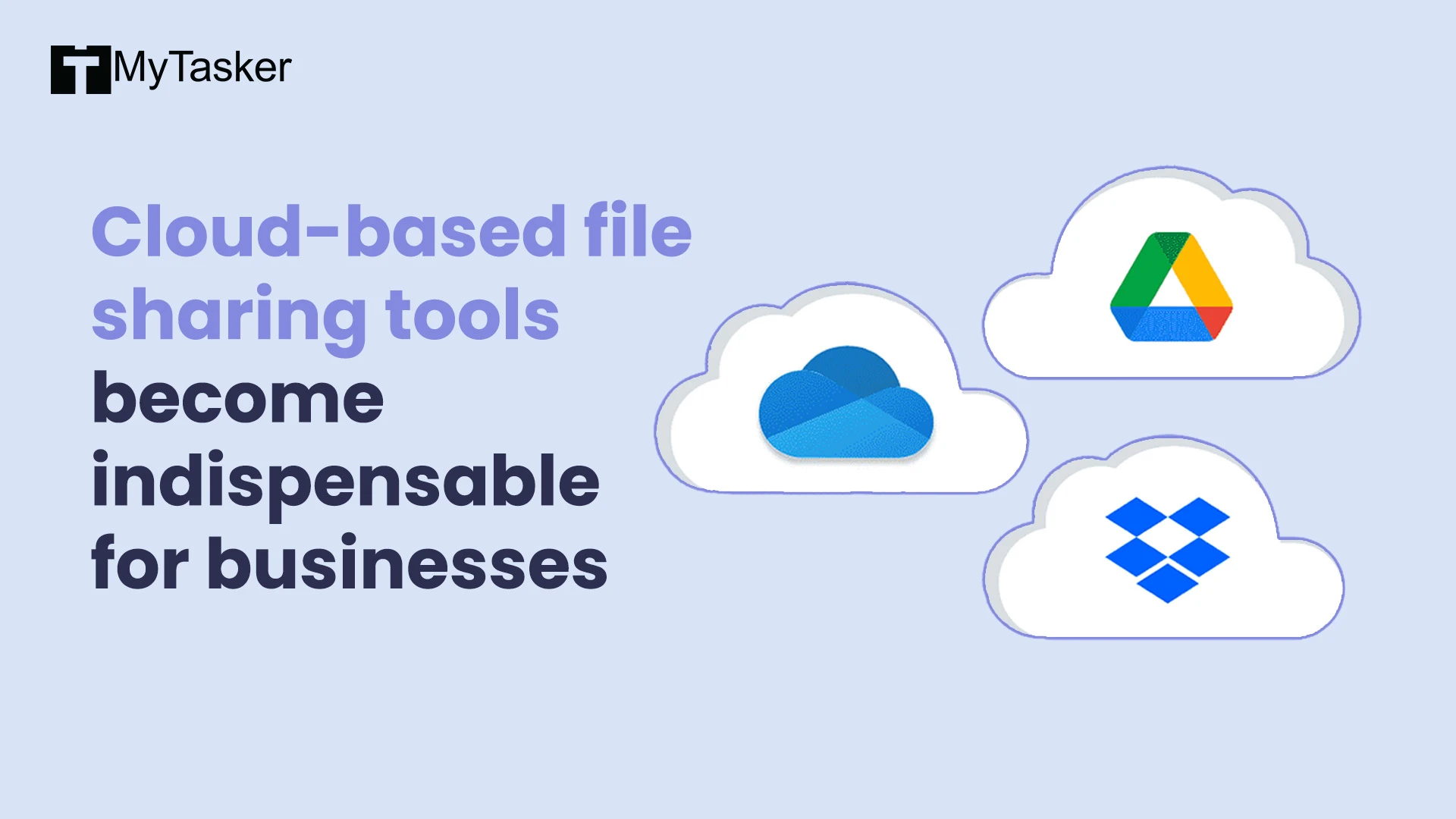
Google Drive
A cloud storage service that allows users to store files online and access them from anywhere.
USP/Best Features
-
Real-Time Collaboration: Work on documents simultaneously with team members.
-
Free Storage: 15 GB of free storage shared across Google services.
-
Integration: Works best with Google Docs, Google Sheets, Google Slides, and other Google apps.
Pros:
-
User-friendly.
-
Many collaboration features.
Cons:
-
Limited offline access.
-
Storage space is shared between other Google services, such as Google Meet, Google Sheets, Google Docs, and Google Slides..
Pricing
-
Free version available.
-
Subscription plans start at $1.99 per month for 100 GB.
Who is this tool for? Teams who are already Google ecosystem users, and need collaborative tools and plenty cloud storage.
Dropbox
A cloud storage solution that is simple to use and allows users to store, share, and sync files across devices.
USP/Best Features
-
File Sharing: Easily share files and folders.
-
Automatic Backup: Automatically backs up photos and files..
-
Third-Party Integrations: Connects with a wide range of apps.
Pros:
-
Easy to use.
-
Good security features.
Cons:
-
Only 2 GB of free storage.
Pricing
-
Free version available.
-
Subscription plans start at $15 per user per month.
Who is this tool for? Remote teams and individuals who rely on file sharing for their everyday work.
Microsoft OneDrive
A cloud storage service integrated with Microsoft 365. Users can store and share files while collaborating in real-time.
USP/Best Features
-
Integration with Microsoft 365: Word, Excel, and more.
-
Personal Vault: Security for sensitive files.
-
File Recovery: Restore deleted files and previous versions easily.
Pros:
-
Best for Microsoft users.
-
Good collaboration features.
Cons:
-
Free storage limited to 5 GB.
-
Syncing can be slow for large files.
Pricing
-
Free version available.
-
Subscription plans start at $19.99 per year.
Who is this tool for? Businesses already using Microsoft products and looking for more online storage.
Ideation and Brainstorming Tools
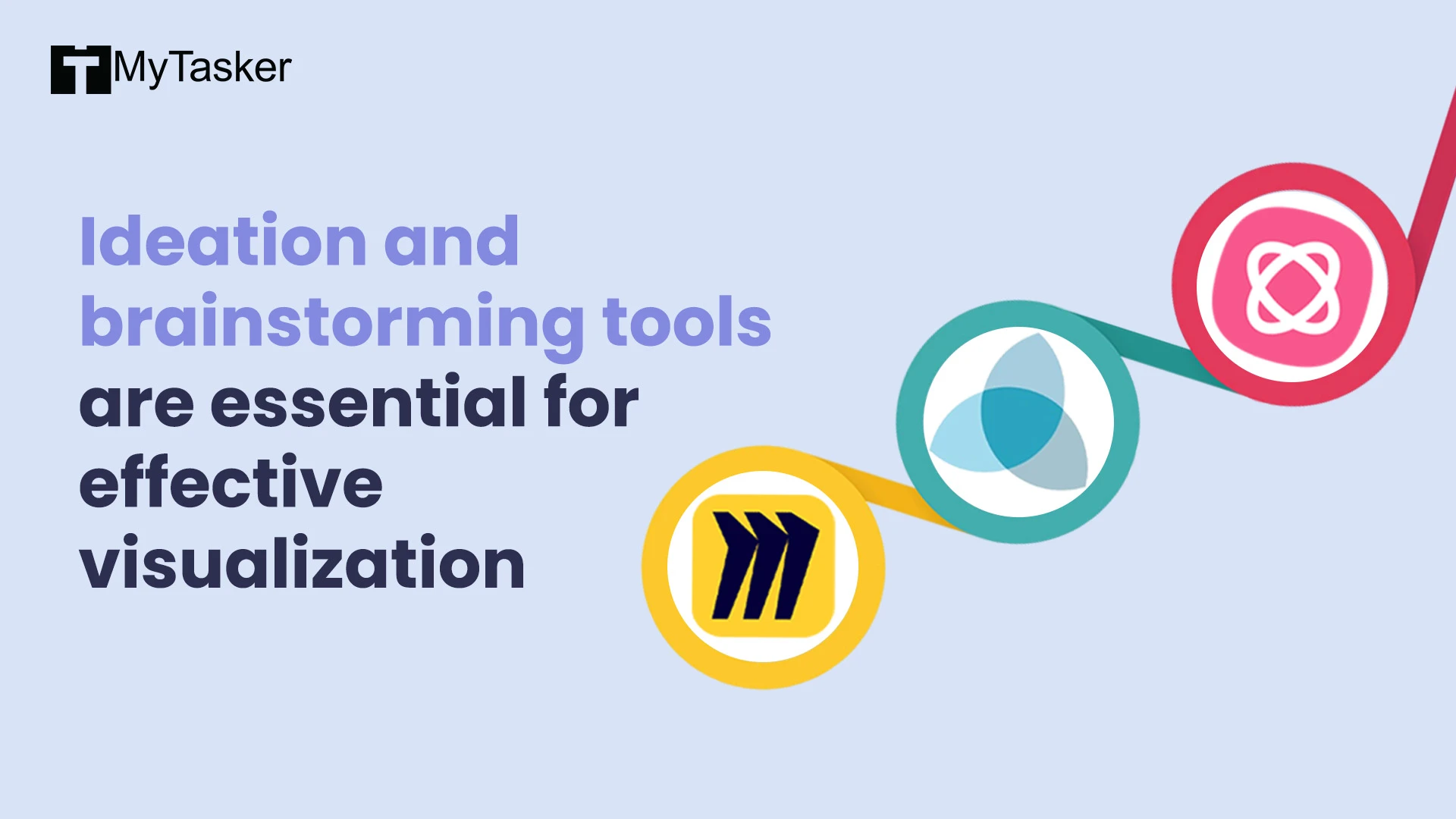
MindMeister
An online mind mapping tool that helps users brainstorm, organize thoughts, and collaborate visually.
USP/Best Features
-
Real-Time Collaboration: Work with team members in real time.
-
Customizable Maps: Use various templates and styles to personalize maps.
-
Integration: Connects with tools like Google Drive and Evernote.
Pros:
-
Great for visual learners.
-
Both mobile and desktop apps.
Cons:
-
Free version has limited features.
Pricing
-
Free version available.
-
Subscription plans start at $6.50 per user/month.
Who is this tool for? Teams looking to brainstorm and improve project planning.
Miro
A collaborative whiteboard platform that allows teams to brainstorm. It’s especially useful for workshops and agile methodologies.
USP/Best Features
-
Infinite Canvas: Create and organize without space limitations.
-
Templates: Avariety of templates for different use cases.
-
Integrations: Connects with tools like Slack, Asana, and Google Workspace.
Pros:
-
Highly interactive.
-
Great for remote teams.
Cons:
-
Can be overwhelming, especially for new users.
Pricing
-
Free version available.
-
Subscription plans start at $16 per user/month.
Who is this tool for? Teams looking to collaborate creatively in remote or hybrid settings.
Stormboard
A collaborative brainstorming and project planning tool that combines sticky notes and whiteboards.
USP/Best Features
-
Sticky Notes: Virtual sticky notes for easy idea capturing.
-
Templates: Various templates for brainstorming and planning.
-
Voting System: Team members can vote on ideas.
Pros:
-
Simple and intuitive.
-
Very organized and structured.
Cons:
-
Limited customization features.
-
Can be slow, especially with larger teams.
Pricing
-
Free version available.
-
Subscription plans start at $10 per user/month.
Who is this tool for? Teams looking for straightfoward and organized brainstorming.
Automation Tools
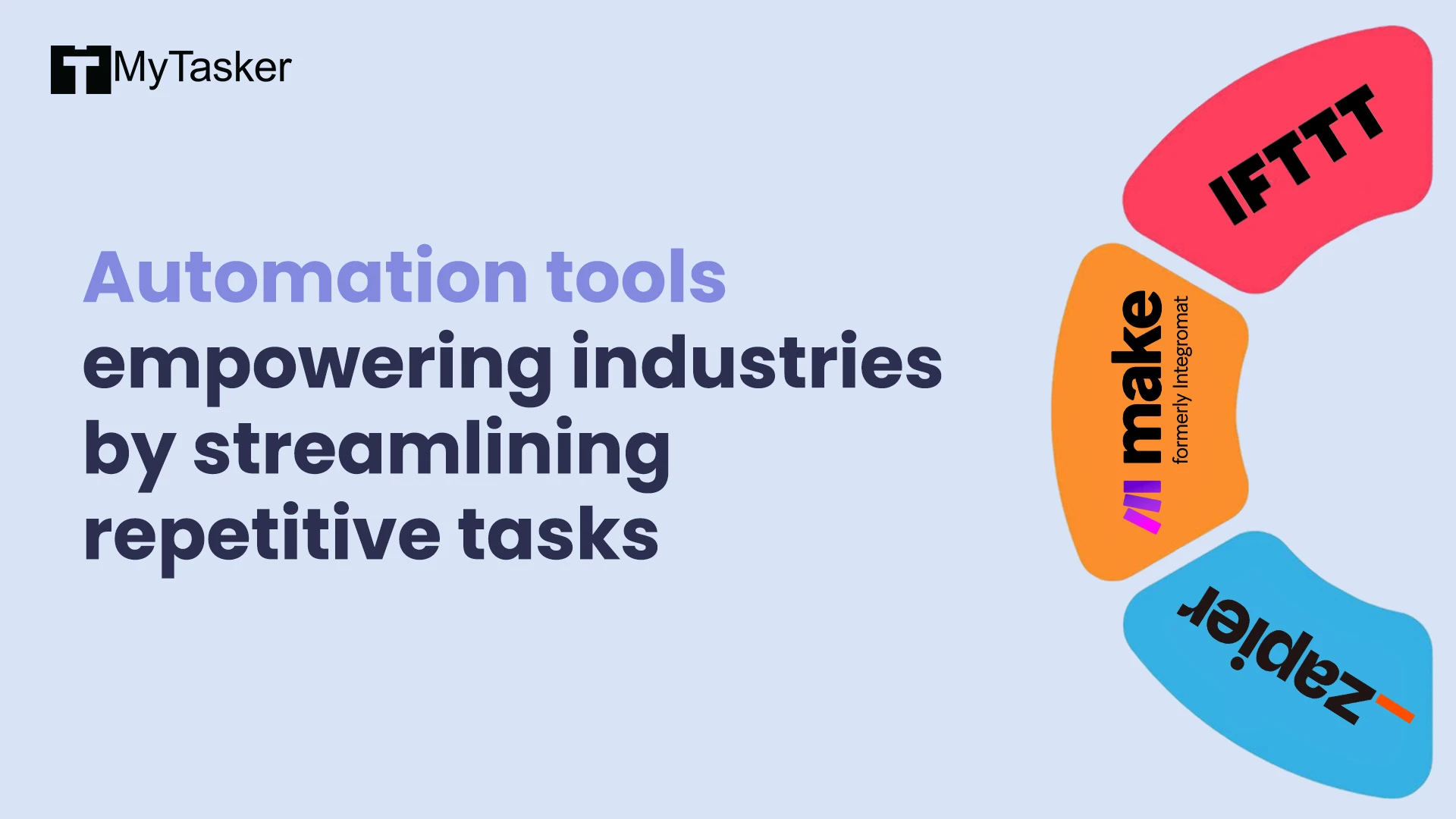
Zapier
An automation tool that connects your favorite apps and services, allowing you to automate repetitive tasks (without coding).
USP/Best Features
-
App Integrations: Connects with over 3,000 apps, from Gmail to Slack.
-
Easy Setup: Simple drag-and-drop interface.
-
Multi-Step Zaps: Automate complex workflows.
Pros:
-
Good for saving time.
-
User-friendly setup, no heavy tech knowledge required.
-
Great for non-tech savvy people.
Cons:
-
Can get expensive.
-
Limited features on the free plan.
Pricing
-
Free version available.
-
Subscription plans start at $29.99 per month.
Who is this tool for? Businesses looking to automate tasks and improve productivity without technical skills.
Integromat (Make)
An advanced automation platform with a visual interface for creating automation scenarios.
USP/Best Features
-
Visual Builder: Easily create workflows with a drag-and-drop interface.
-
Multiple Actions: Execute several actions from a single trigger.
-
Error Handling: Good error handling and debugging features.
Pros:
-
Does a good job at automating scenarios.
-
Supports complex logic operations.
-
Cost-effective.
Cons:
-
Can be tough to learn for beginners.
-
Limited app integrations compared to other tools like Zapier.
Pricing
-
Free version available.
-
Subscription plans start at $9 per month.
Who is this tool for? Teams needing automation solutions with visual workflows.
IFTTT
A straightforward automation tool that connects different apps and devices.
USP/Best Features
-
Simple Triggers: Easily create automations.
-
Wide Compatibility: Works with many apps and services.
-
User-Friendly Interface: Simple setup.
Pros:
-
Great for beginners.
-
Free version offers ample functionality.
-
Good for home automation.
Cons:
-
Limited functionality for complex workflows.
-
Fewer integrations compared to Zapier.
Pricing
-
Free version available.
-
Subscription plans for additional features start at $3.99 per month.
Who is this tool for? Casual users looking to simplify things by connecting their devices and apps.
Content Creation Tools
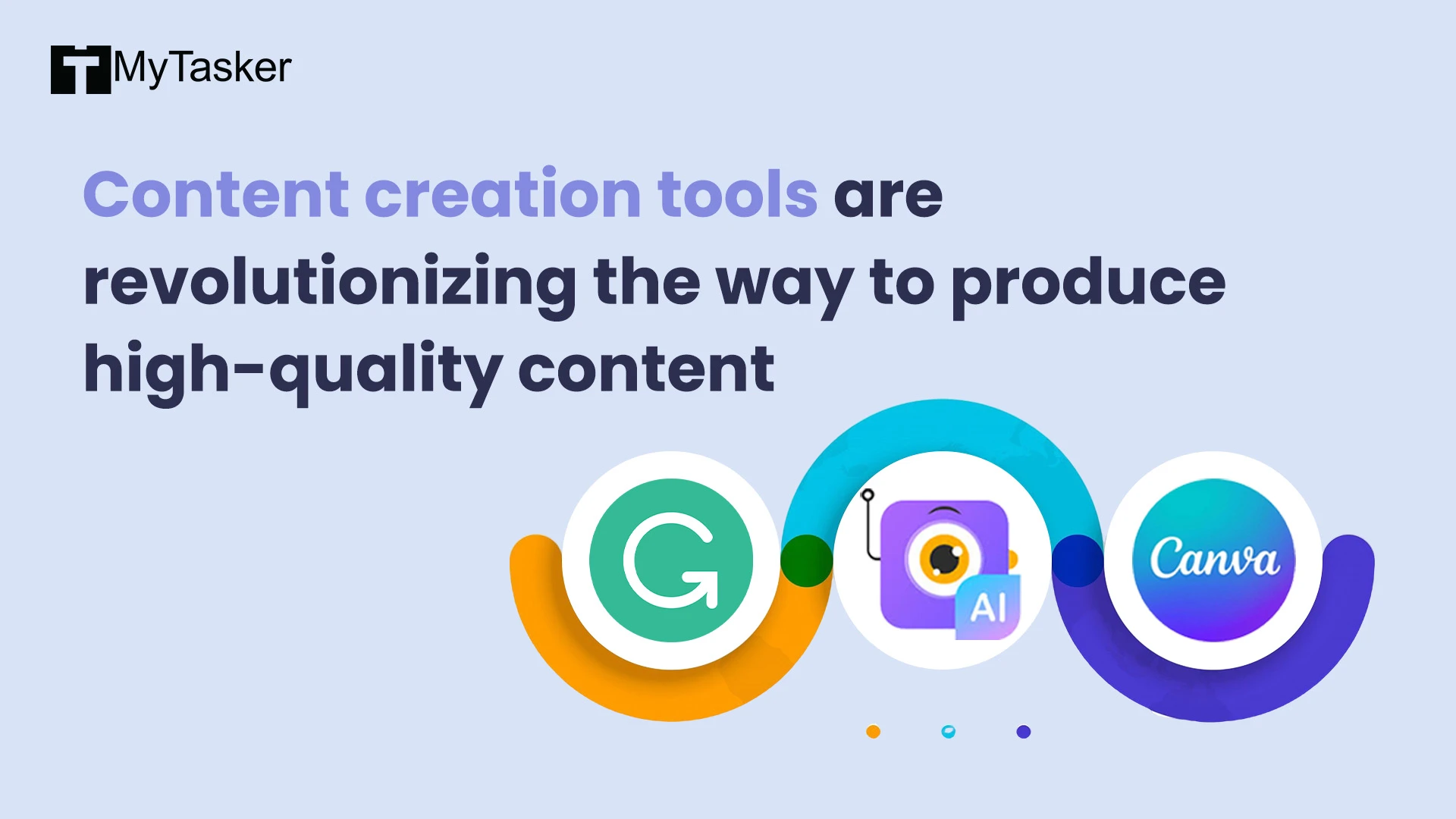
Grammarly
A handy tool that helps you write better by checking for spelling and grammar mistakes.
USP/Best Features
-
Real-Time Editing: Gives you suggestions as you type.
-
Tone Detection: Tells you how your writing sounds.
-
Plagiarism Checker: Checks if your text is original.
Pros:
-
Easy to use.
-
Great for all kinds of writing.
-
Has a decent free version.
Cons:
-
Sometimes suggests overly formal/monotonous writing.
Pricing
-
Free version available.
-
Premium plans start at $12 per month.
Who is this tool for? Anyone who wants to improve their writing.
Canva
A graphic design tool that makes it easy for anyone to create beautiful designs with the help of templates and customizable assets.
USP/Best Features
-
Drag-and-Drop Interface: Just drag elements around.
-
Lots of Templates: Thousands of ready-made designs.
-
Collaboration Tools: Work together with your team on designs.
Pros:
-
Free version has enough good features.
-
User-friendly and fun
-
Great for personal and business projects.
Cons:
-
Some designs cost extra.
Pricing
-
Free version available.
-
Pro plans start at $15 per month.
Who is this tool for? Marketers, small business owners, and anyone needing a quick design fix.
Steve AI
A video-making tool that turns your text into animation, gen AI and live action videos.
USP/Best Features
-
Text-to-Video: Make videos from just a script.
-
Customization Options: Change assets, add logos and pick AI avatars.
-
AI Voiceovers: Create voiceovers with AI.
Pros:
-
Fast and easy
-
Great for social media management.
-
Many templates to choose from.
Cons:
-
Not as detailed as traditional video editing tools.
-
May take time to learn.
Pricing
-
Subscription plans start at $10 per month.
Who is this tool for? Marketers, teachers, and trainers who want to make fast and simple videos.
Task Management and Productivity Tools
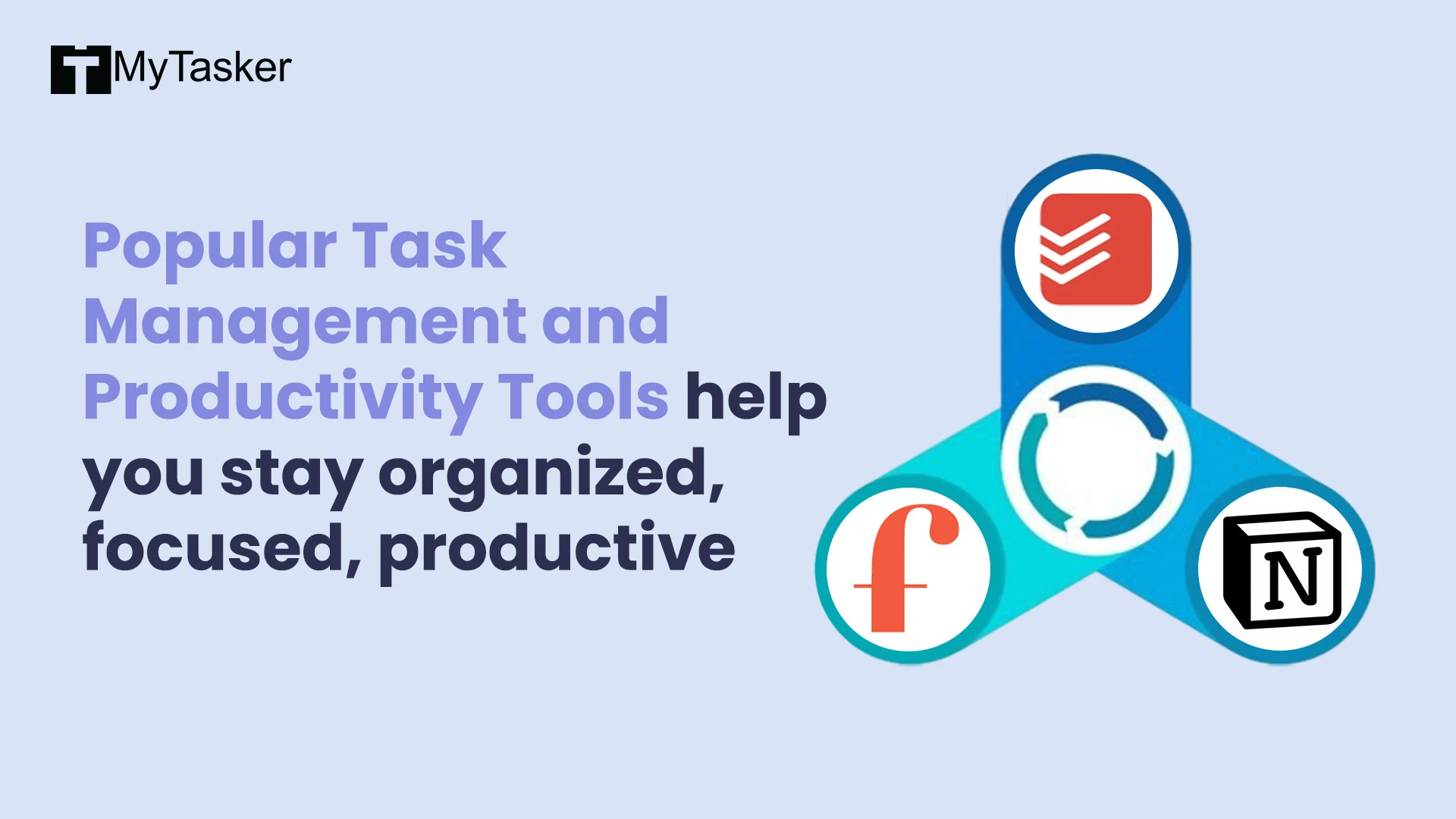
Todoist
A task management app that helps you organize your to-do lists.
USP/Best Features
-
Easy Task Management: Create, edit, and organize tasks quickly.
-
Labels and Filters: Use labels to sort tasks.
-
Collaboration: Share projects with team members.
Pros:
-
Simple and user-friendly.
-
Great for both personal and work use.
Cons:
-
Some advanced features need a paid plan.
Pricing
-
Free version available.
-
Premium plans start at $4 per month.
Who is this tool for? Anyone wanting to stay organized.
Focus@Will
A music service designed to help you concentrate and be more productive.
USP/Best Features
-
Scientifically Curated Music: Music is designed to enhance focus based on neuroscience.
-
Custom Playlists: Choose from different music genres.
-
Timer Feature: Set timers for work sessions.
Pros:
-
Helps improve concentration.
-
Good variety of music styles.
Cons:
-
Needs a subscription for full access with advanced features.
Pricing
-
Free trial available.
-
Subscription plans start at $9.99 per month.
Who is this tool for? Anyone who struggles to concentrate.
Notion
A workspace that combines notes, is highly flexible and can be customized to fit your needs.
USP/Best Features
-
Customizable Pages: Create pages for notes, tasks, and more.
-
Team Collaboration: Work together with others in shared workspaces.
-
Database Features: Organize information with tables, lists, and calendars.
Pros:
-
Very versatile.
-
User-friendly.
-
Good for both personal and work use.
Cons:
-
Can be overwhelming at first if you have no prior knowledge of the tool.
-
Offline access is limited.
Pricing
-
Free version available.
-
Subscription plans start at $10 per month.
Who is this tool for? Anyone looking for a customizable workspace to manage projects.
Social Media Management Tools
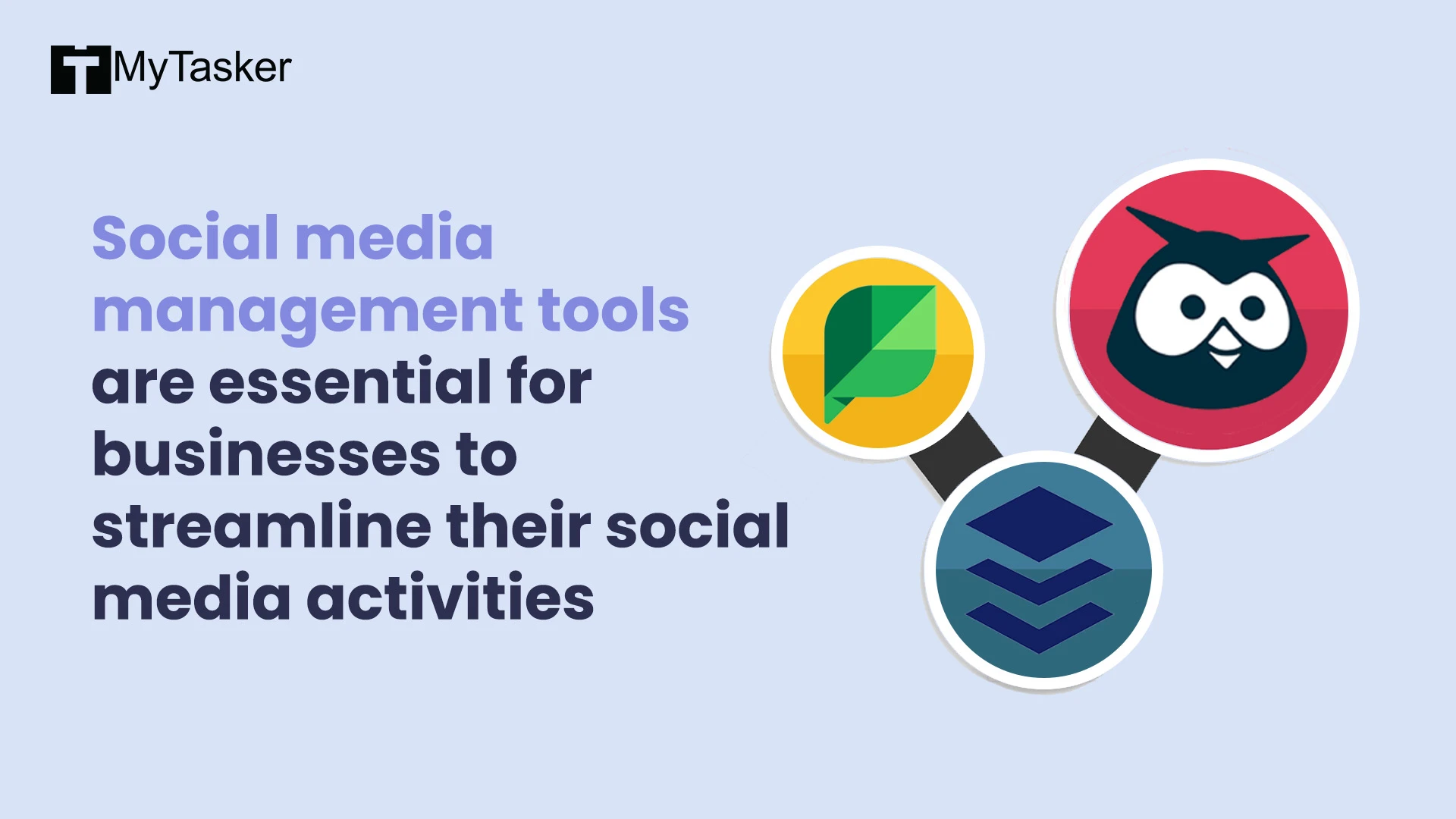
Hootsuite
A comprehensive social media management platform that allows you to schedule posts, monitor social media activity, and analyze performance.
USP/Best Features
-
Multiple Account Management: Manage all your social accounts in one place.
-
Content Calendar: Visualize your scheduled posts and campaigns.
-
Analytics and Reporting: Gain insights into your social media performance.
Pros:
-
User-friendly interface.
-
Supports a wide range of social networks.
-
Offers collaboration features for teams.
Cons:
-
Can be pricey for larger teams.
-
Advanced features may not be available for the free plan.
Pricing
-
Free version available.
-
Subscription plans start at $19 per month.
Who is this tool for? Social media managers looking to organize their social media tasks.
Buffer
A tool that helps you schedule posts, track engagement, and manage multiple accounts.
USP/Best Features
-
Easy Scheduling: Quickly plan and schedule posts for various platforms.
-
Engagement Tracking: Monitor likes, shares, and comments.
-
Browser Extension: Add content to your queue while browsing the web.
Pros:
-
Simple to use.
-
Offers a basic plan at no cost.
-
Good customer support.
Cons:
-
Limited analytics.
-
Advanced features require a paid plan.
Pricing
-
Free version available.
-
Paid plans start at $249 per month.
Who is this tool for? Businesses looking for a simple way to manage their social media presence.
Sprout Social
A social media management platform that focuses on user engagement, publishing, and analytics.
USP/Best Features
-
Smart Inbox: View and respond to messages from all platforms.
-
Detailed Analytics: Access in-depth reports to track performance and engagement.
-
Team Collaboration Tools: Assign tasks and manage workflows.
Pros:
-
Solid analytics and reporting features to help understand user behavior.
Cons:
-
A bit expensive.
-
Learning curve for new users.
Pricing
-
Trial available.
-
Subscription plans start at $10 per month per channel.
Who is this tool for? Businesses and social media teams looking to optimize their social media strategy.
Artificial Intelligence (AI) Tools
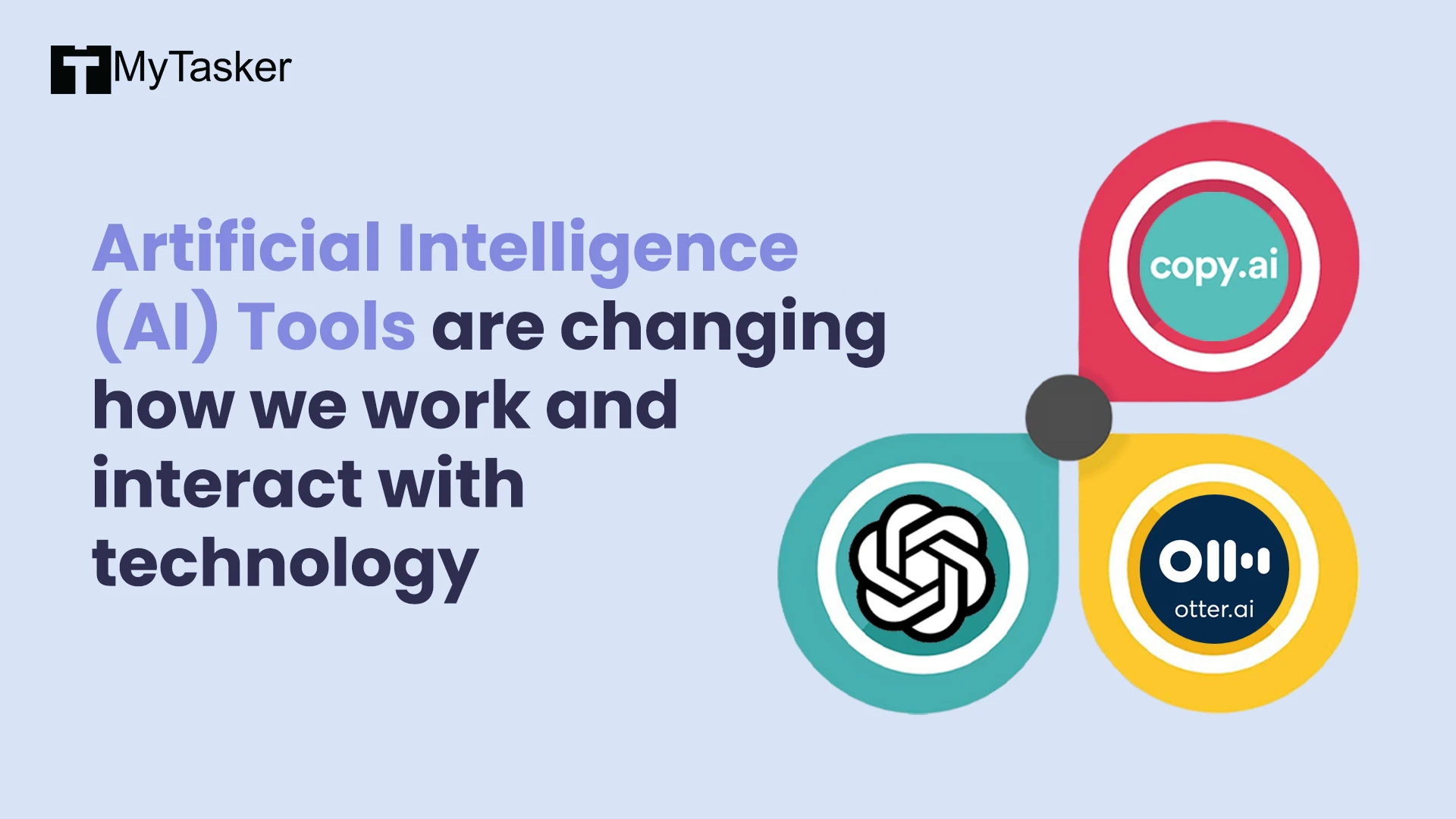
ChatGPT
An AI language model useful for a variety of tasks, from generating text to brainstorming ideas.
USP/Best Features
-
Versatile: Can assist with writing, coding, and answering questions.
-
Contextual Understanding: Remembers data during conversations for more relevant responses.
-
Customizable: Adapts writing style based on user input.
Pros:
-
Great for quick content generation and research.
-
Available 24/7.
-
Constantly improving its quality and learning new data.
Cons:
-
May give inaccurate data and information sometimes.
-
Can be limited in current affairs.
Pricing
-
Free version available.
-
Subscription plans start at $20 per month for ChatGPT Plus.
Who is this tool for? Anyone needing assistance with text-based tasks.
Otter.ai
A service that converts spoken language into written text.
USP/Best Features
-
Real-Time Transcription: Captures speech live and creates notes instantly.
-
Searchable Notes: Easily find key points.
-
Collaboration Tools: Share transcripts with team member..
Pros:
-
Quality transcription.
-
User-friendly.
-
Integrates well with Zoom and other platforms.
Cons:
-
May struggle with heavy accents or poor audio quality.
Pricing
-
Free version available.
-
Paid version start at $8.33 per month when billed annually.
Who is this tool for? Anyone needing transcriptions of spoken content.
Copy.ai
An AI writing tool that helps users generating content, blog posts, and social media copy.
USP/Best Features
-
AI-Powered Suggestions: Can generate creative text based on prompts.
-
Collaboration: Allows team members to work on content together.
Pros:
-
Saves time.
-
User-friendly.
Cons:
-
Needs manual tweaking to generate best results.
-
Limited customization.
Pricing
-
Trial available.
-
Paid subscription start at $49 per month.
Who is this tool for? Marketers and bloggers looking for tools to help them generate content.
The Future of Productivity and Efficiency
The future looks is bright, thanks to all these tools and tech out there. Having the right resources can make a world of difference, helping you finish tasks with ease and reach your goals faster.
As you explore your options, keep an eye out for tools that are easy to use and fit smoothly into your routine. The right picks can help you work smarter, so you can spend more time on building your business, enjoying time with family, or diving into hobbies you love.
And if you really want to be more productive, why not consider hiring a virtual assistant from MyTasker? With a skilled VA on your team, you can hand off those monotonous and time-consuming tasks and reclaim time for things that matter.
Frequently Asked Questions
1. What are the 5 most commonly used productivity tools?
The 5 most commonly used productivity tools include Trello, Slack, Asana, Microsoft Teams, and Google Workspace.
2. What are the 25 top productivity tools that are free?
The top 25 free productivity tools include Trello, Slack, Evernote, Google Drive, and Todoist among others.
3. What are some examples of productivity tools?
Examples of productivity tools include Trello, Slack, Microsoft Office Suite, Zoom, and Google Workspace.