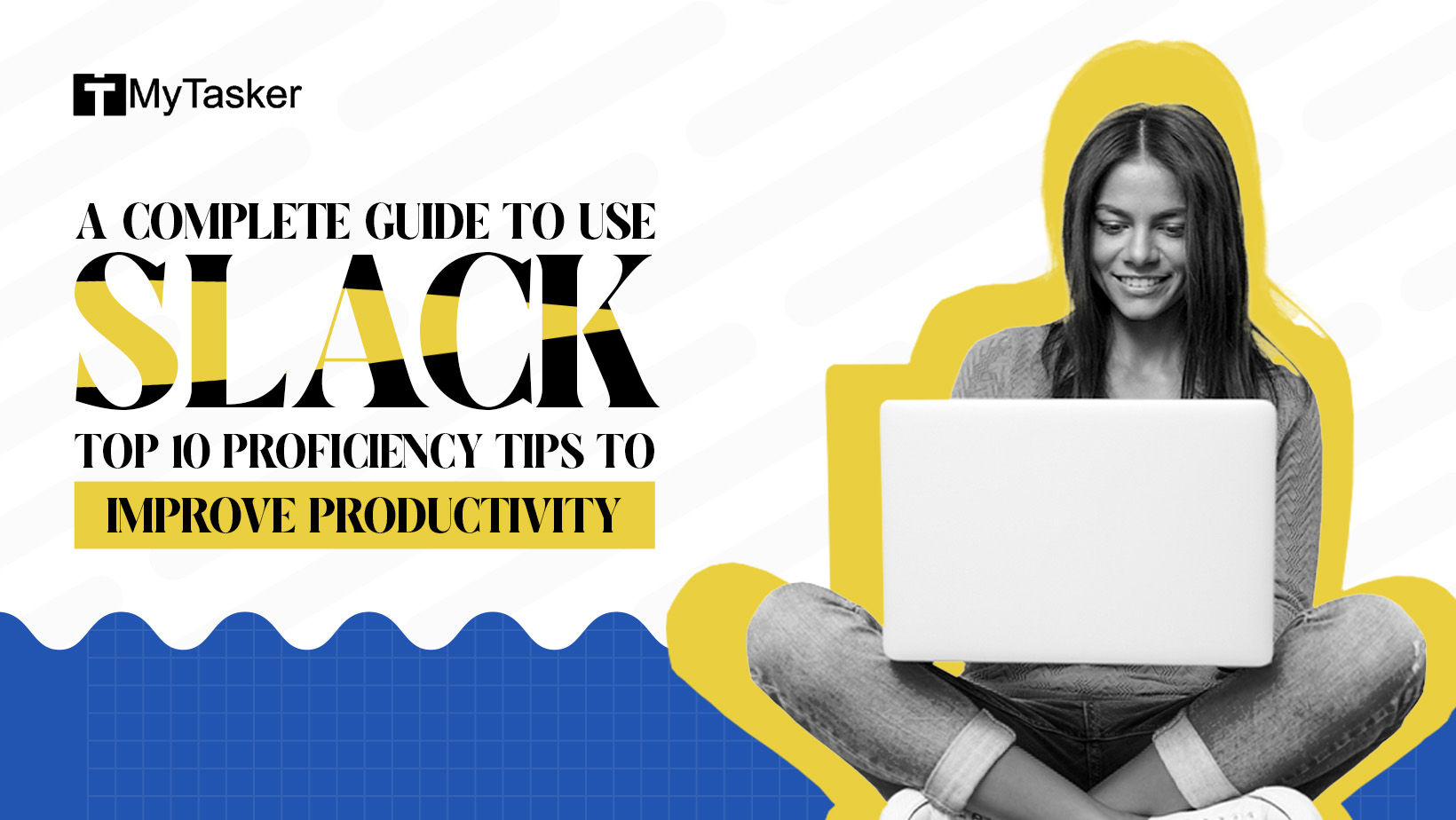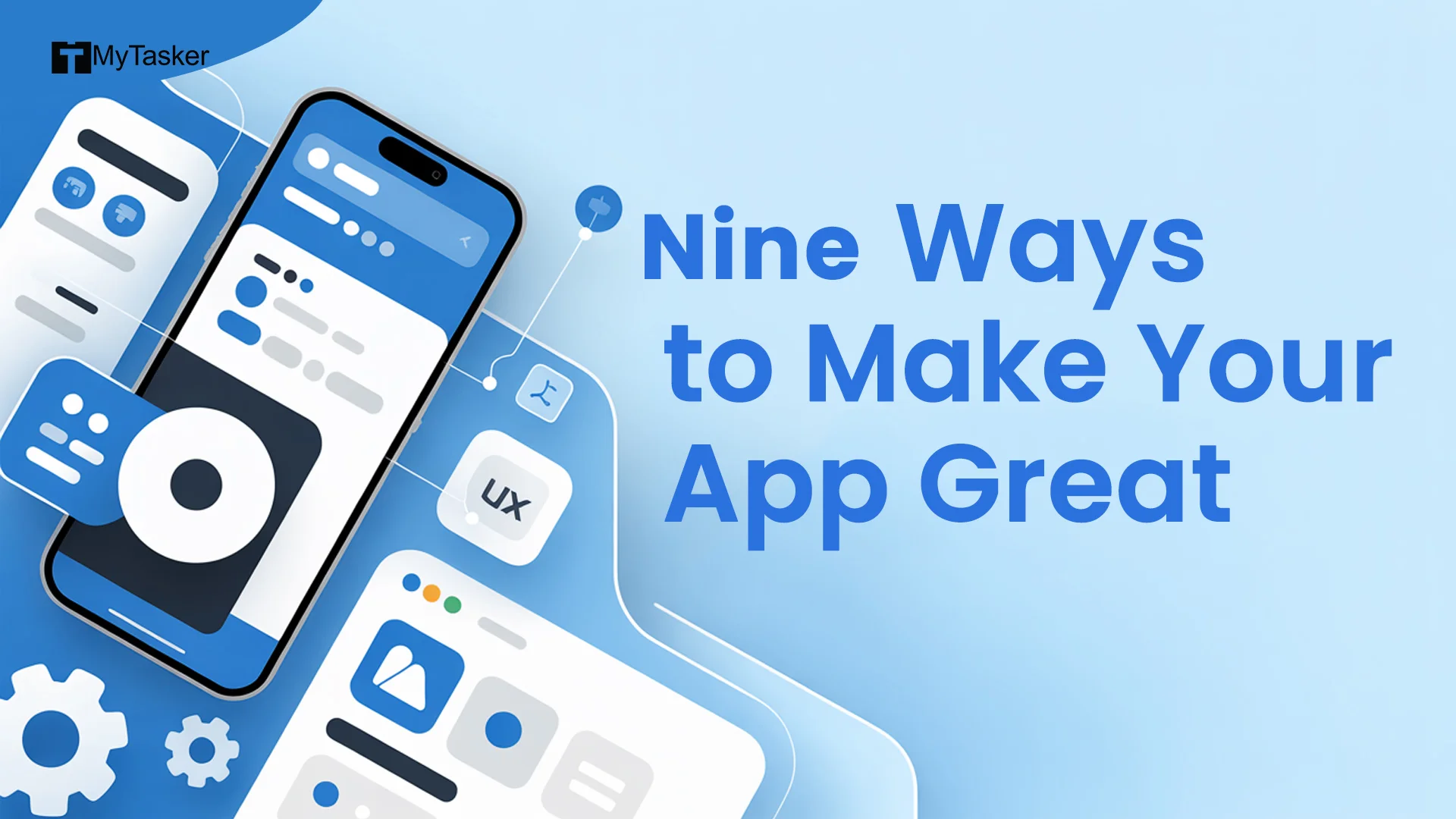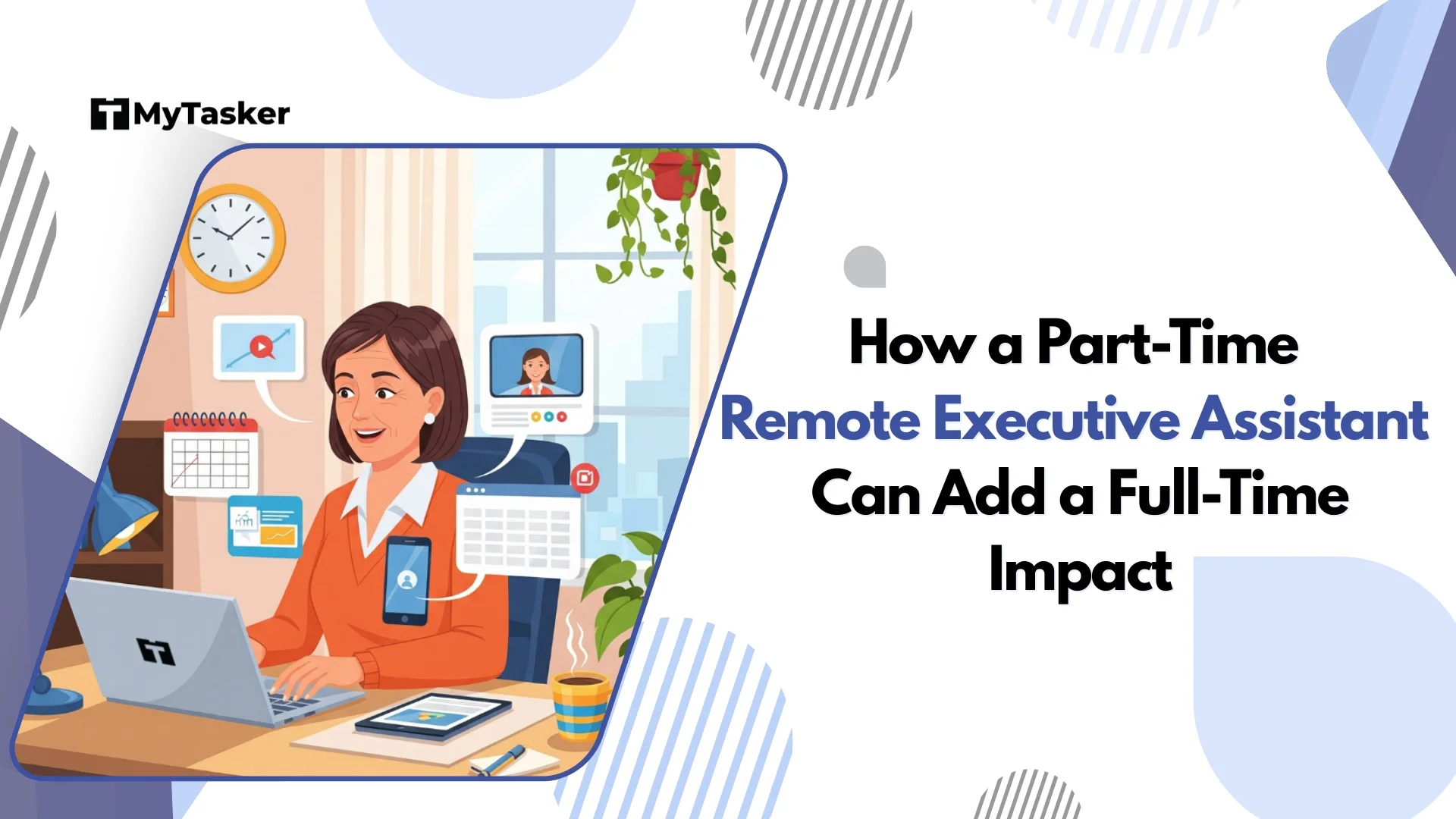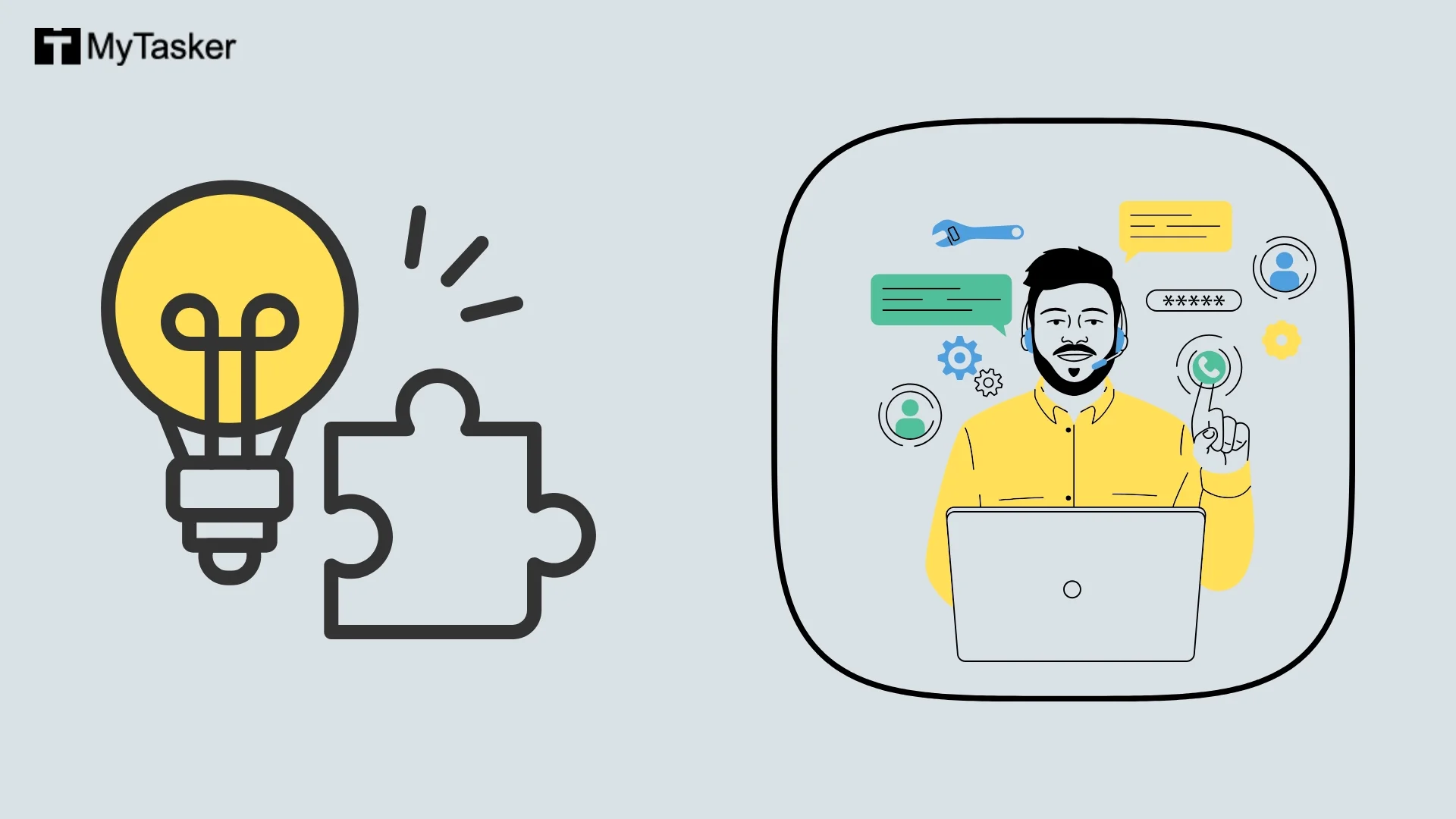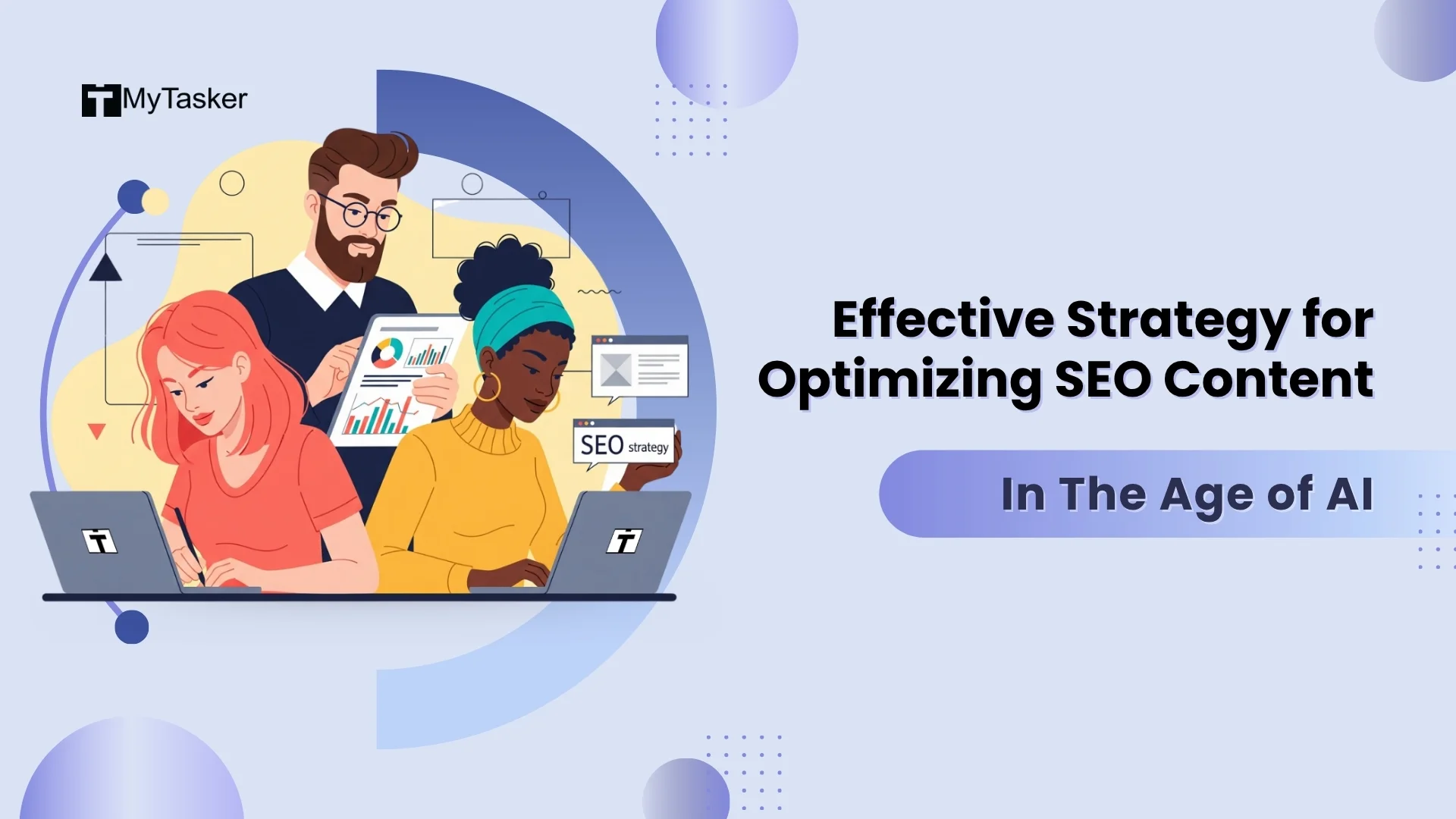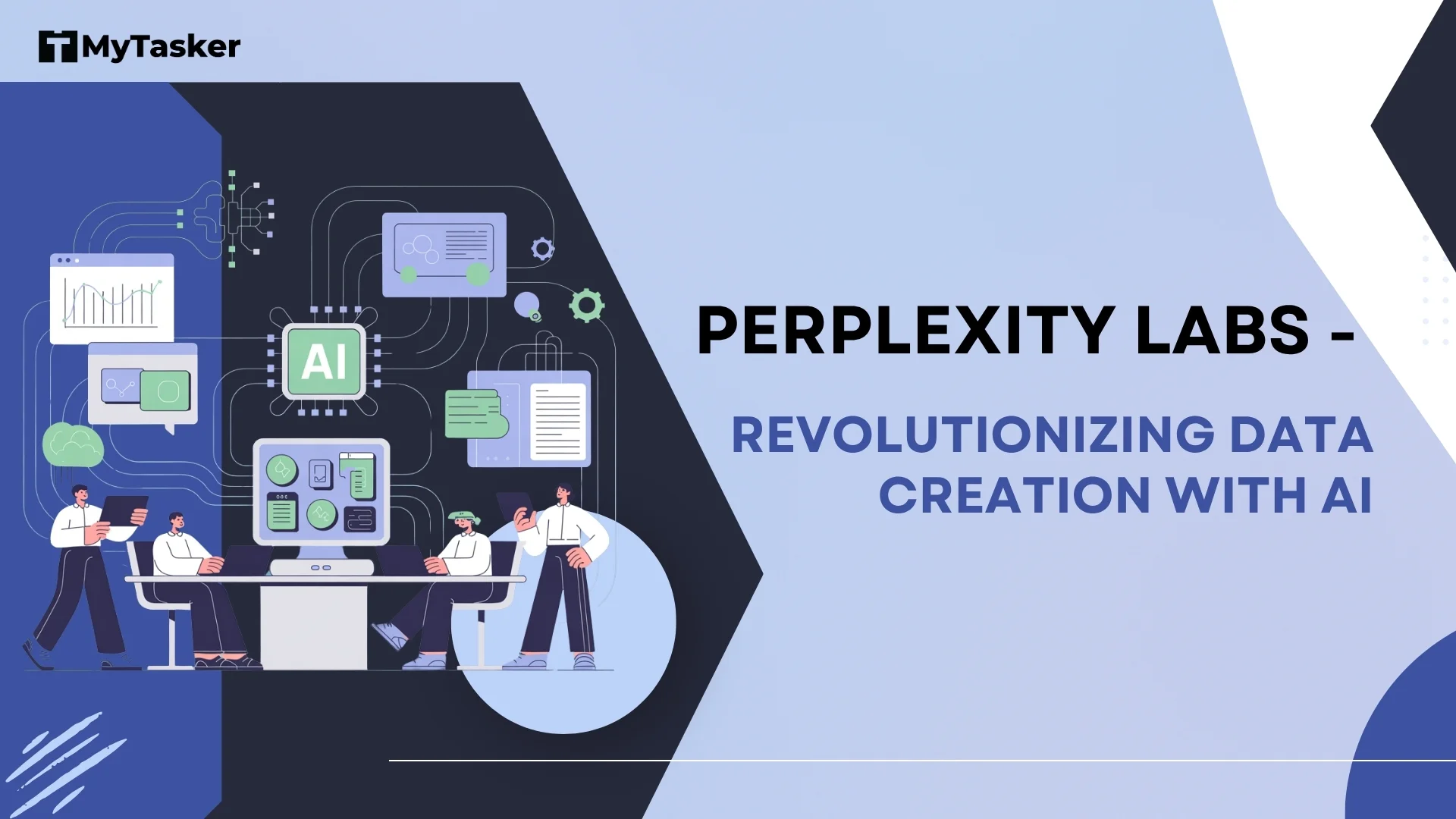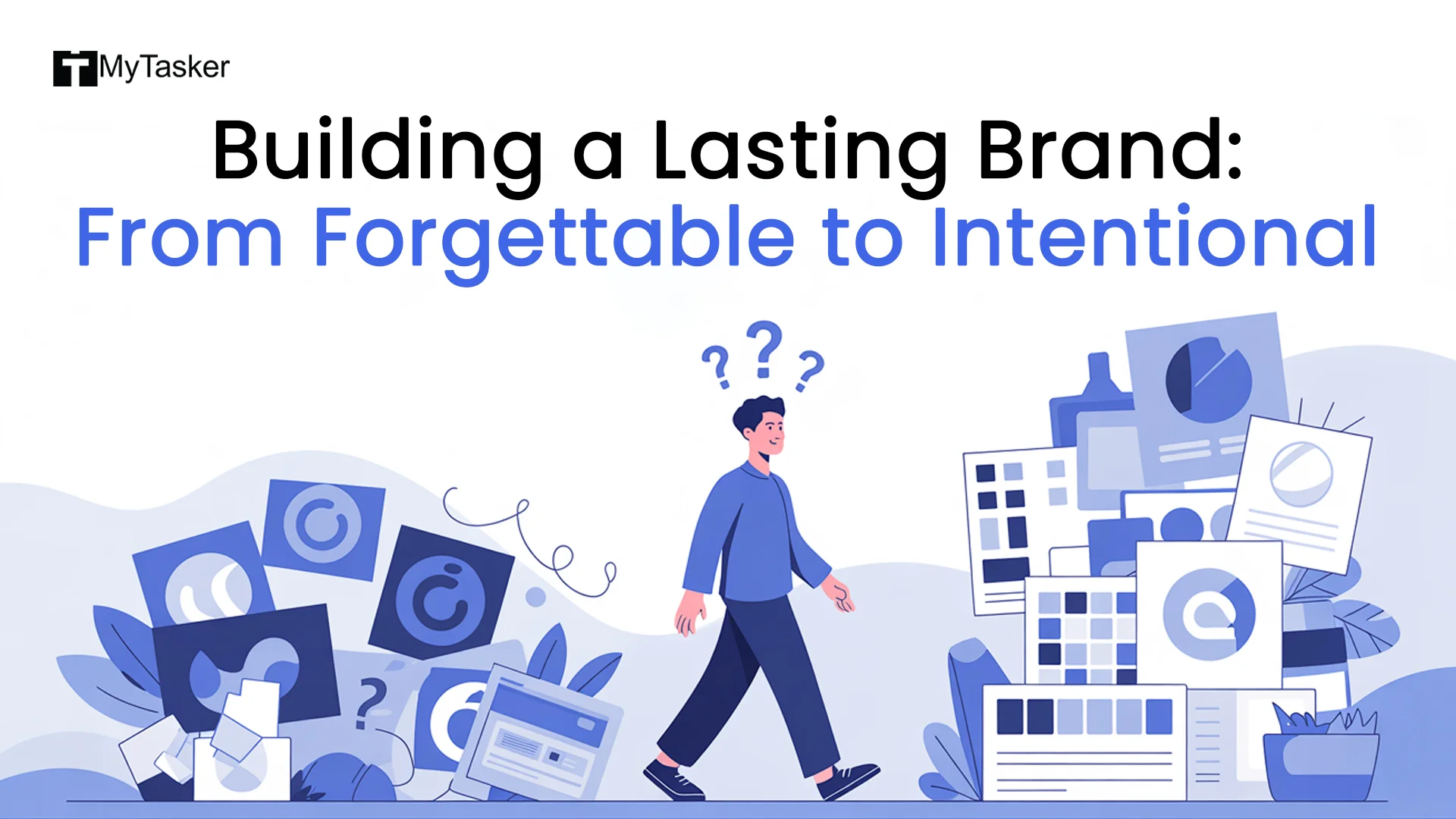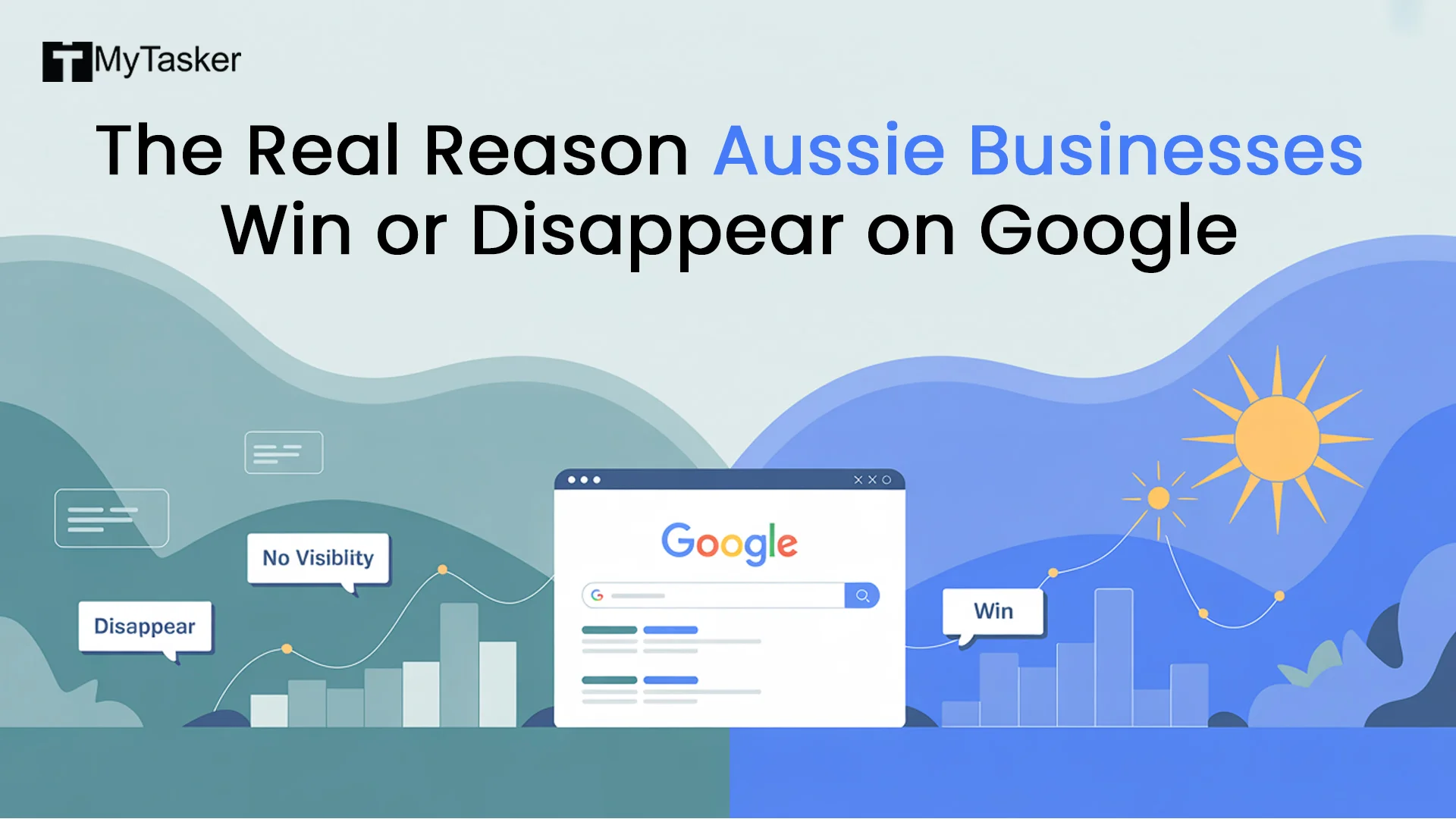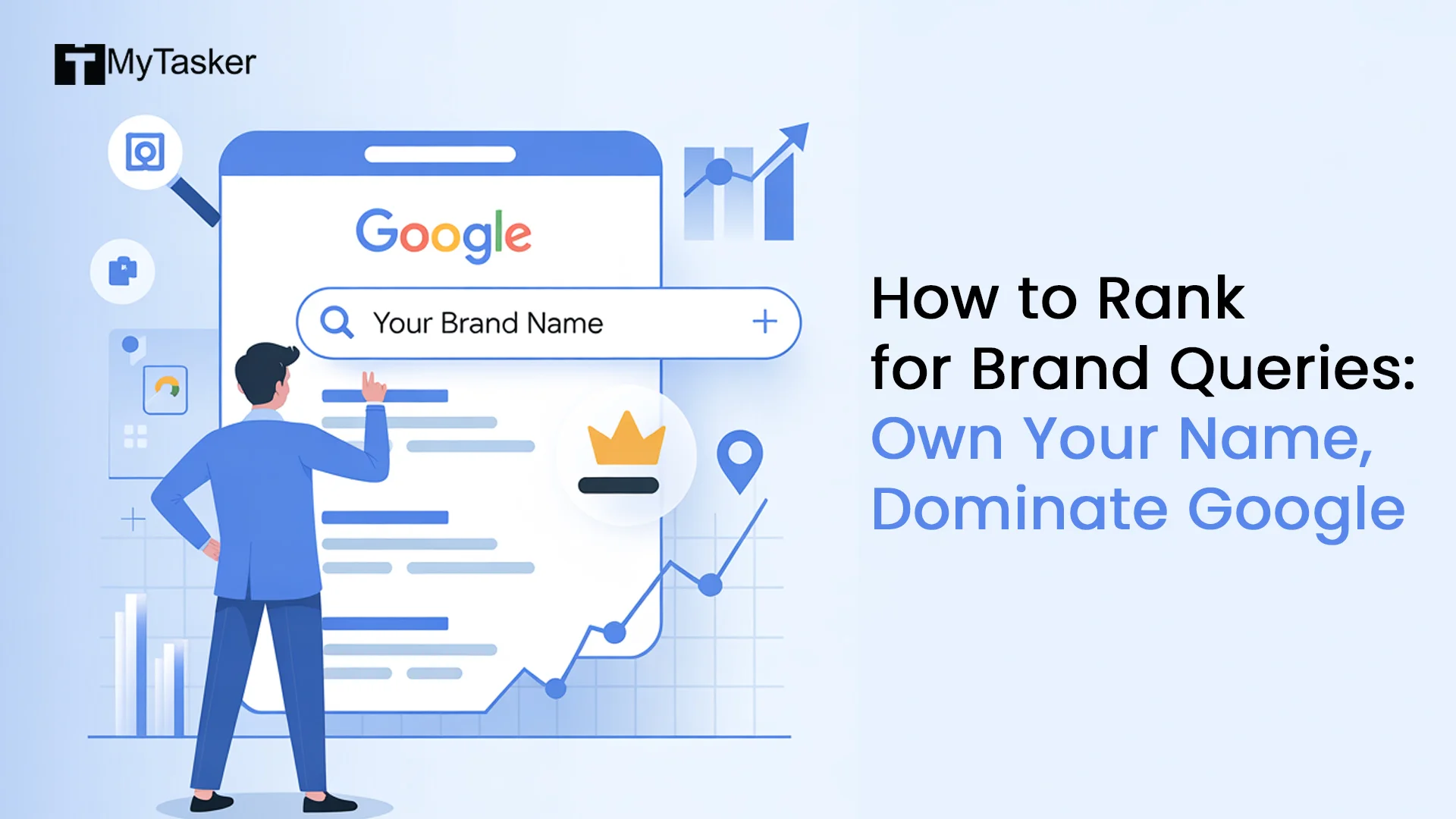Few brands, such as Google, have become integral to our lives. Whether we want to know which restaurants to visit or how to paint a wall, We rush to Google for answers. Just as Google is a common place for everyday language, Slack falls in the same category. It is a dominant tool to facilitate business communication.
Some people need help managing their email inboxes effectively, while others need help streamlining Slack to build communication. Here, you can consider leveraging the expertise of UK, US, or Australian virtual assistant services to enhance your overall productivity through Slack.
We have curated 12 tips to improve productivity using Slack and leverage it to improve the performance of the remainder of the suite programs.
1. Set Reminders on Slack
Slack reminders are ubiquitous. People can use them for multiple reasons. You can use them to leave a reminder for your team member while on leave or to optimize something. You must always set a reminder to be mindful of crucial tasks in both channels and direct messages.
Using slash commands can help you set reminders. Overall, you get three different slash command options. 1. It is a command directly created by Slack, 2. The commands generated by third-party applications, 3. Customized commands generated by your organization.
2. Keyword Notifier for Specific Updates
As important as notifications are, it is overwhelming to skim through tons of unimportant messages only to find a handful of important emails. Also, it is very time-consuming to follow through with all of these Slack keyword notifications at once. You can mute other channels and set notification reminders for keywords only for specific platforms if you constantly face this pressing issue.
To set up Slack keyword notifications, you must follow the steps given below:
- Click on the Notifications present below the Slack preferences
- Tap on “My Keywords” so you can set up a list
Create a keyword list and update it timely to match with the latest sets based on the type of undertaken project.
3. Arrange a Meeting Without Quitting Slack Interface
Juggling between multiple apps and tools can be a source of frustration and time waste. Meetings are pivotal to maintaining healthy conversations among team members and are done almost daily. Now, you do not have to leave Slack to schedule meetings.
You can do it by following the given steps:
- Download the Outlook Slack Calendar or Google Slack Calendar
- When you are in a conversation, select the lightning icon that has the scheduling option
4. Prioritize Important Individuals and Channels
Utilize the star feature to pin a person or channel. This ensures that they consistently appear at the top of your list. It also eliminates the need for extensive scrolling and searching for crucial contacts. The individuals or channels you consider important for the business will be highlighted and easily accessible through the starred category on your left navigation panel.
5. Integrate Slack with Your Email Communication
Slack often proves more effective for group discussions than email, mainly when dealing with numerous recipients. Leveraging Slack's capability to receive incoming emails can enhance this dynamic.
Establish a dedicated email address for Slack use. Subsequently, forward messages to this address either manually or through automated processes. This ensures that everyone in the Slack channel (or designated recipients) receives the email within the conversation. It, thus, facilitates quicker and more responsive interactions. Slack email integration will help you significantly streamline the process.
6. Organize Slack Channels for Easy Navigation
Another effective organizational method involves grouping channels based on teams, project topics, or delivery timelines. This strategy enhances clarity and ease of navigation.
As parts are customizable, you can effortlessly relocate channels between groups. It is very similar to moving emails between folders.
7. Utilize /msg to Directly Message from Any Text Box
Stopping searching for a contact before sending a message would be highly convenient. That is conceivable in reality. Use the /msg command to use Slack direct messaging to enhance productivity.
8. Enhance Efficiency with Workflow Builder for Routine Requests
When dealing with repetitive inquiries, explore creating intake forms using Slack's workflow builder. This will help the person inquiring understand what you need to do to assist them. It will also save you time by providing all the information you require in one go. No more going back and forth to get disparate bits of data. Take everything in at once, and then tell anyone else who asks the same questions.
9. Integrate Project Management Tools Seamlessly with Slack
While project management tools are designed with good intentions, effectively handling them often demands as much effort. It is as complex as managing the project itself. However, Slack's capability to receive notifications from project management systems can streamline workflows. It can also eliminate the necessity of wandering off between two separate platforms.
Most of them, such as Monday.com, Trello, and Asana, offer Slack email integrations that enable duplicate notifications. This means that alerts appear in Slack in addition to within the project management provider's UI.
10. Use An RSS Feed Link to Receive Updates
Rarely, you might truly desire further Slack updates. A vendor may introduce a new service, a client may make a significant announcement, or there may be major occasions like elections or the Super Bowl. It could be necessary for you to obtain as many updates as possible.
In these situations, an RSS feed is constructive. An RSS feed directly integrated with Slack is even more beneficial, allowing you to share easily or bookmark articles for future use. While not all RSS feeds are compatible with Slack, they can be directed to those that are.
Bottom Line
Go into 2024 and your next Slack meeting with hope. Remember to use your resources wisely, set up reminders on Slack for your client's urgent calls, and limit your alerts to the most important ones using terms at the top of your mind.
Revolutionize your productivity with these 12 expert Slack tips! Elevate your communication, streamline tasks, and maximize efficiency. Visit MyTasker to discover more ways to optimize your workflow and boost your success. Take advantage of the tools that can transform your professional life.