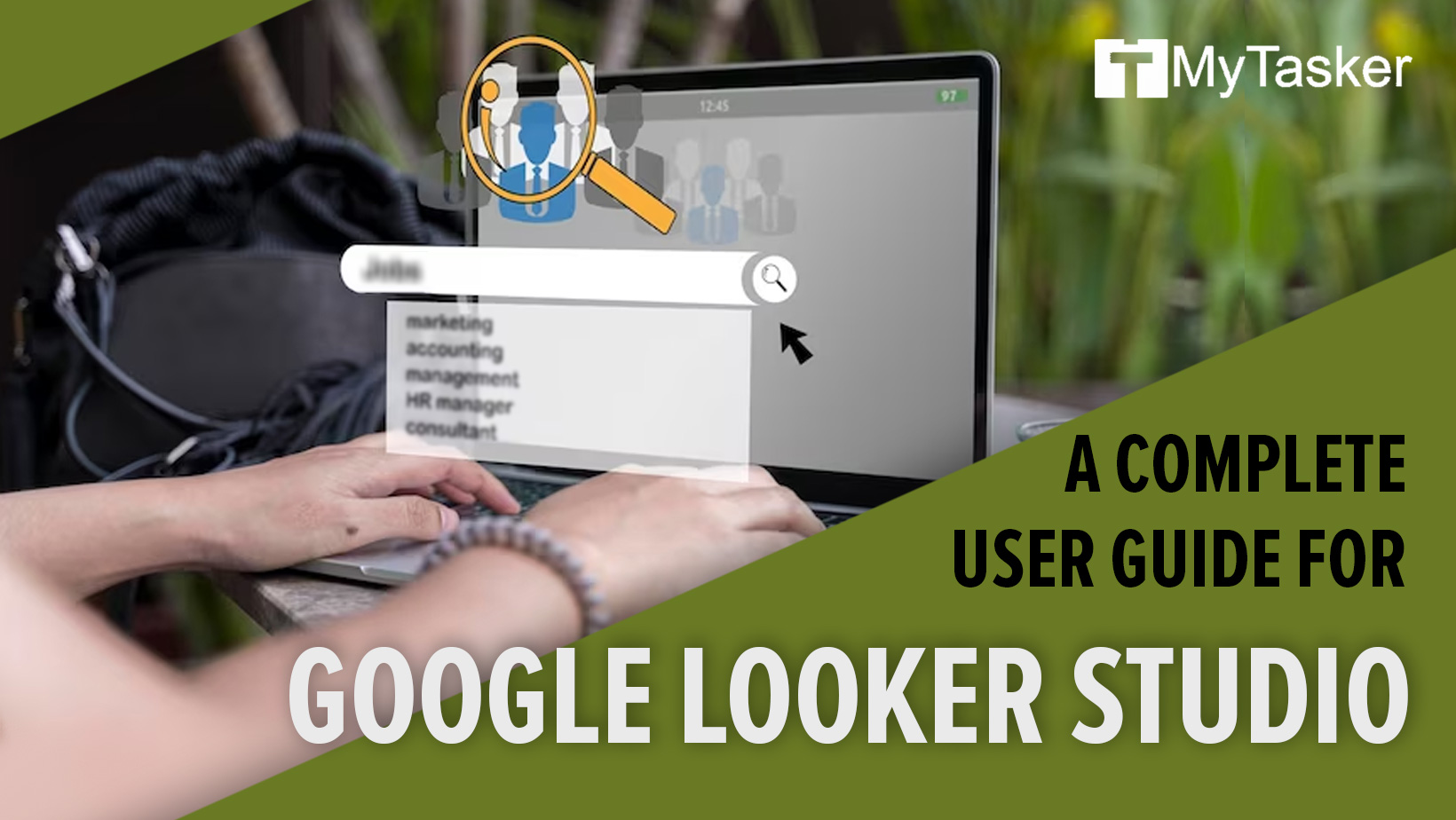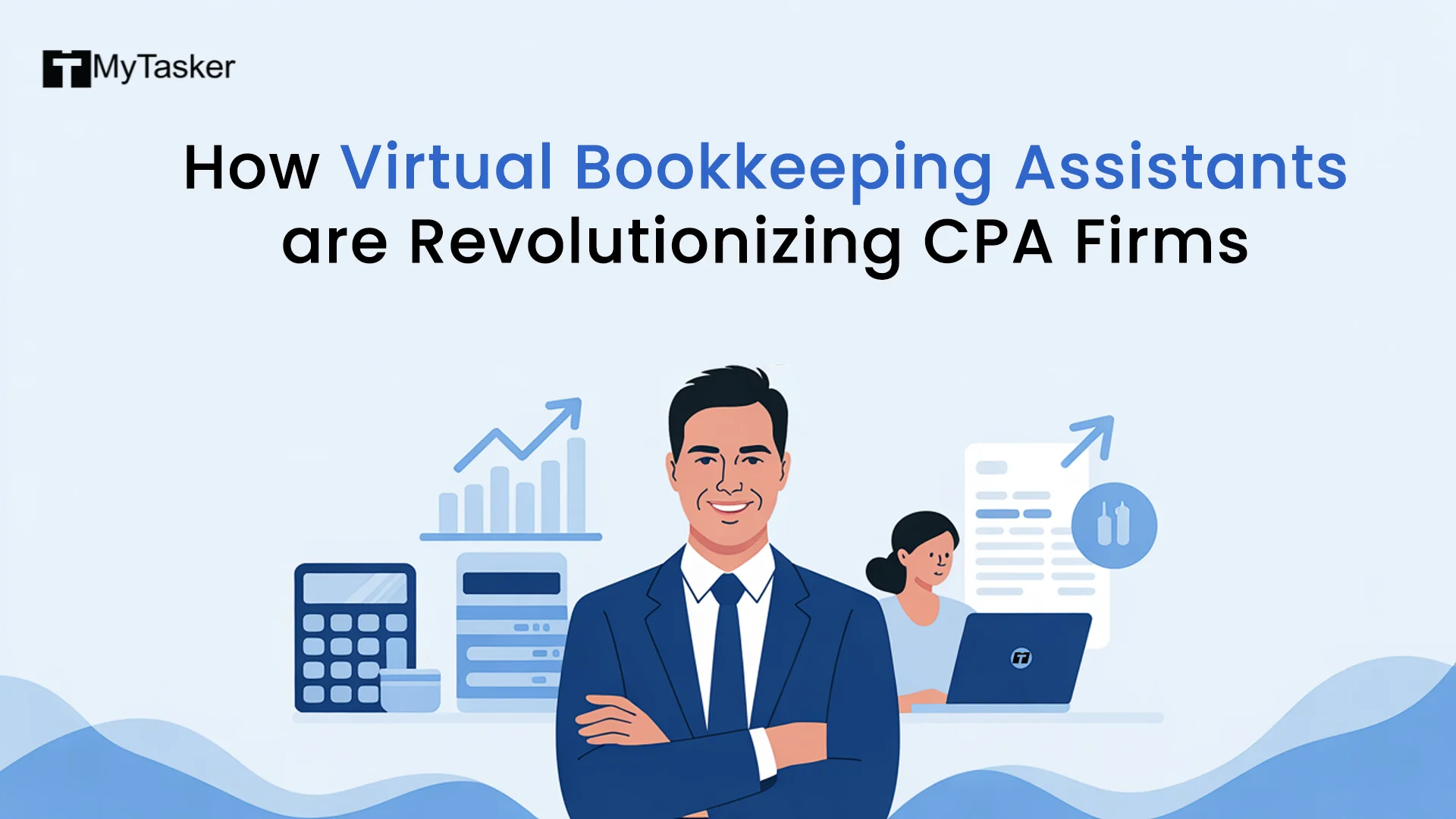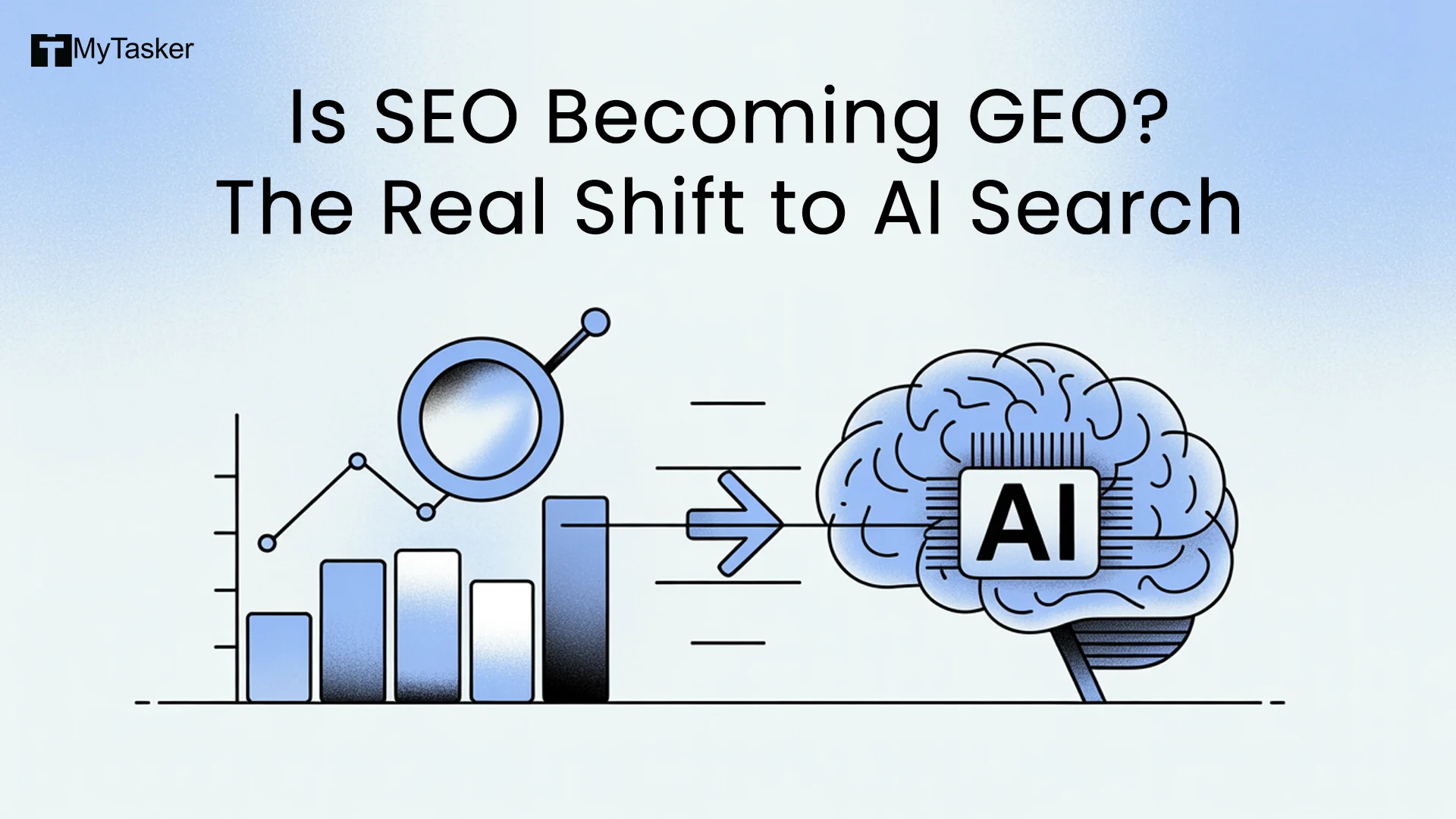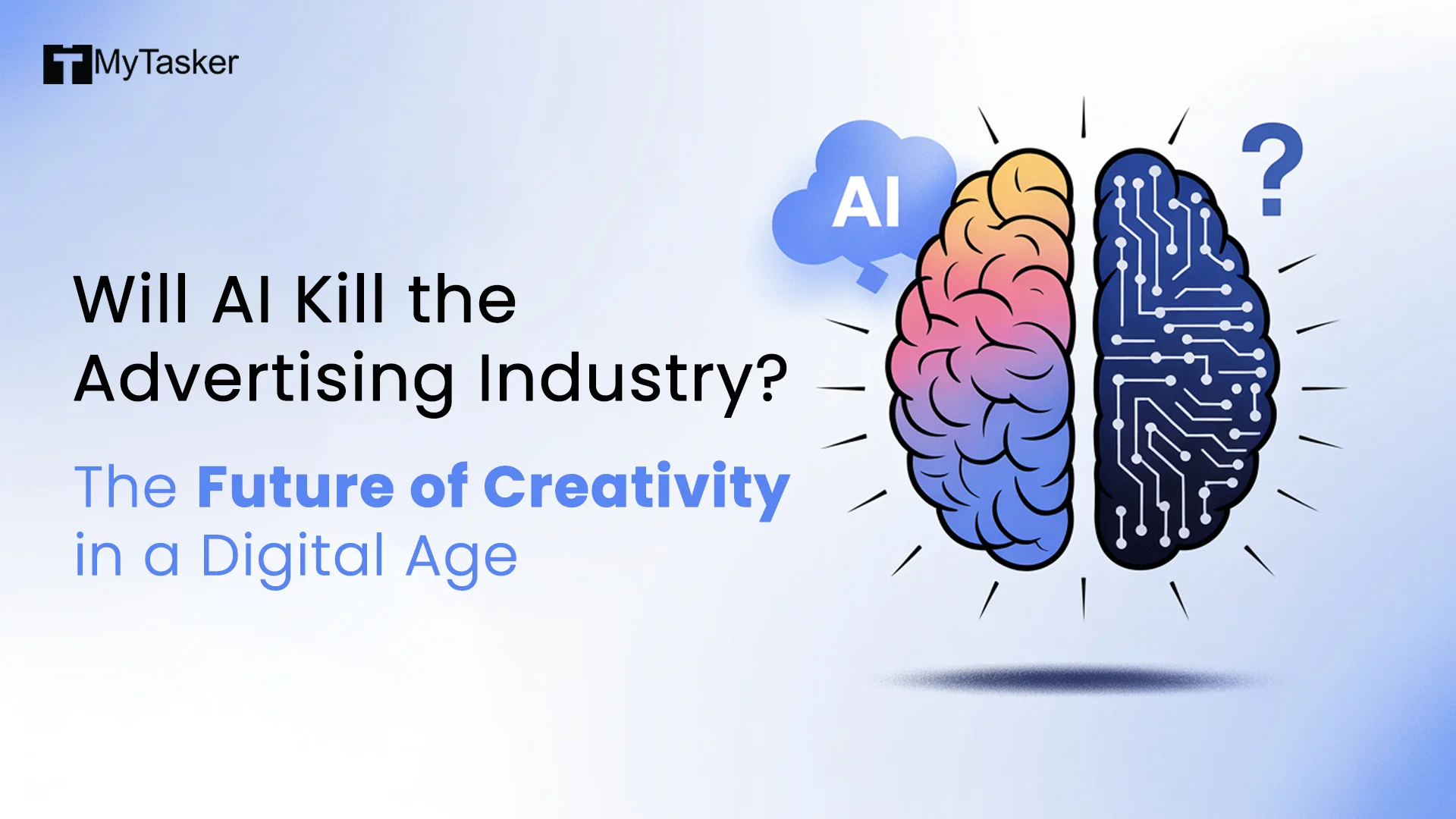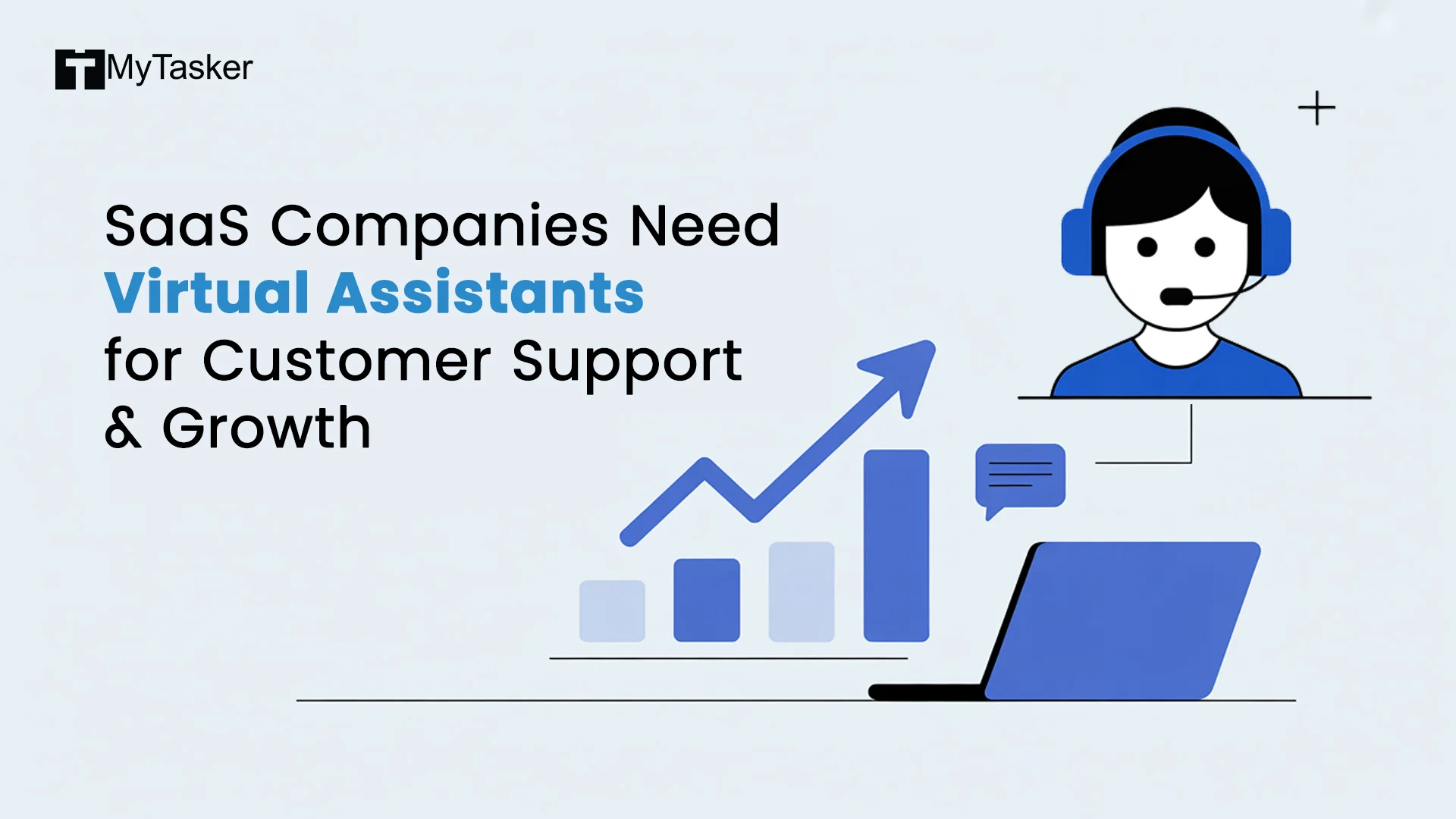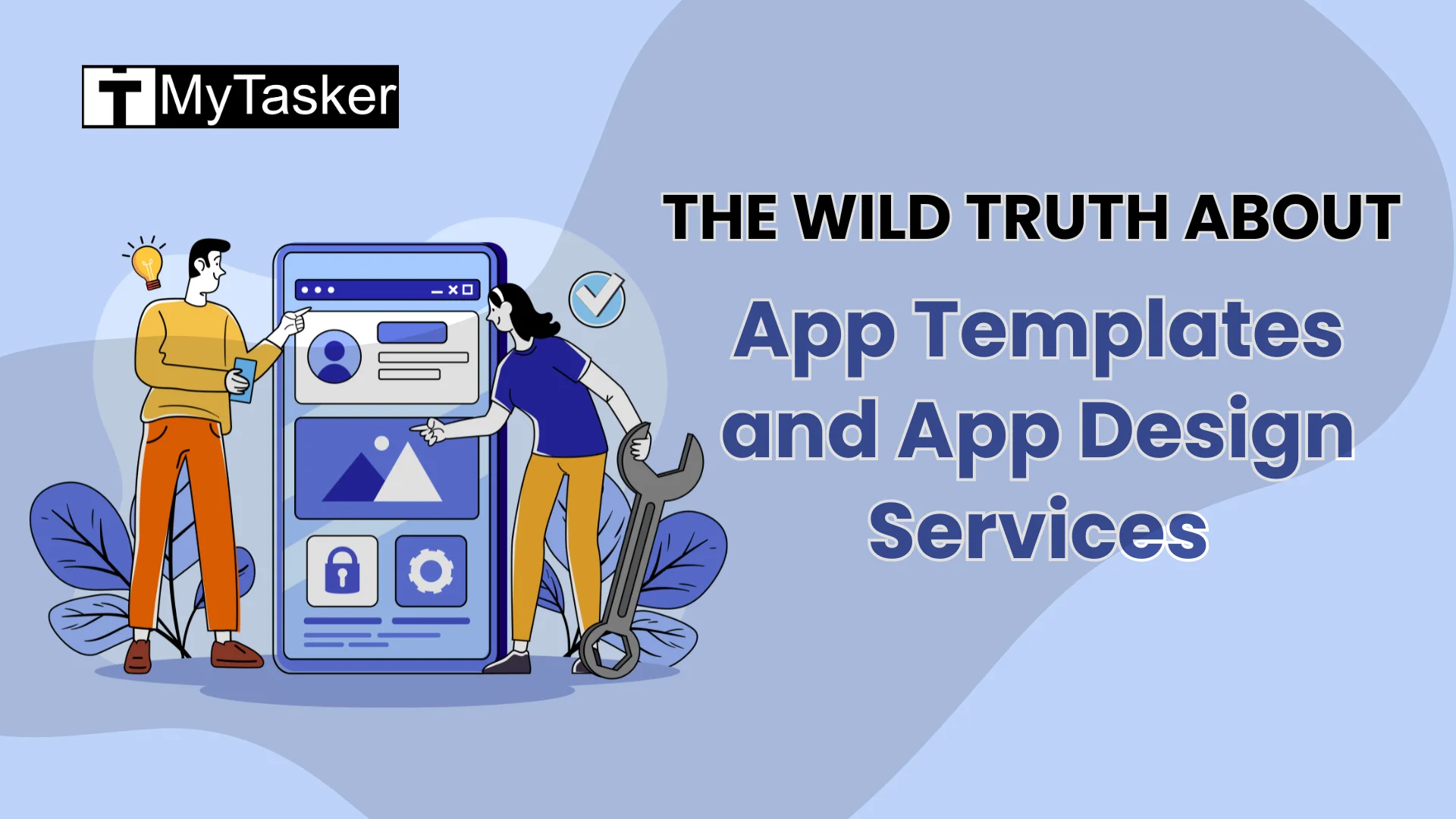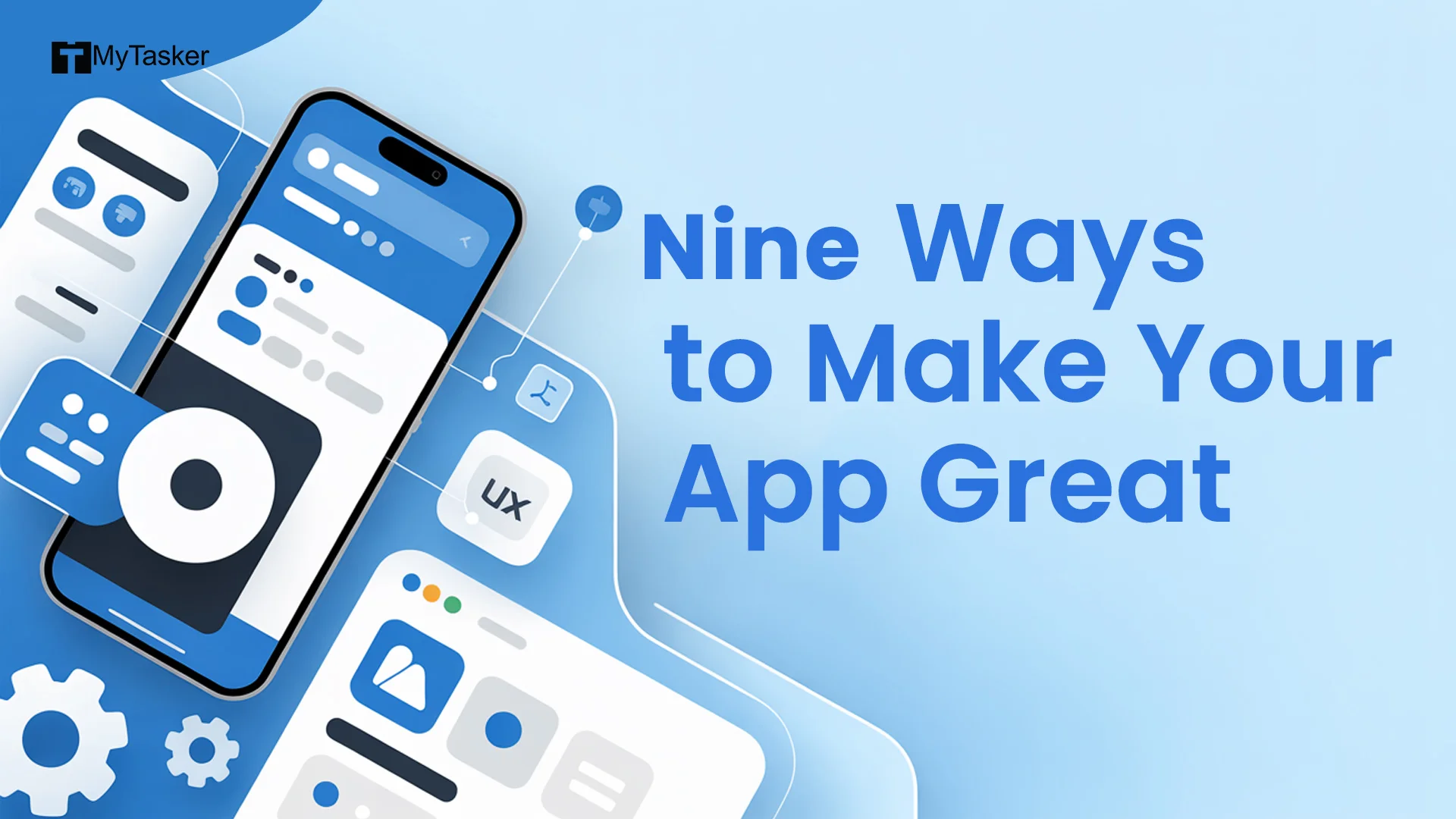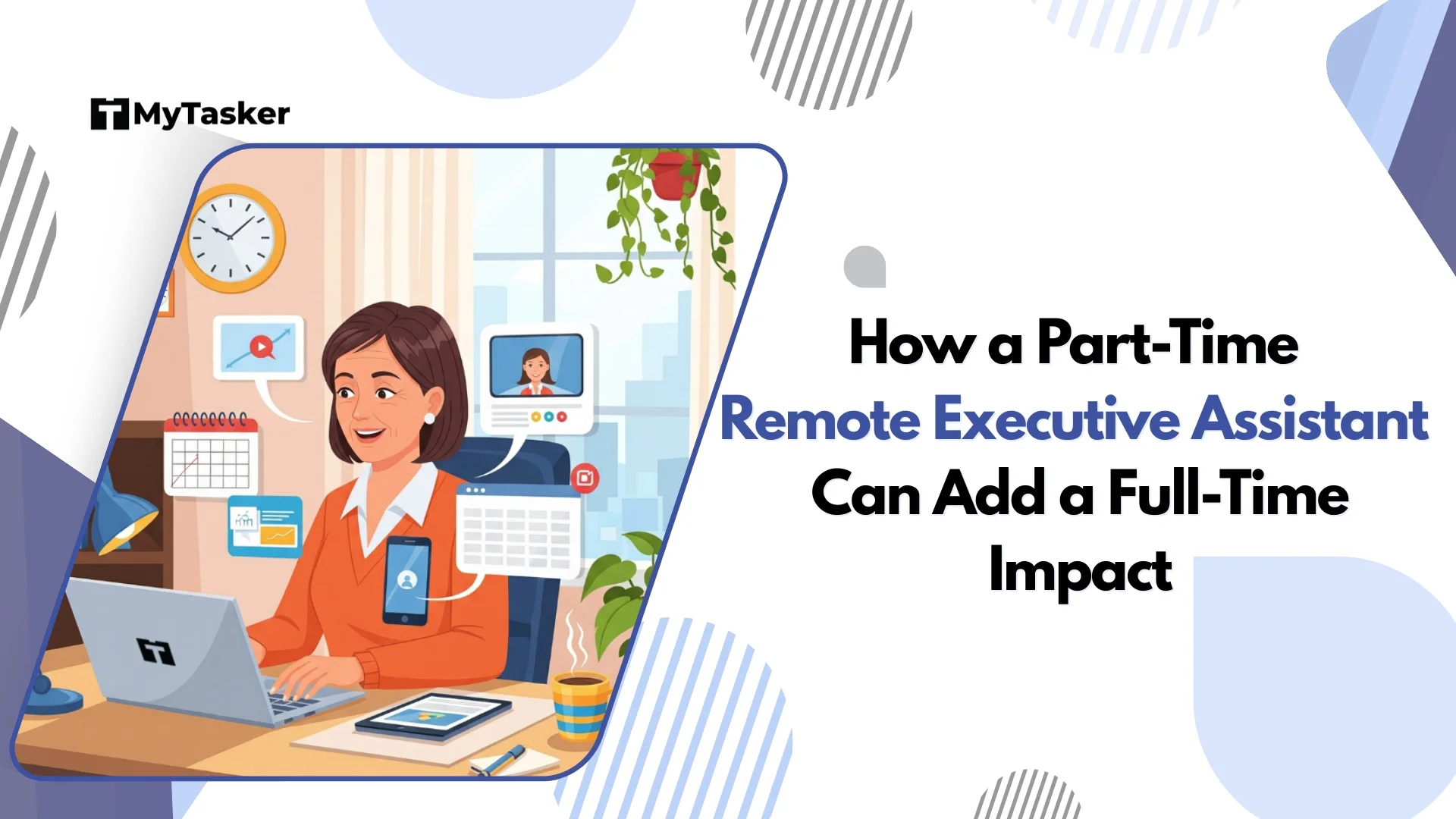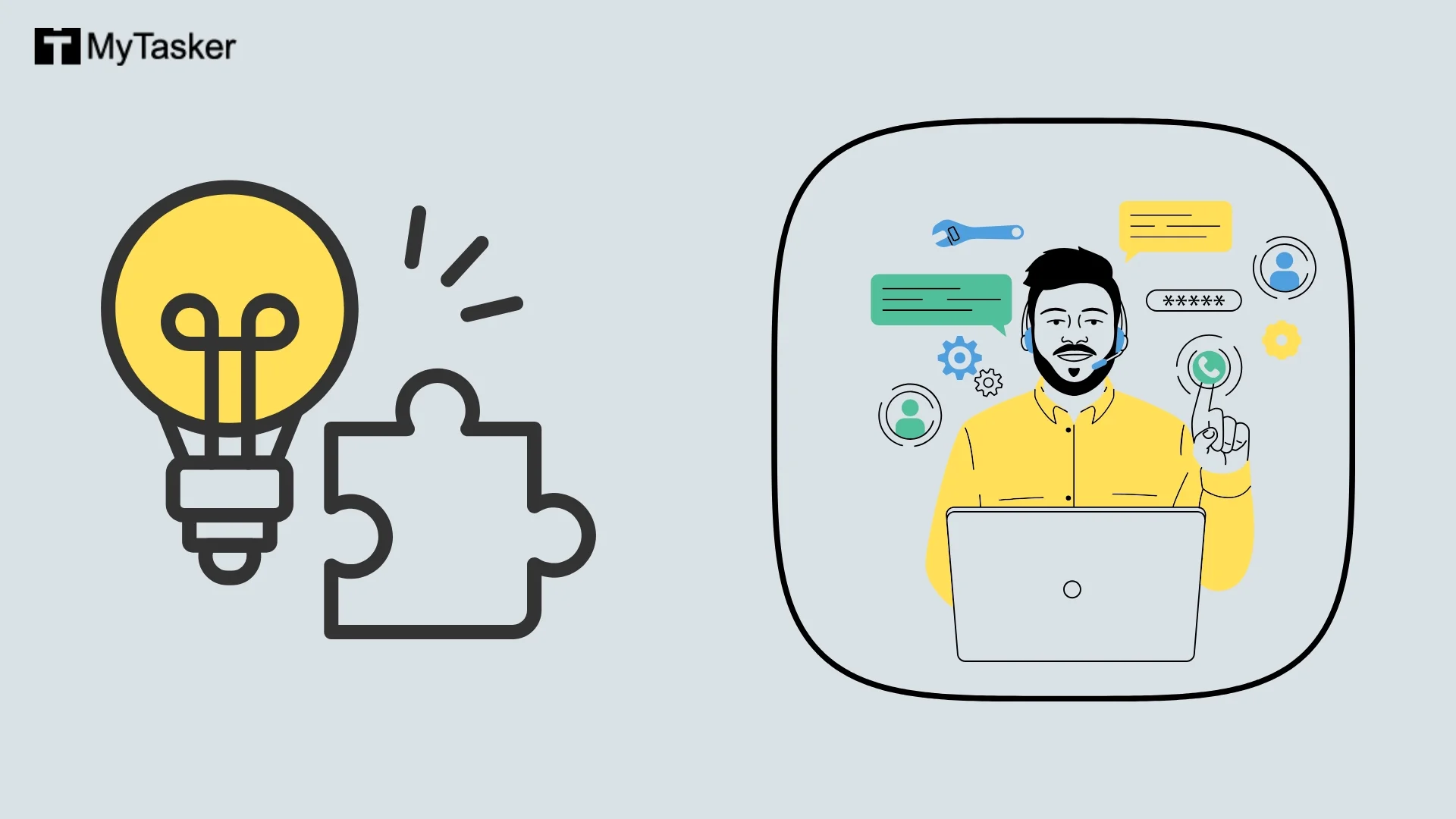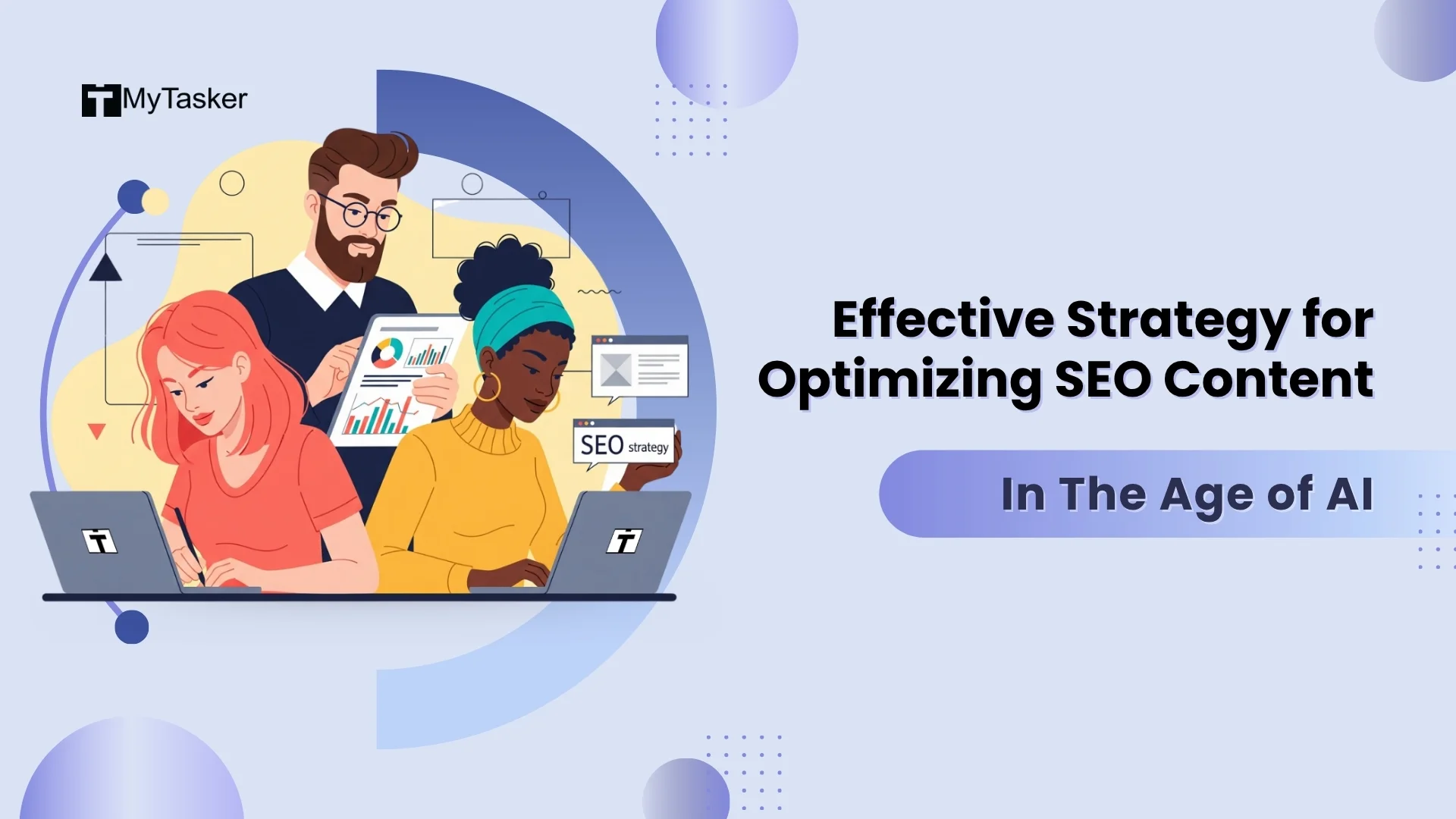Google Looker Studio is a phenomenal data analysis and visualization tool.
Its simple user interface allows you to seamlessly integrate and connect Google products.
Data interpretation is made easy with the direct access of the tool to nearly 800 data sources. With 630 third-party connectors, you can connect to all sorts of data without the help of coding.
Looker Studio is a blessing in disguise for its immense ability to generate easy-to-understand reports extracted from complex datasets.
Looker Studio: A Comprehensive Overview
This business intelligence tool enables users to interpret data via visual representation. This is a digital space where you assemble all data from different sources and collate it to produce informational reports that are easy to understand.
The best thing about this is that it is free.
Looker Studio provides the option to display reports in number and graph format for user-friendly comprehension.
Check out the following user benefits from Looker Studio:
- You can add tables, graphics, or bar Looker Studio charts to your reports
- You can custom-select the kind of data or numbers you wish to display
- You can add textual references to explain the numerical data showcased in the generated report
- You can easily play around with fonts and colors
- You can add a dedicated logo for your brand
- Include explainer videos in your reports so you can explain everything to your clients
Looker Studio has a simple interface that makes it easy for you to view, share, and customize the results for your clients.
One striking feature that will surely make your analytics job easy is its ability to collate data from various credible sources. Get insights from Facebook Ads, LinkedIn Ads, and additional sources apart from Looker Studio Report generation from data present on Google.
With Looker Studio, you do not need to worry about the real-time changes. Any update or addition to the data source will be immediately reflected in the reports.
You can take advantage of its shareable attribute and share it with your team and clients. Also, the creator or admin of the reports will be required to grant permission so the other party can view or edit the reports.
Looker Studio works the same as Google Docs or Sheets. Therefore, you can share the content by just pressing the “Share” tab and letting your clients see the reports. If you are sharing with clients it is best if you allow the view-only permission so they cannot make accidental changes.
A Peek Into Looker Studio
Check out the exclusive features of Looker Studio and how to employ them in your system. Visit the link - lookerstudio.google.com to check out the tool. This is where you can view your Looker Studio reports.
Once you type in the link, you will land on the Looker Studio homepage.
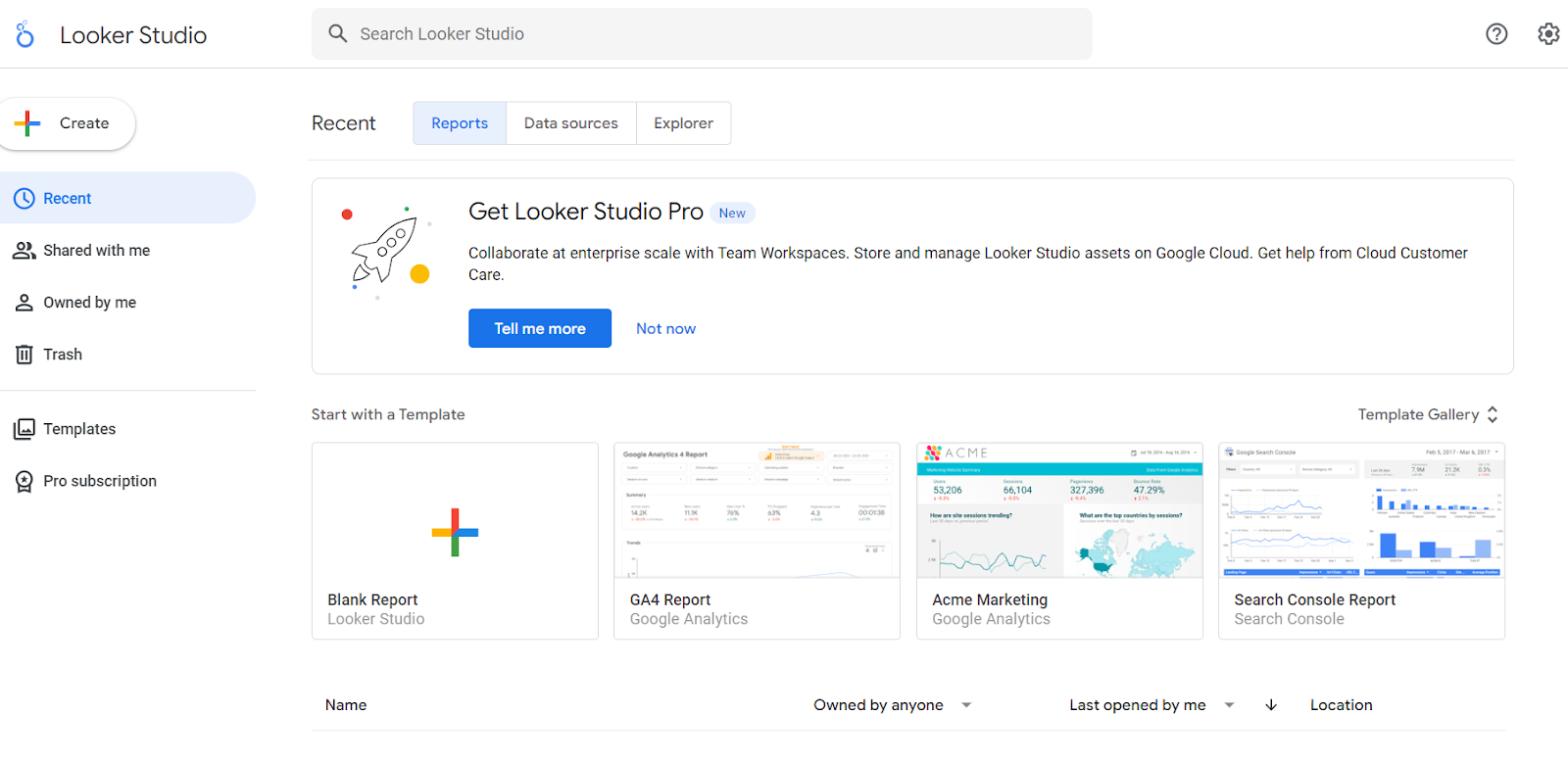
The homepage will showcase three sections which are three crucial assets:
- Reports
- Data Source
- Explore
The Looker Studio Reports can be easily read, shared, and customized to suit the needs of all your clients.
Data Sources are components that can link your data and report. With data sources, you can build a direct link between analytical apps and tools such as Google Sheets, Google Analytics, YouTube, and more. As soon as you connect these tools, you will see the Looker Studio data sources reflected here.
The reason why this tool stands out is due to its ability to streamline and edit the viewing process and the power to apply filters swiftly.
The files in the Explorer tab are temporary and can be susceptible to being lost if you do not save them. You must note that these files are also confidential and you will not be able to share is directly via the tool. To share these private files, you will have to export the Looker Studio reports save them on your computer, and then share them.
Steps to Access Looker Studio
Once you visit the link we shared above, you can add your Google Analytics credentials for logging in to the site. Beginners will be required to add the following information before completing the signup process.
You may be asked the following questions:
- Name of your country
- Brand name
- Permission to receive promotional emails
In the following step, you can select a “Connector.”
A connector is a link or bridge between Looker Studio and other data platforms or apps. Once you connect data you will form a particular data source in Looker Studio. Users mostly rely on Google Analytics reports displayed in their reports tab. If you want to add Google Analytics as a connector, you need to authorize followed by connect. So there are three easy steps:
- Login to Looker Studio
- Click Authorize for the connector of your choice
- Press connect
Once you have done the steps, you will see a blank report card as well as a few templates or sample reports so you can get an idea of what to expect in your custom reports.
Using a new tool may feel a little overwhelming as you don’t know what you are doing the first time you use it. It is always beneficial to learn where to go if you feel stuck.
On the top right corner of the homepage, you will see the ‘help options’ and ‘user settings’ options. As shown in the image below:

Here you will gain access to valuable information such as:
- Explainer documents
- Help pages
- Latest Features
- Video tutorials
- Developer options
- Report galleries
- Privacy options
- Account security and more
Establish Aims for Looker Studio Reports
The tool aims to give you transparent campaign and channel reports. So, before we jump into the analytical mode and set up our Looker Studio, we must choose which platforms need our attention.
Looker Studio is compatible with Google apps like Ads, Analytics, YouTube, and Search Console. Its reach is not limited to Google products only. You can extend the reporting to other platforms through Community Connectors. You can easily create reports from other sources including Bing, LinkedIn, or Facebook Ads.
You must note that using connectors is not free of charge. But if you require a more consolidated and relevant report for your business or your clients you can consider walking that extra mile.
You should think about your goals and aims and understand what metrics are relevant for your business. You can focus on the following metrics:
- New visitors
- Page views
- Click-through rate
- Costs
If you are generating reports for your clients, it is best that you communicate with them first before you jump into the main business. You should spend some time understanding the business needs and requirements so you collect the right and necessary information only.
Initiating Looker Studio Reports
Once you have figured out what parts you need to focus on, you can move on to creating your reports. Primarily, you must begin with blank reports or you can rely on pre-built reports and professional templates that add to your visualization.
The pre-made Looker Studio templates offer a wide range of customization options so you can play with layout and colors.
The templates are available to view under the Reports tab. To access the document, please click on the Template Gallery in the right corner.
The Template Gallery hosts a wide variety of templates that cater to all your reporting needs.
Once you settle for a particular template, you can add a data source. As we mentioned above it is easier to pull data from Google products and it is also a part of the same Google Fraternity. All you have to do is authorize Google to secure the data from sources like Google Analytics, YouTube, and Search Console.
Use community connectors to transfer data from Facebook, Bing, Twitter, etc.
Steps to Add a Community Connector
- Select a Looker Studio Template that best suits your needs
- Choose the "use my own data" option
- Click on ‘Authorize’
As soon as you have linked your data, you will notice that the template is auto-filled with data and information from the report template. Right beside the ‘Use my own data’ you will be able to see a green tick mark.
Add visual elements to the Looker Studio reports to start customizing.
While you are creating a report, you must focus on who will be viewing the reports and which parts of the report are vital to them.
Cramming your report with too much information will lead to confusion and inefficiency.
You can add a table of contents in your report to showcase bullets on what the report contains. Additionally, you can add explainer videos or texts to help viewers understand the data. You can give them a brief knowledge of how you can read the report. Add a new page in case of a lengthy report.
Starting a Blank Report From Scratch
If you want to work with a blank canvas, all you have to do is click on a ‘Blank Report’
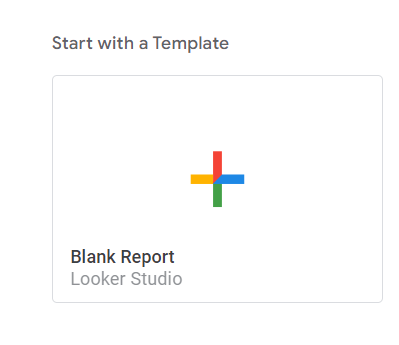
Next, you will be required to add the type of data that you need to include in your report.
If you select Google Analytics, then you will have to select a particular client’s Google Analytics before you click Add.
On the right of your screen, you will find Looker Studio data sources that you can add or manage. If you want to look further, you will be required to follow the given path:
- Select Resources
- Hit on Manage Added Data Sources
- Press on Edit
Here you can view different fields. If you want to include a field, you can do it by pressing ‘Add a Field’ You can add a metric to measure your reports.
In the Data Source tab, you will get an option to view and edit data sources. Here you will have all the information that will be reflected in your reports.
You must remember that any changes you make in the data source will reflect in the reports as well. For instance, if you change the field name, it will be updated in the reports section automatically.
You get an option to modify individual fields. The three dots present close to select fields will give you options to perform activities such as
- Hide
- Remove
- Duplicate
- And more
Once you have done this task, you should click on ‘Done’.
You can also work with multiple Looker Studio data sources. For instance, if you want to add the data from YouTube, you can select an option that says - ‘Add a Data Source’ and follow the connecting process.
Here you get countless options as you get access to nearly 500 connectors. With these ample sources, you have the liberty to show the exact data that will help people easily understand how their marketing campaigns are performing.
Tips To Successfully Manage Looker Studio Reports
Visual Reports are amazing tools that enhance your data interpretation endeavors. You can create a report on the Looker Studio by clicking on the ‘+Create’ option located at the top left corner of the homepage. Select the "Report” option.
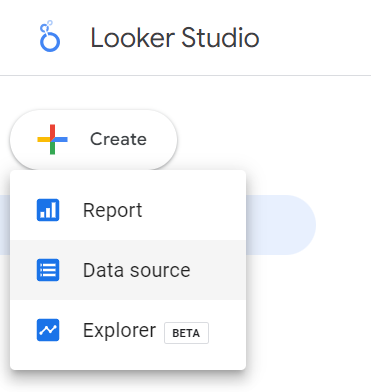
It gets stressful to manage a large volume of generated reports. Apply the search feature to check any report.
Check the correct option from the menu to rename, delete, and share the saved reports. When you share the reports with your clients, they might not completely understand the meaning of your reports. It will work in your favor to include a part only to explain how to make sense of the report.
Sort the reports channel-wise for improved clarity. You can check the exact performance of a particular platform.
Looker Studio Data Sharing Best Techniques
The seamless sharing opportunity that you get on the tool makes your life much easier. Share Looker Studio reports with clients and internal team members maintaining transparency.
All you need to do is open a report or data source you want to share. Go to the top right corner of the page and click the 'Share' button. You will see a dialog box once you click on the button.
Here, you have to follow the prompts and grant permission and authorization. You will need to add information and email addresses of contacts you want to share the information with.
Wrapping Up
If you abhor spreadsheets, you may find the Looker Studio interface quite friendly due to its immense visual qualities. Finally, you can look at your data with simple and easy-to-understand tables and graphs that simplify a lot of things for your clients.
You have the power to share your reports within the team so that you can bring the entire on the same page. Your team may be very big and it can get a little difficult to communicate the same message to the entire team. Well, Looker Studio can help you with the same.
Looker Studio empowers you to deliver your clients with a vision to witness how their marketing campaigns are set for nothing except success. Leverage the expertise of a virtual assistant services company to unravel the intricacies of Lookers Studio and propel your business to new heights.
If you need help uplifting your marketing campaigns, our 24/7 virtual assistants are here to support you. At MyTasker we provide end-to-end marketing solutions and ensure that your strategies are on point. Contact us today and enjoy a free consultation.