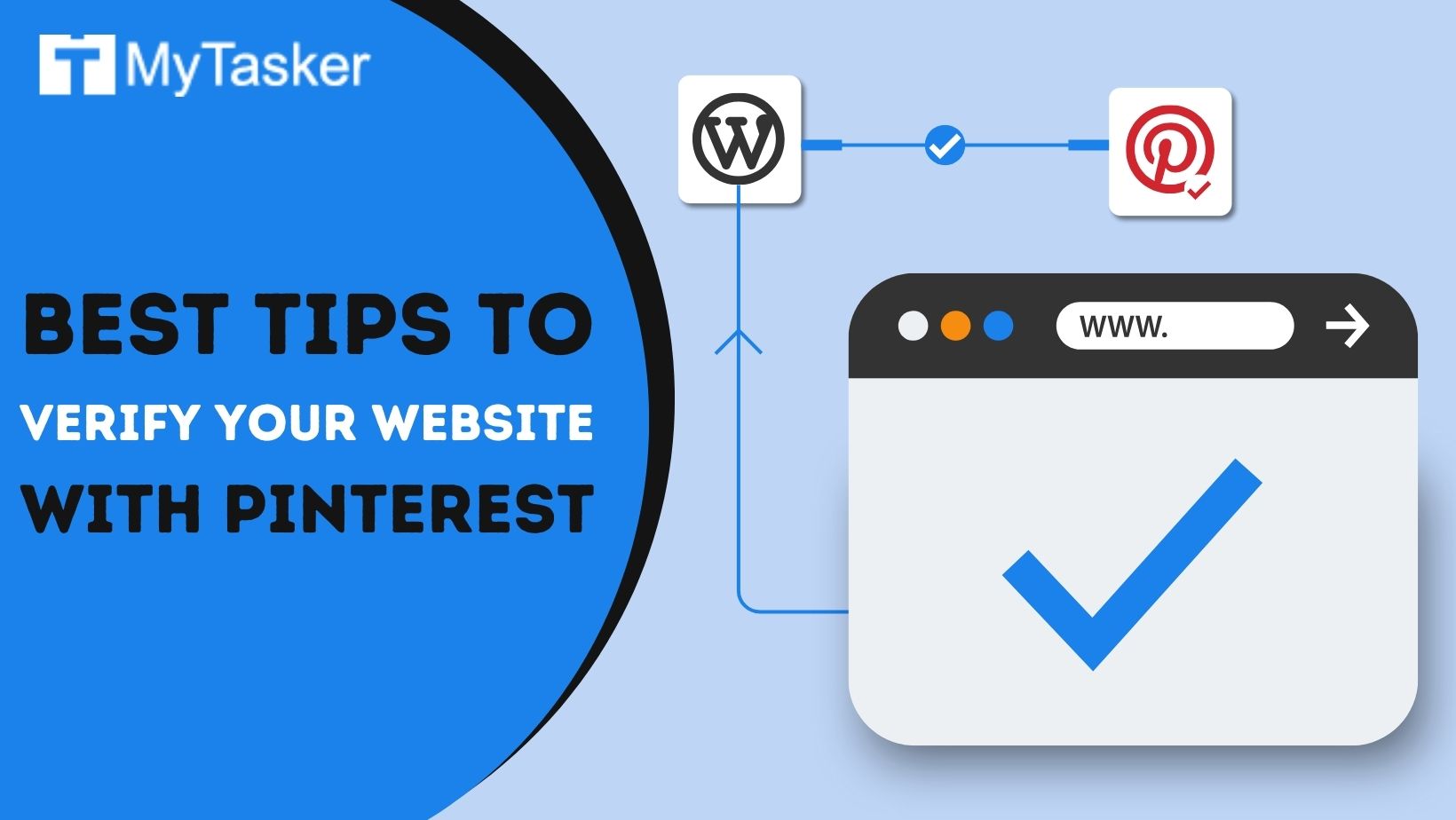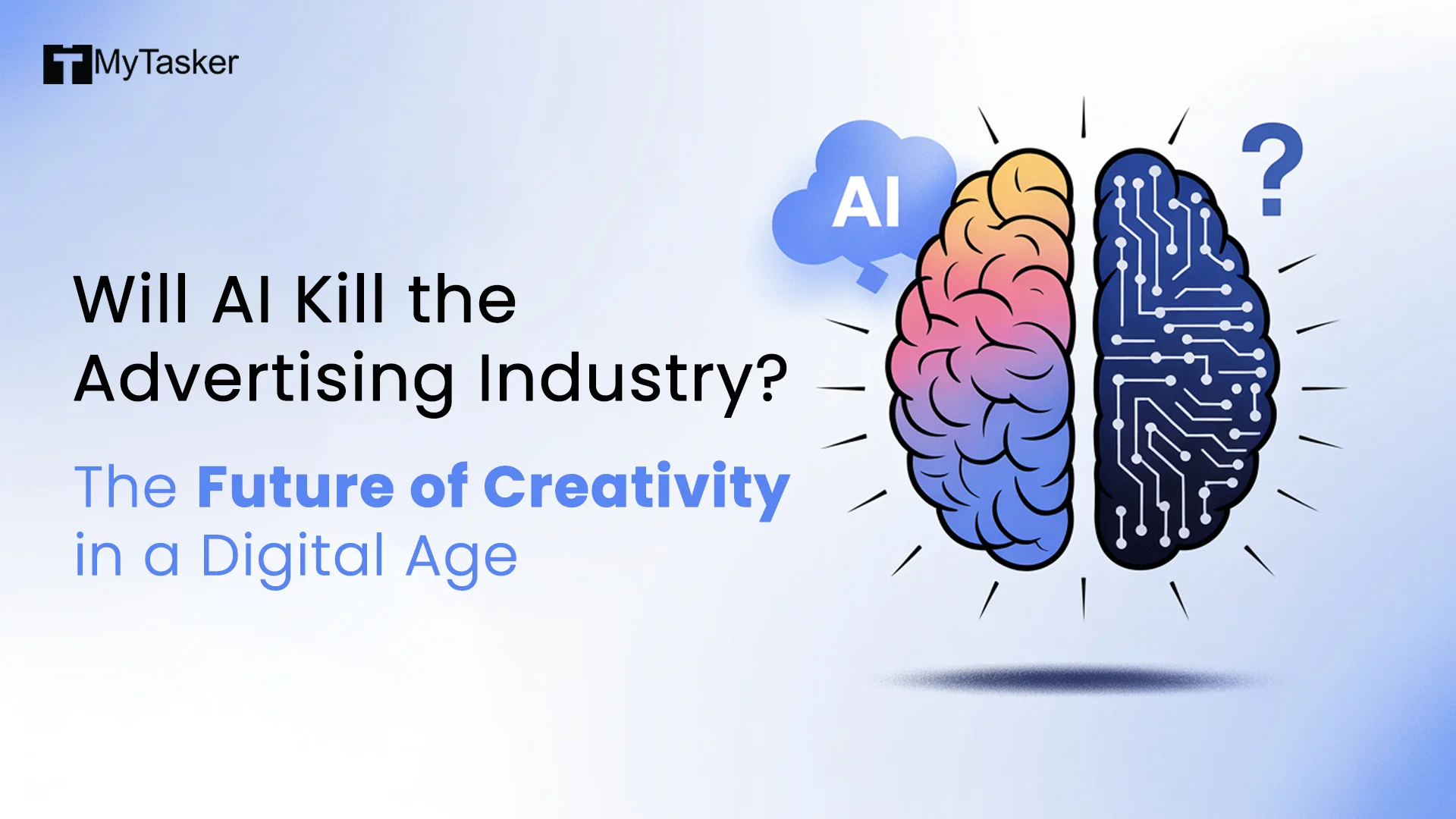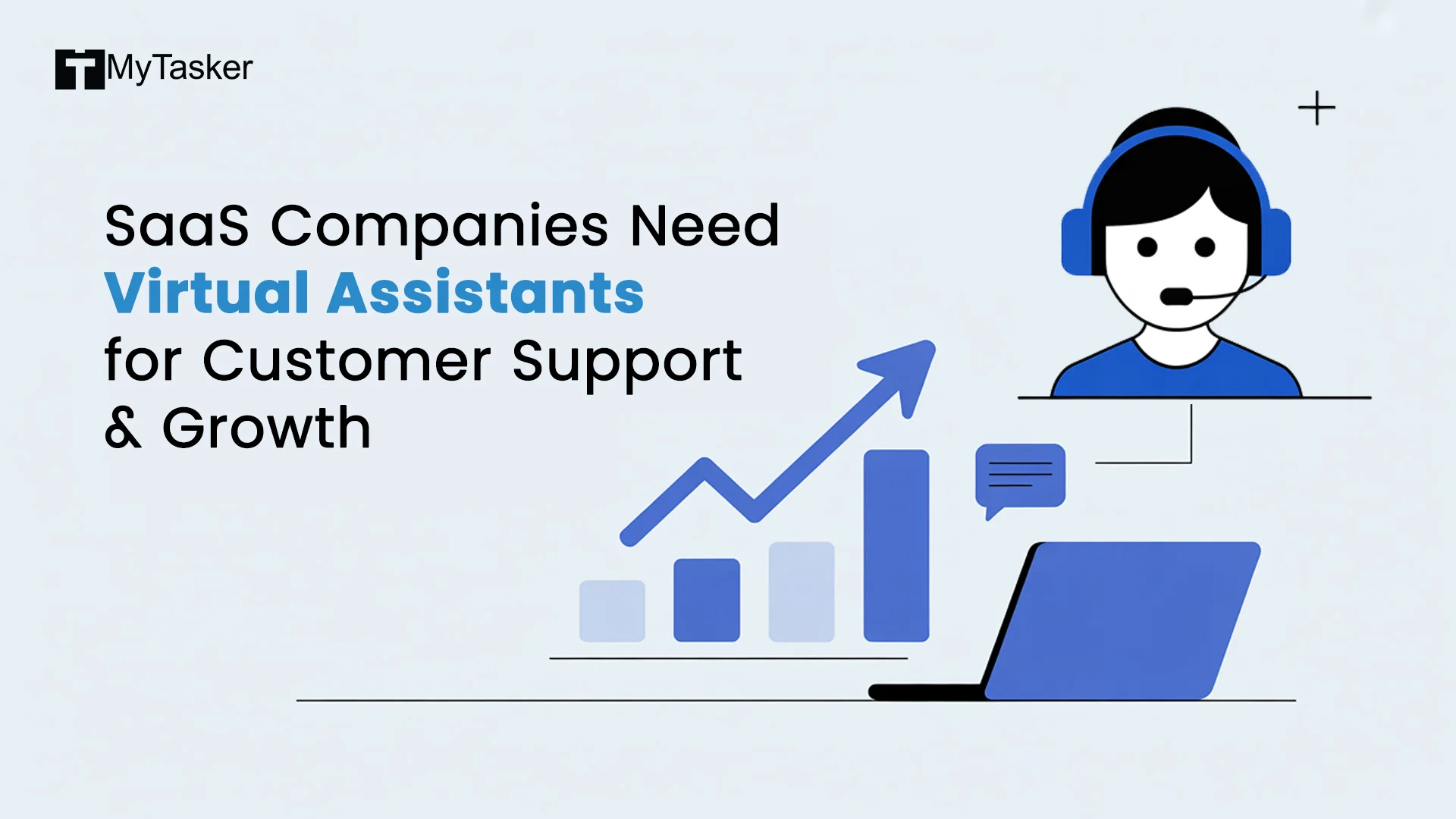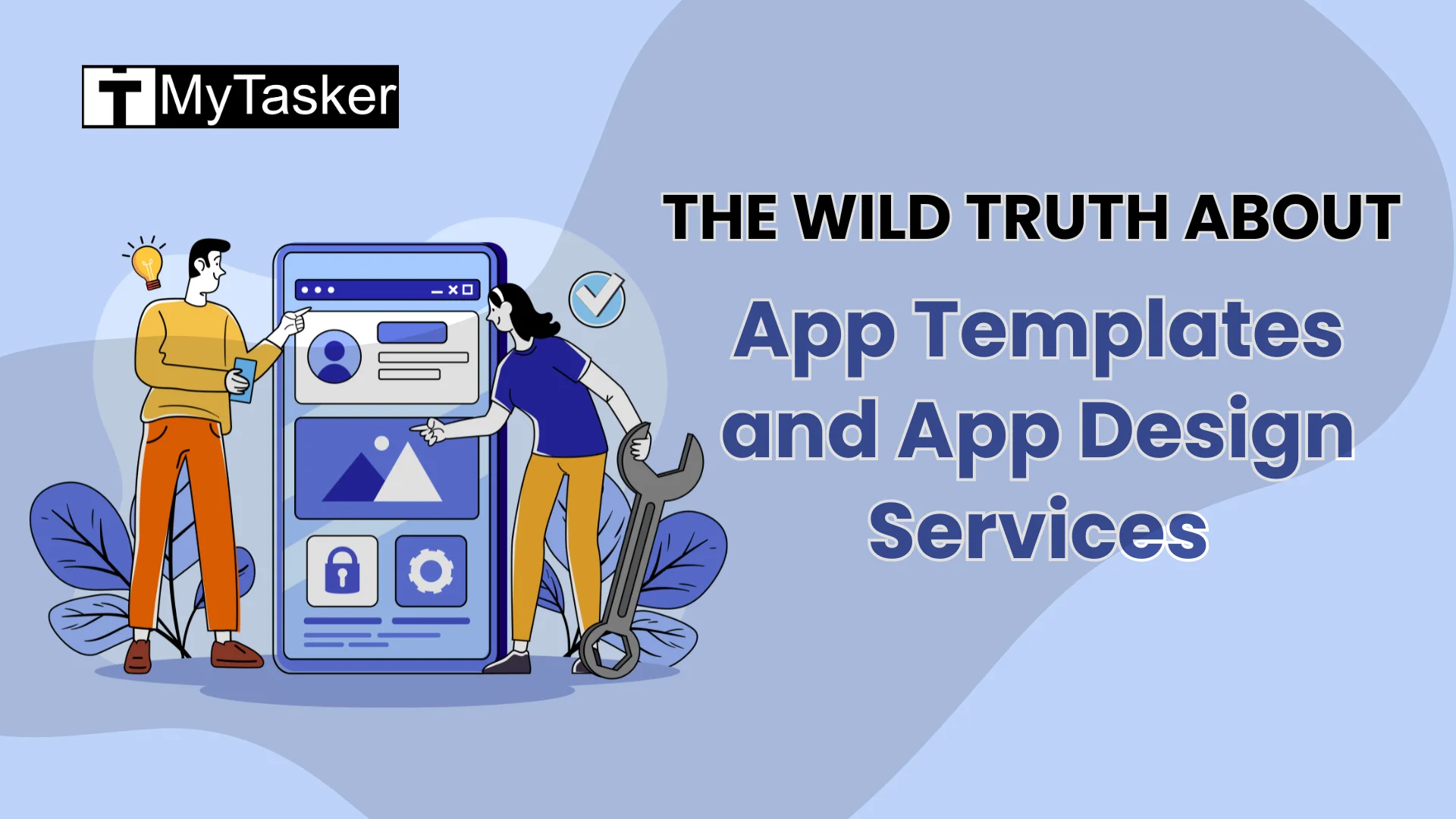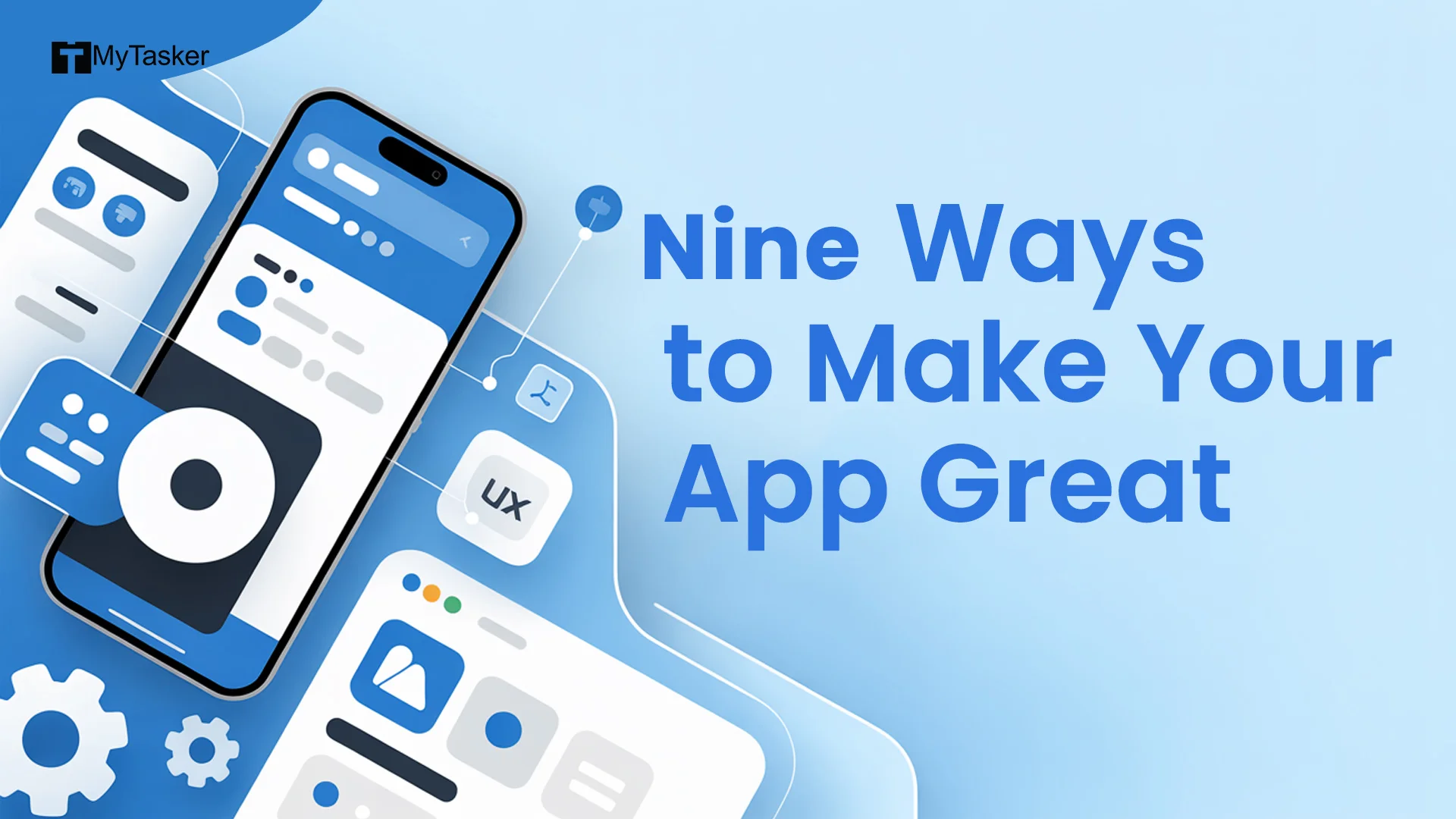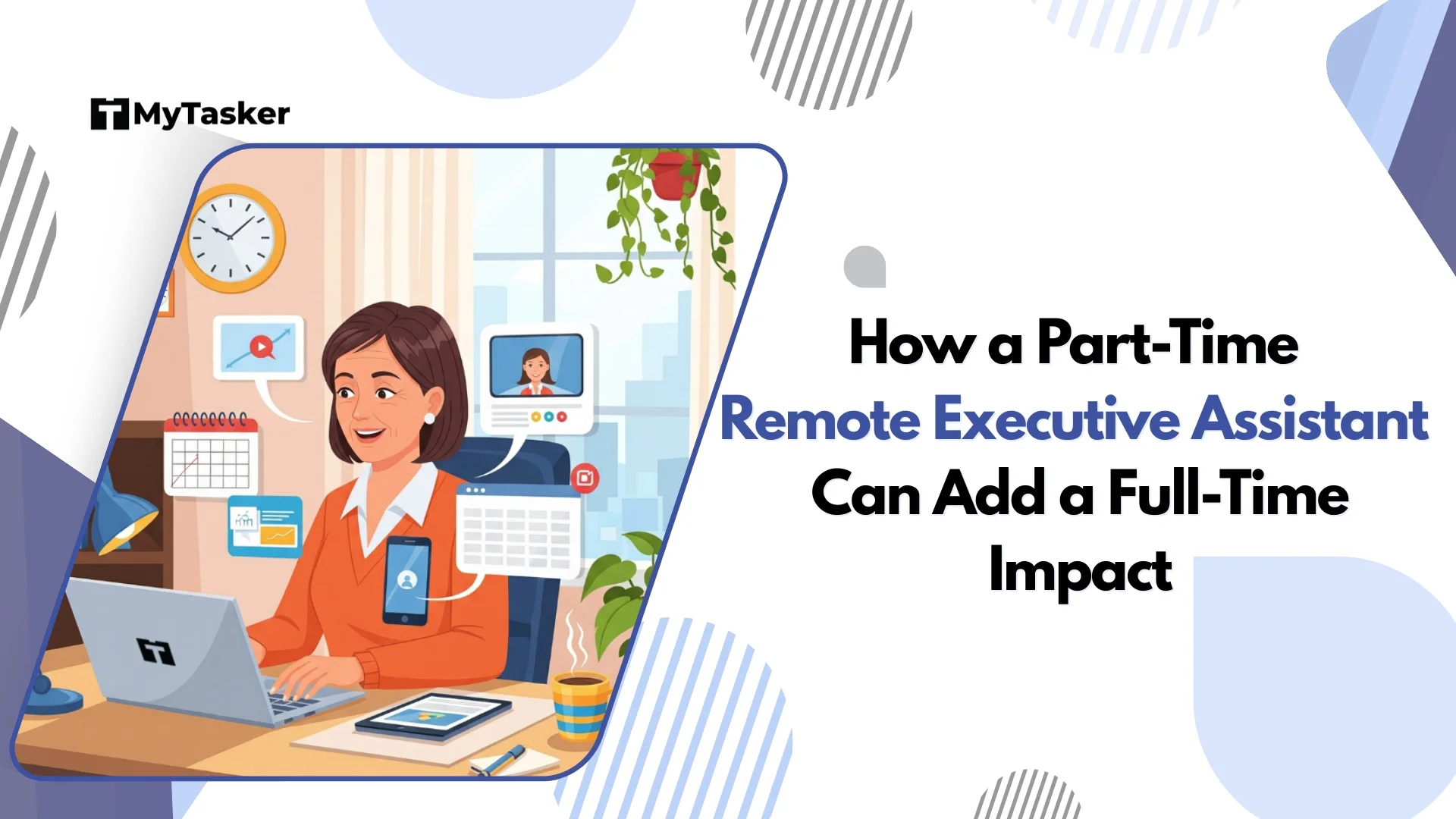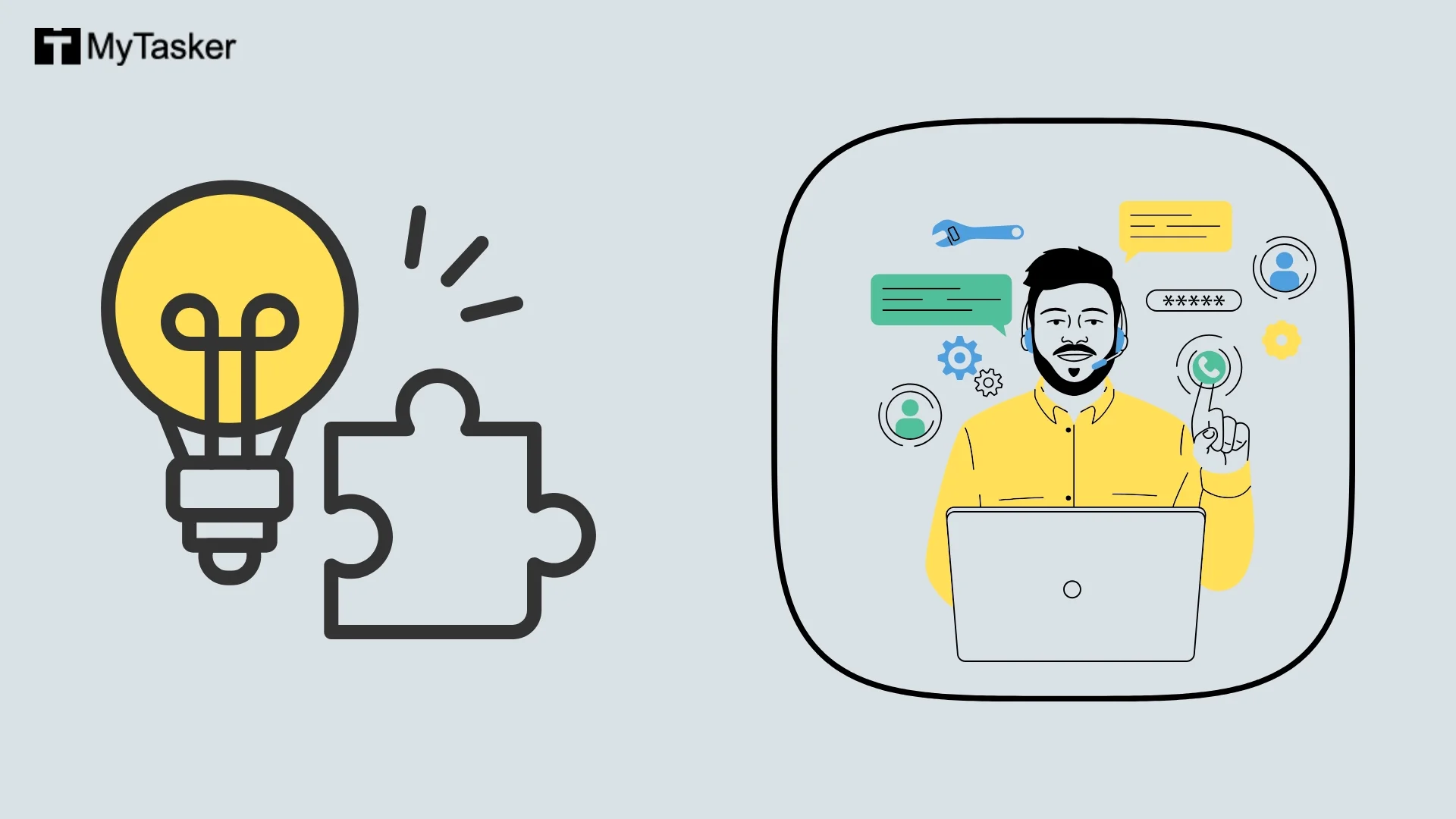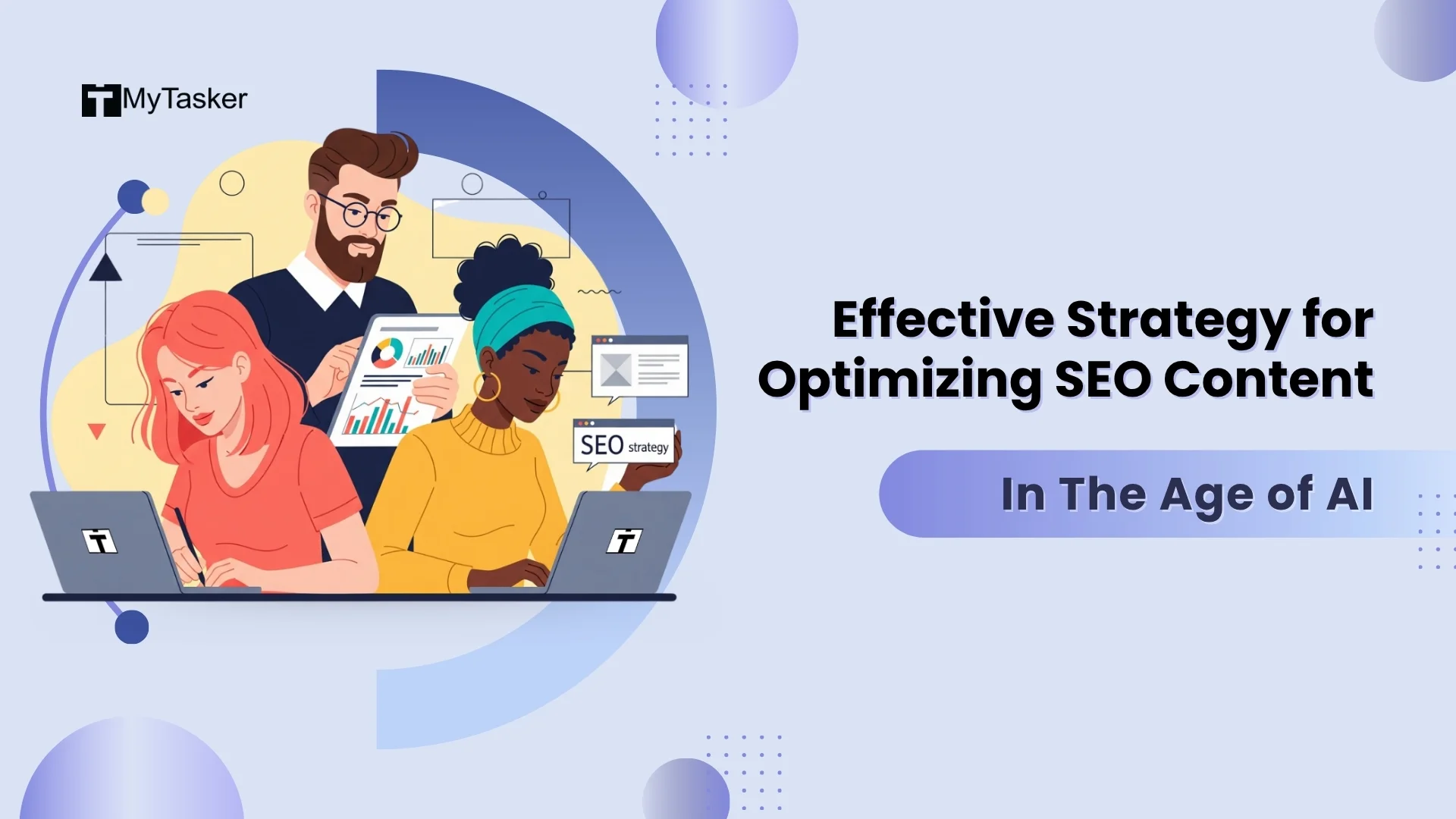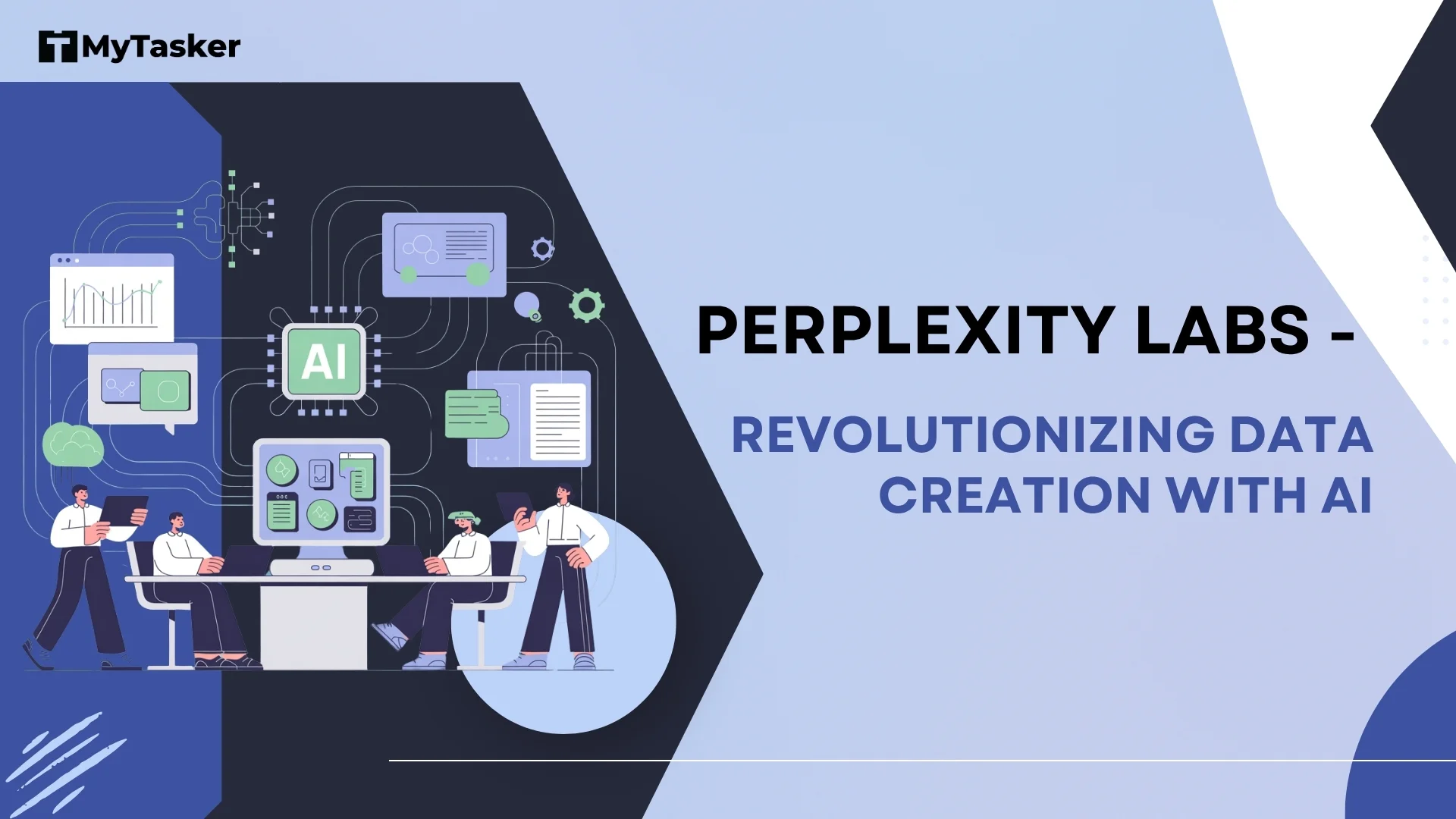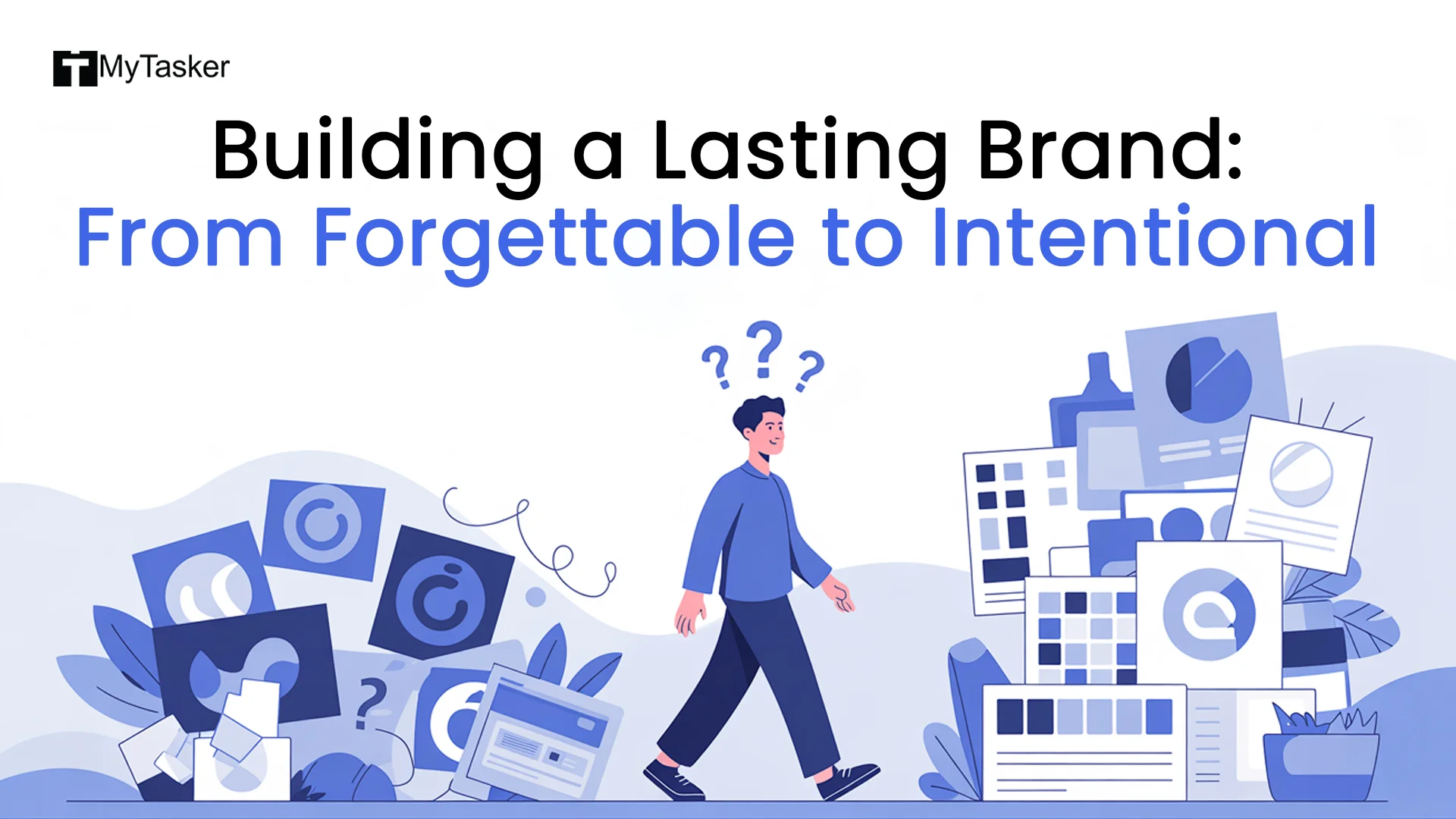Did you know that Pinterest is the world’s third-largest search engine/social media platform after Google and YouTube?
Surprisingly, numerous businesses have yet to add their marketing campaigns to this platform.
Adding your website on Pinterest would make it easier to drive organic traffic. This is more applicable to websites that are designed primarily with images. Nevertheless, verifying your website with Pinterest protects your content from digital theft.
Let us go through some vital information to help verify your website on Pinterest.
Importance of Website Verification on Pinterest
If you are wondering if this is a good practice, we are here to give you ample reasons for encouragement.
The verification process is similar to website ownership standard protocols as on Google. This simple process offers many benefits to business owners who do not have a Pinterest-verified website.
Here are some of the valid reasons to opt for this process:
- Rich Pins, Follow Buttons, and Profile Picture: Personal Pinterest accounts don’t show profile pictures of users on their original pins. Not only will your profile picture be added to all pins you post but also there will be a "follow" button and a website link once your website is verified on the platform.
- Brand Recognition: When other Pinterest users interact with your pins by liking and pinning them, you will not only receive analytics about the interactions but your users will also be able to know that those pins are from your account. Consequently, the audience visits your website for similar content which automatically boosts your brand image.
- A Layer of Trust: Pinterest has two types of verified checkmarks, blue and red. The blue one is for verified merchants, which shows when you have verified your profile for your online store website. The red one is for regular verifications.
- SEO Advantages: You get additional benefits for working on your website's SEO. You can get backlinks from the scattered Pinterest pins when your Pinterest business account is interlinked.
- Access to Pinterest’s New Business and Developer Tools: You get access to exclusive and new Pinterest features for a business account which does not apply to personal accounts.
- Several Accounts on One Account: You can interlink multiple websites to a single Pinterest account.
- Pinterest Ads: All account holders have the freedom to create, run, and analyze ad performances with flexible statistics.
Overall, Pinterest can be a valuable tool for your overall marketing strategy.
Check out the detailed verification steps for your website with Pinterest.
Complete Steps To Verify Your Website On Pinterest
Step #1: Upgrade Your Account
Setting up an account with this platform is primitive. If you already have one, ensure that you upgrade it to a business account. Remember that all accounts on Pinterest are personal by default. In return, this opens the door to innumerable Pinterest features that are unavailable for personal accounts.
These features enhance Pinterest ad campaigns, promote traffic and engagement, provide valuable insights, and improve brand authority.
Pinterest offers a free business account setup process.
Check the dropdown menu on the top right corner of your Pinterest account. Click the "convert to business" option in the next step.
Following this, you need to check with the "convert account" option. The next page will be where you’ll add the details of your business, such as business name, website link, country, and language.
This is followed by a Pinterest page option to select a business account. You can choose from “Sell more products,” “Generate more leads to your business,” "Drive website traffic", "Create Pinterest content for audience engagement", and "Grow brand awareness." You can choose multiple goals as well.
Describe your purpose and authority as a store owner, influencer, or blogger after clicking the next button. Once this is done, the platform gives you the liberty to run ads (optional).
Afterward, Pinterest will give you three more options that are - “Share ideas,” “Claim your website” and “Showcase your brand.” By choosing the third option you would get access to your business analytics.
Step #2: Affirm Your Website With Pinterest
You can view a "claim" button on this page which directs you to the settings page to help claim your brand.
Another setting of the Pinterest website claim is by clicking on the down arrow that is placed in the top right corner. The Settings button points you to the Claim section.
Following the claim button, you get multiple options including Etsy, Instagram, YouTube, and Website to credit your Pinterest content.
The website button guides you to a popup window with three choices to claim your website. These are:
- HTML Tag Addition: You must add an HTML code in the
page section. - HTML File Upload: Upload the HTML file to your website root directory.
- Add TXT Record: Add a verification record to your domain host
The HTML tag option is the easiest and most highly recommended.
There is an alternative technique to download the HTML file. Once done, you can use FTP software or the WordPress hosting file manager to transfer the file directly to the website's root directory.
You have the option to add a verification record within the domain settings from the domain registrar.
Step #3: HTML Tag Addition To Website Headers
The hardest part of adding the HTML tag to your website’s header is finding the best place to add the code depending on the type of website builder you are using.
For example, if you are using Wix, go to your website dashboard and then choose the “Tools and Settings” option. After that select the “Site Verification,” button. It will take you to the Pinterest-focused option. These are the steps in most of the popular website builders.
But if you are using WordPress, HubSpot, or custom CMS, adding the HTML tag to the site’s header code is the methodology.
The Header/Footer settings may differ for a WordPress site verification process based on the site’s theme. Normally, you can find the Header/Footer Scripts in the “Appearance” and “Customize” sections.
You might be able to access the "Marketing" settings by clicking "My Site" in certain WordPress themes. There, you'll see choices for site verification, including one specifically marked for your Pinterest tag.
All that's left to do is open the header and simply copy and paste the whole Pinterest HTML code snippet, making sure to include it before the code and not to overlap any existing snippets.
It's usually advisable to have your web developer finish this stage if you feel uneasy doing it yourself. Reach out to trustworthy website development firms to gain insights into the process and nuances of adding HTML tags.
In any case, all you have to do to get started is click "Update" or "Publish" on your website after the HTML snippet is in the header!
Step #4: Complete the Verification
No, it’s time to go back to your Pinterest account and then click the “Next” button. It will show a box to enter the link to your website. Enter the URL and then click on “Verify.”
You’ll get an error message stating “No relevant meta tag was found” if the HTML code isn’t properly installed. If the same happens to you, head back to your site to check whether the full HTML code was installed, or if the code was added at the right place, and lastly, whether you published the site changes made.
After Pinterest finds the tag added to your site, you will receive a green check mark along with a notification saying that the site verification process is in progress. You might receive the site verification confirmation notification within an hour.
The Bottom Line
Make the best of Rich pins and review detailed analytical reviews on Business Hub once the website is verified for Pinterest. You will be able to learn more about your target demographics and their overall interactions with your pins. Moreover, you can pinpoint which content is most liked by your audience and change your Pinterest marketing strategy accordingly for the better.
Make sure to add the Pinterest tag to your site if want to fun ads on the platform. You can track the conversions you are getting from Pinterest ad clicks by doing so.
If you lack the expertise and time to go through this process, you can get a helping hand from MyTasker. With the expertise of our digital marketing virtual assistants, you will not only have a Pinterest-varified website but will also be able to generate views and increase conversions from Pinterest ad clicks in mere months.
With our exclusive trial, you can give our services a try without having to commit. Give us a call to learn about our exclusive services.