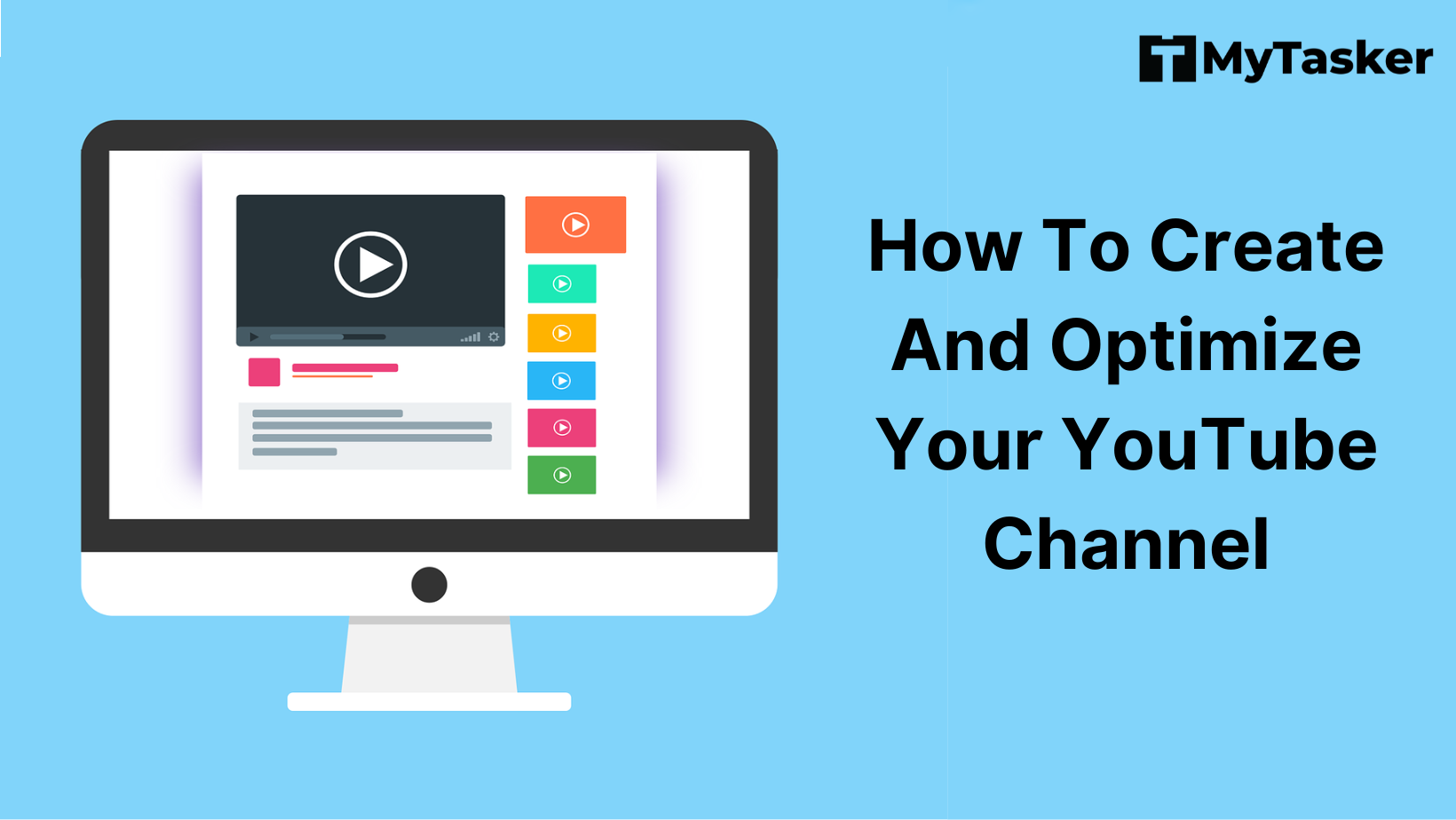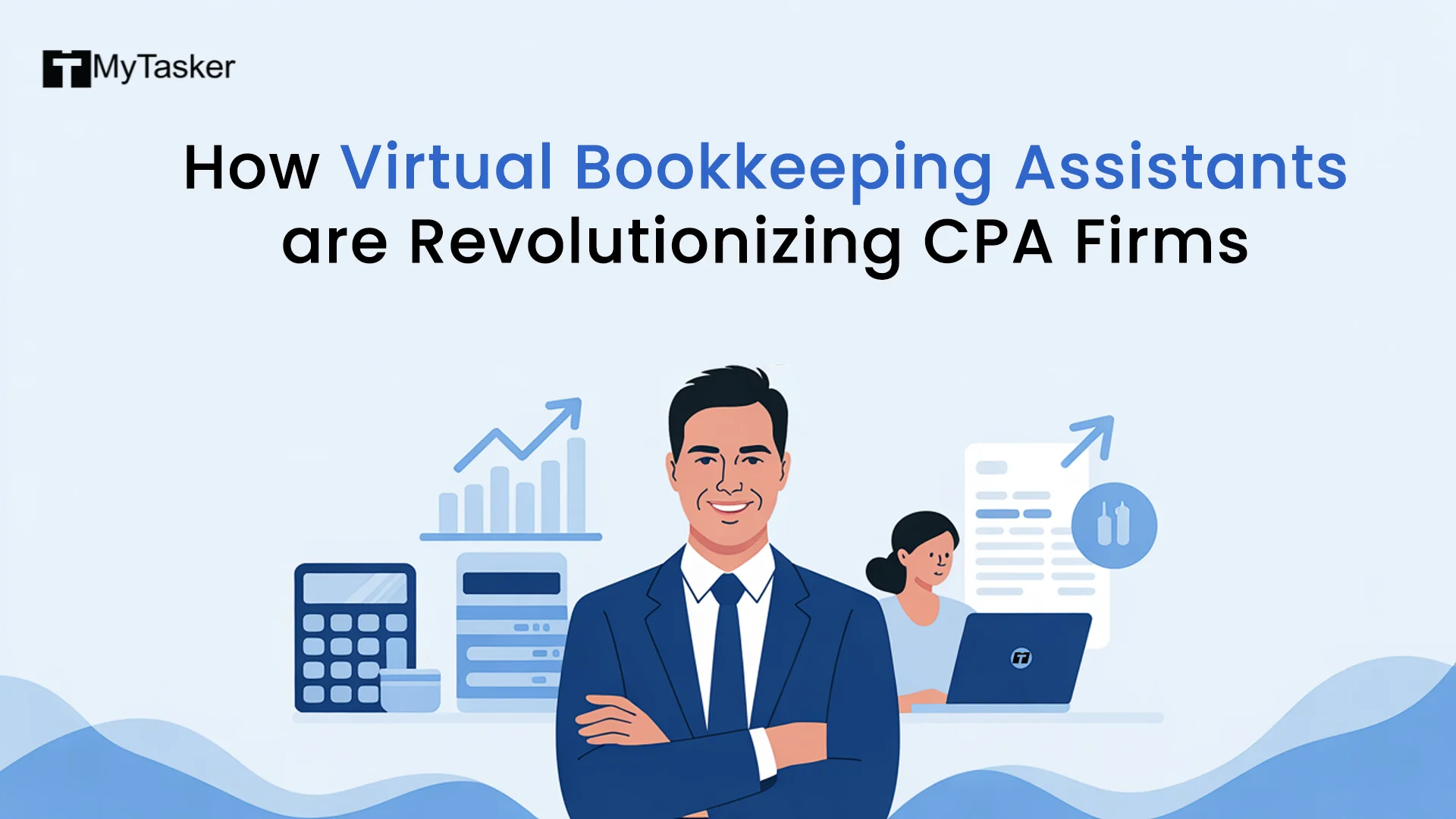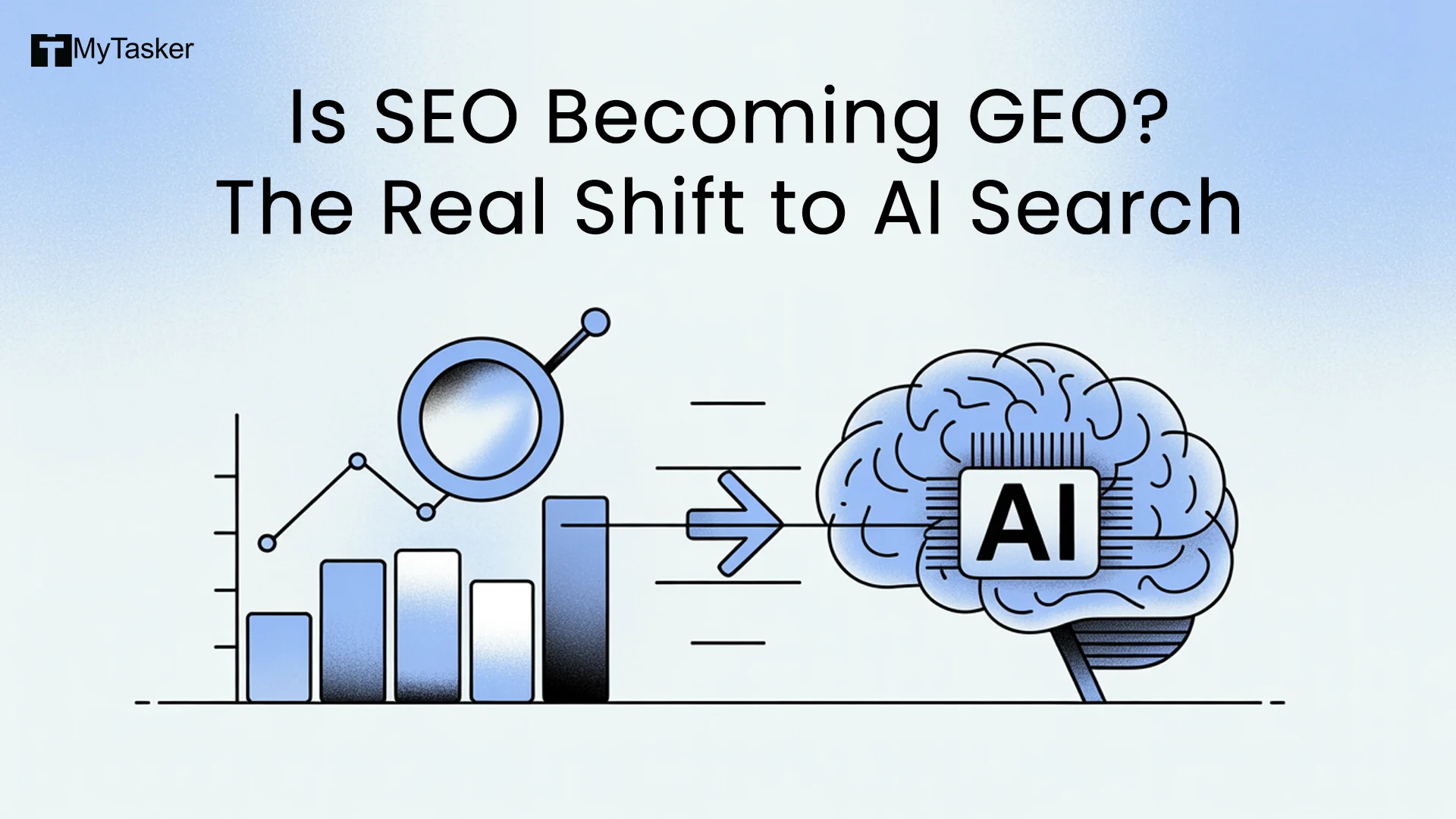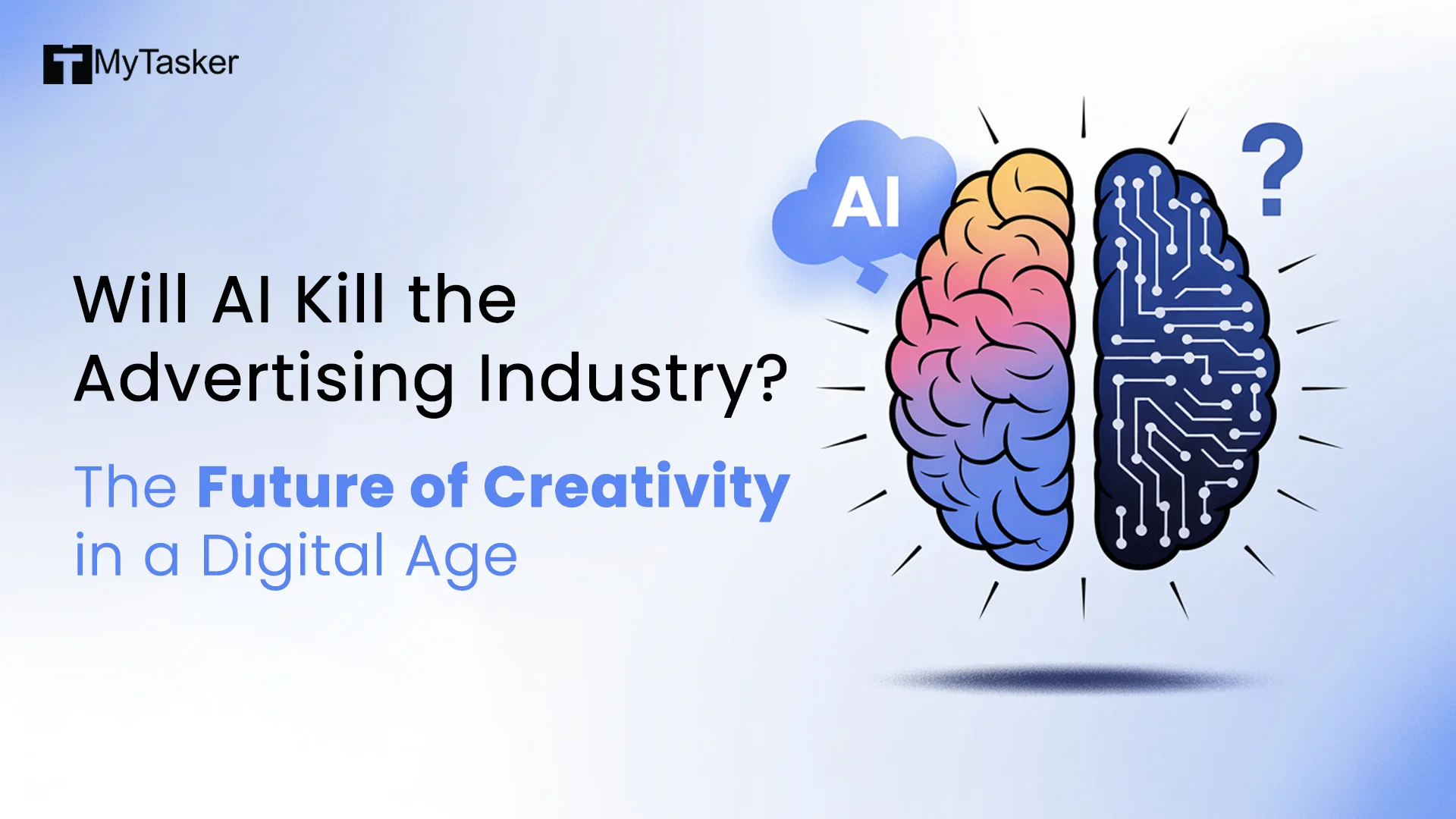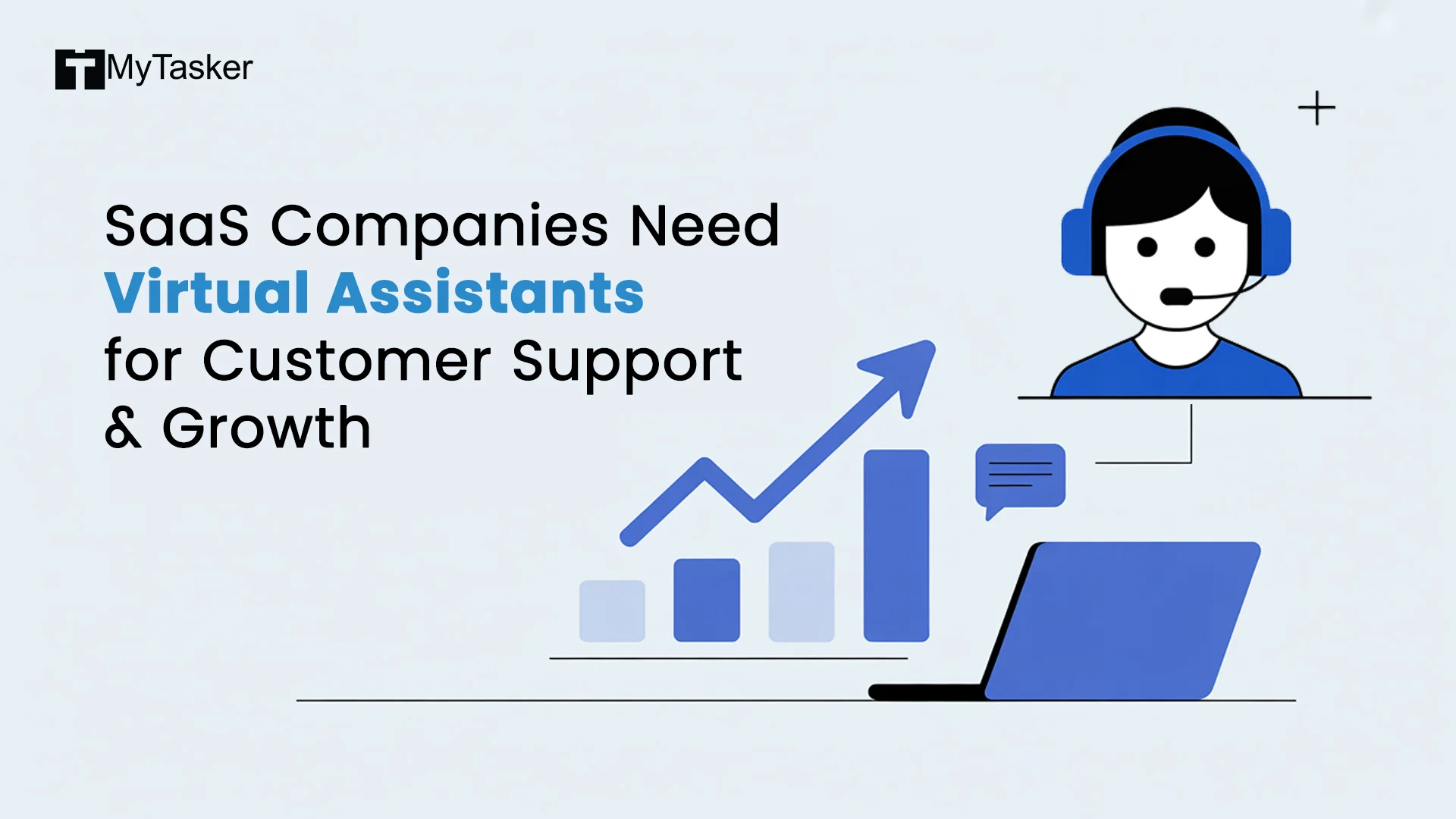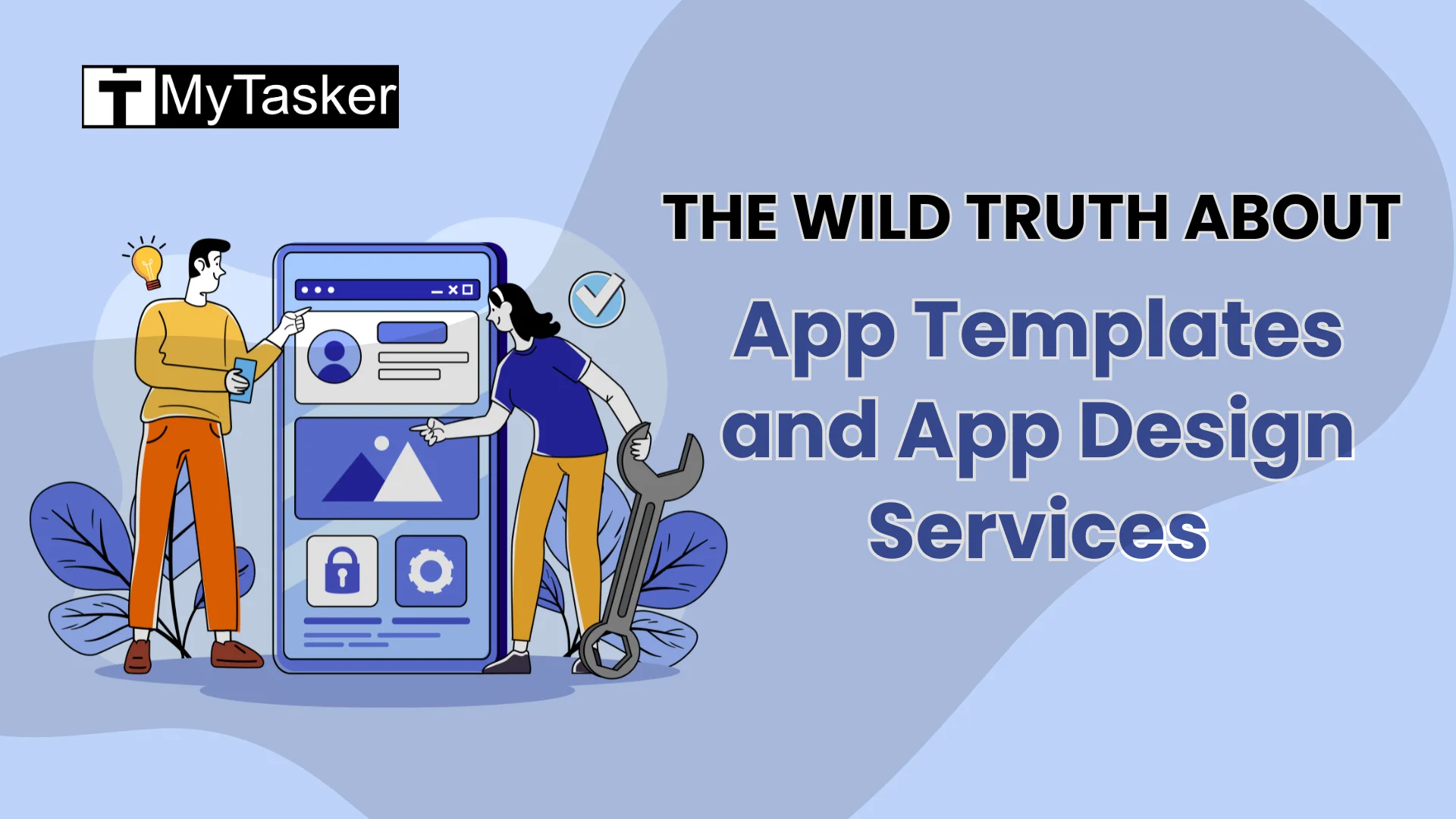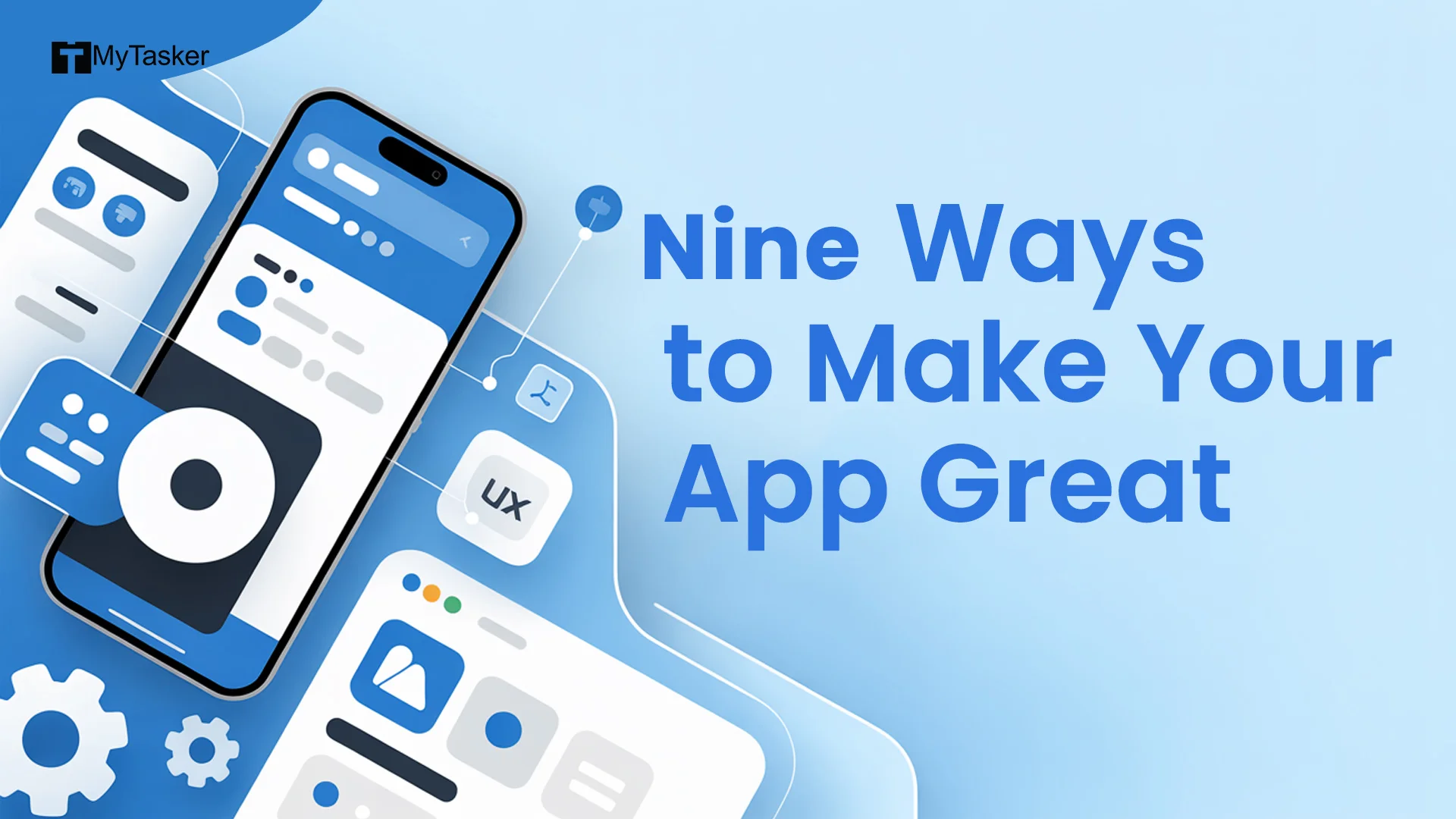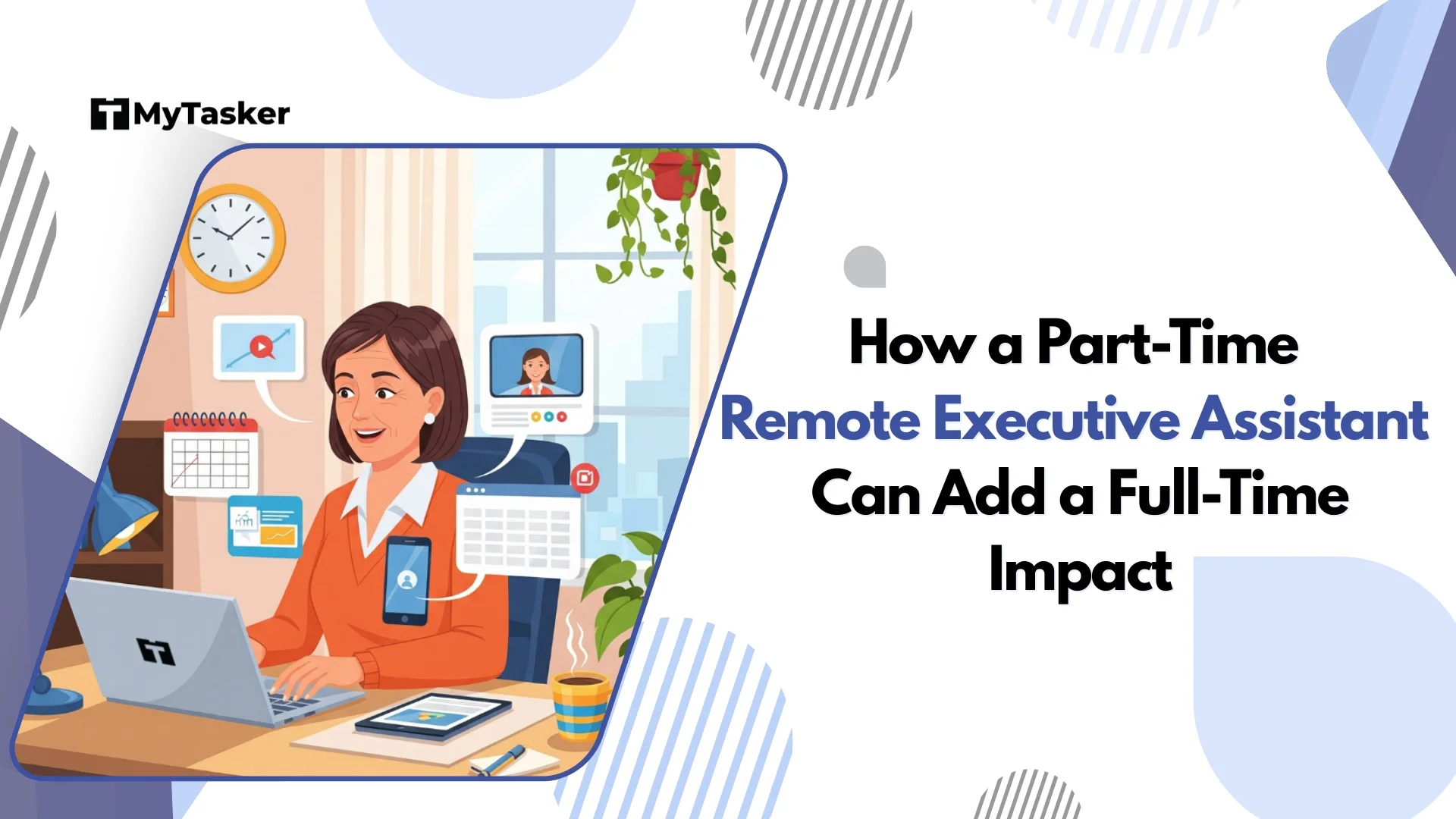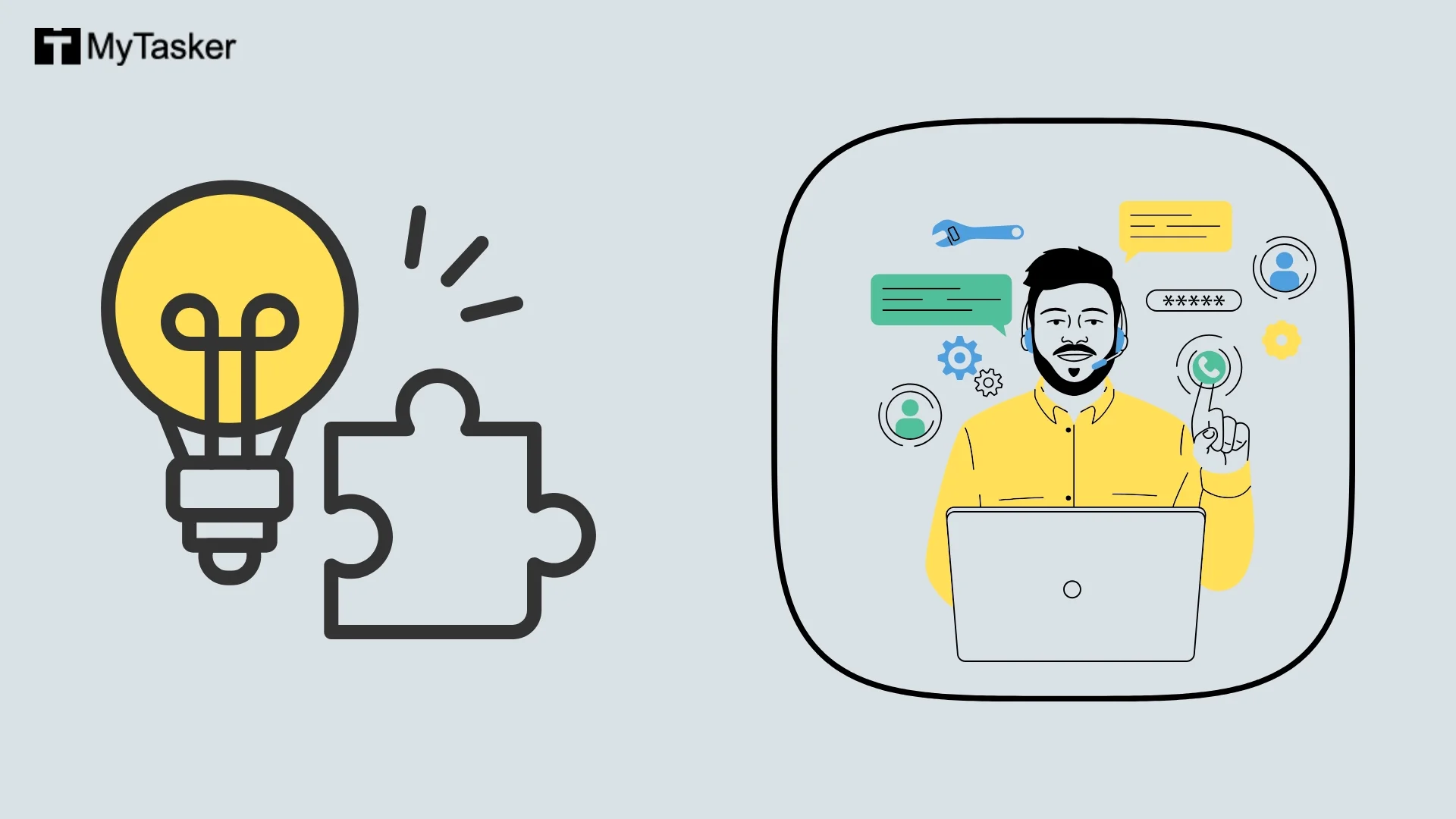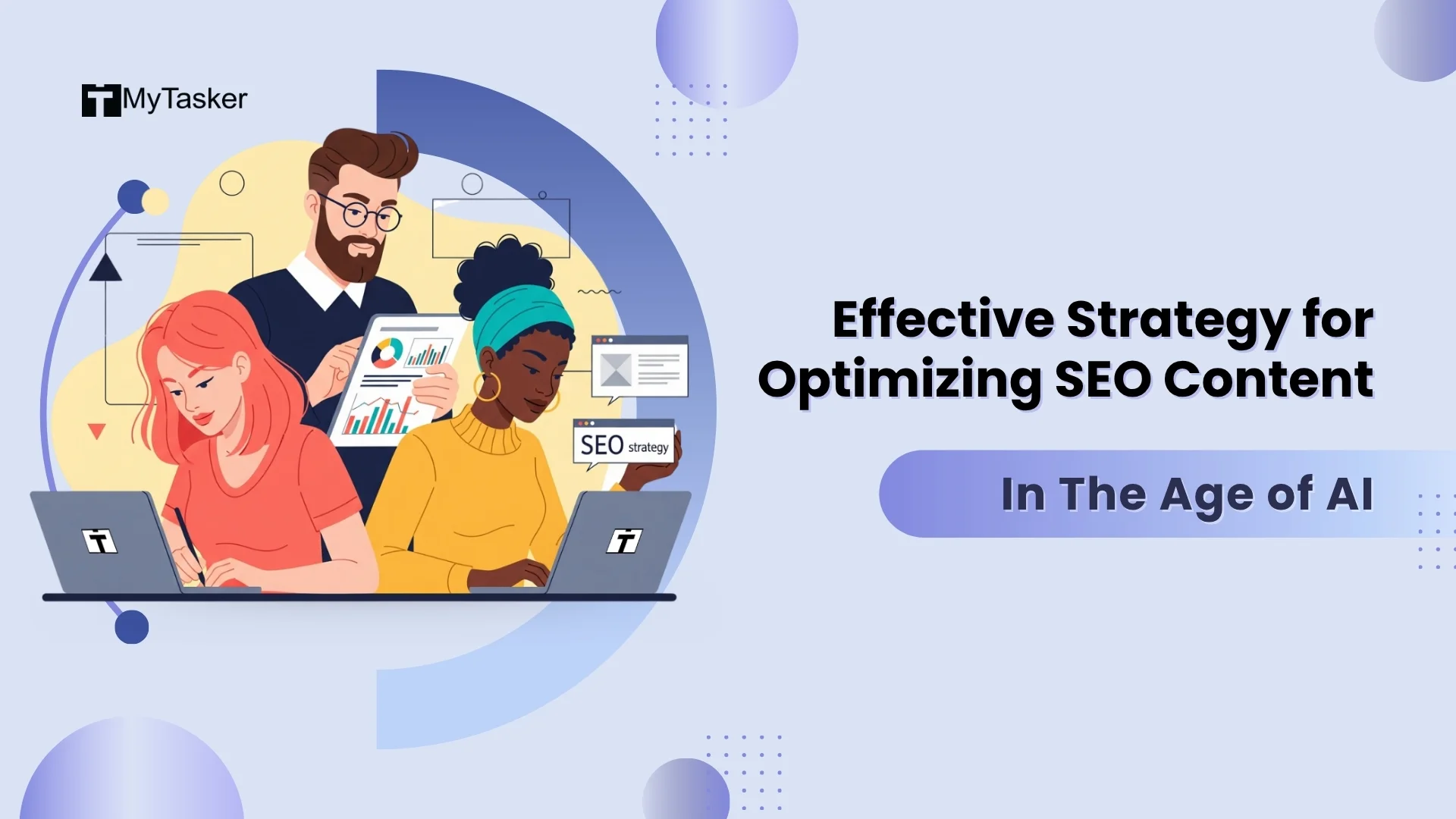YouTube is the second widest-reaching internet platform in the world. It is viewed by billions of people per second. A successful YouTube channel that garners decent views is a sure-shot path to success, and you will become rich soon!
How to Make a YouTube Channel
Want to start your own YouTube channel? Whether for fun, business or both—this step by step guide will get you up and running without the tech overwhelm.
Step 1: Create a Google Account
If you already have one, skip ahead. If not:
-
Go to: Create Google Account
-
Fill in your name, email, password, phone number and date of birth.
-
Follow the verification steps and you’re done!
Step 2: Create Your YouTube Channel
You can go with a personal channel or a brand/business channel.
Option A: Personal Channel
-
Go to YouTube and sign in.
-
Click your profile picture (top-right).
-
Click “Create a Channel”
-
Confirm your name and photo → Click “Create Channel”
Option B: Brand or Business Channel
Want a different channel name than your Google account? Do this:
-
Sign in and click your profile picture
-
Go to Settings (gear icon) → Click “Add or manage your channels”
-
Click “Create a channel” → Name your channel
-
Hit “Create” and you’re all set!
Step 3: Customize Your Channel
Make your channel look pro from Day 1.
Go to YouTube Studio → Click Customization
-
Layout: Arrange your homepage (feature videos/playlists).
-
Branding:
-
Profile Pic: 800x800 px
-
Banner Image: 2048x1152 px (use free tools like Canva)
-
Video Watermark: Optional logo in videos
-
-
Basic Info:
-
Channel name + @handle
-
Description with keywords
-
Add website/social links
-
Contact email for business inquiries
-
Step 4: Verify Your Phone Number
This unlocks extra features like:
-
Custom thumbnails
-
Live streaming
-
Uploading videos over 15 mins
How to verify:
YouTube Studio → Settings → Channel → Feature Eligibility → Follow the steps
Step 5: Plan Your Content Strategy
Think before you hit record:
-
Your Niche: What’s your channel about?
-
Your Audience: Who are you making content for?
-
Content Style: Vlogs, tutorials, reviews, etc.
-
Upload Schedule: Pick a pace you can stick to
-
Video Ideas: Brainstorm your first 5–10 videos
Step 6: Get Your Gear (Keep It Simple!)
You don’t need fancy equipment to start:
-
Smartphone: Great for video recording
-
Mic (optional but important): Improves audio big time
-
Lighting: Use natural light or a ring light
-
Video Editor: Free tool like Canva
-
Tripod: Handy but optional
Step 7: Record & Upload Your First Video
Record Your Video: Use a script or bullet points to stay focused Edit Your Video: Add music, text, cuts, etc.
To upload:
-
Go to YouTube → Click Create (camera icon)
-
Select Upload Video
-
Add these details:
-
Title: Make it catchy and keyword-rich
-
Description: Add keywords + context
-
Tags: (Optional) Use related terms
-
Thumbnail: Use a custom one—design on Canva
-
Playlists: Organize your content
-
Audience: Is it made for kids?
-
Subtitles, End Screens, Cards: For accessibility & promotion
-
Visibility: Choose Public, Private, or Unlisted
-
Step 8: Promote Your Channel
Get your content seen!
-
Share on social media
-
Embed on your website
-
Respond to comments
-
Collaborate with other creators
Pro Tips for YouTube Success
-
Post consistently (weekly is a good start)
-
Prioritize good audio (viewers forgive video, not bad sound)
-
Use eye-catching thumbnails
-
Learn YouTube SEO: Keywords in titles, descriptions & tags
-
Engage with your viewers
-
Track analytics: What’s working? Double down on it
-
Experiment: Try new video styles and formats
-
Be patient: Growth takes time
-
Stay yourself: Your voice is your power
Starting a YouTube channel is easy, what matters is showing up and being conversational tone and casual vocabulary.
Tips To Start A YouTube Business Channel
This is the procedure for setting up a YouTube channel with several owners or contributors.
If you already have a Brand Account, link the newly created channel to it.
- Register on YouTube.com.
- Activate your channel list.
- Use your current Brand Account or create a new one.
- By selecting Create a new channel, you can create a channel.
- Select Create after giving the channel you just created a name.
- To switch the channel's owners and managers, adhere to these guidelines.
- Google recommends contacting the community if you need more assistance establishing your YouTube channel.
A List Of Popular YouTube Channel Genres
- Travel
- Makeup, beauty, and Lifestyle
- Arts and Crafts
- Tutorials
- Comedy Channel
- Film Review Channel
- Product Review Channel
- Challenges and adventure channels
- DIY channels
- Animals doing funny stuff
- Shopping Hauls
- Prank Channels
- Unboxing Video Channels
- Collecting limited editions
- Prize distribution channel
- Gaming channel
- Kid-friendly channel
- Miscellaneous
Although the world of YouTube has become pretty saturated and almost everybody has a YouTube channel these days, it is still a perfect time to start your own channel, become successful, and carve your own niche in the world of YouTube. There are plenty of viable options you can look into while starting a channel and it is okay for you to venture into either of these to become the next YouTube sensation.
When it comes to YouTube, creating a channel and selecting a genre is not enough to begin your YouTube journey. You need to keep many other things in mind to streamline and optimize your channel to garner the most views and endless fan following or appreciation from your audience.
Incredible YouTube Channel Optimization Tips and Tricks
Complete The About Us Form
The section titled "About Us" is frequently a neglected website area. Many marketers are still confused about how to handle their "About Us" page. Is there a business history? Is that the company's motto? Does it involve branding? Is it even necessary?
The initial 48 characters of an About Us page on YouTube appear in the search results, thus, it is essential to fill up this area for site visitors to comprehend who you are and for YouTube to become equipped to deliver the best fragment of information.
Post Lengthy Videos
The duration of a video is the most significant ranking element. Watch time, also known as "audience retention," indicates that viewers regarded your videos as valuable enough to stay on the page.
Producing lengthy videos with strategic information distribution across the entire video is the most excellent method to keep viewers engaged. Videos longer than 10 minutes frequently have much greater watch times than those that are too brief or do not cover a subject in depth enough to hold viewers' attention.
Boost User Interaction Signals
Search engines use user engagement as a ranking criterion to determine how active and authoritative your YouTube audience is.
If you approach it correctly, optimizing for increased user engagement signals enhances your organic search presence. You must ask viewers to participate with you in particular ways, both orally and aesthetically, in addition to producing excellent YouTube videos, specifically through:
- sharing video content on social media.
- commenting on videos and giving them good reviews.
- like or giving videos a thumbs up.
- joining the channel to watch more videos.
- on their own websites or channels and links to your videos.
Accept YouTube Live Video
Never be hesitant to experiment with new media that can resonate with your intended demographic and expand the number of subscribers to your YouTube channel. For instance, live videos are now widespread on social media sites like Facebook, Twitter, and Instagram.
Use live video on YouTube to do the following?
- Create webinars.
- Display fresh items.
- Hold Q&A sessions with internal specialists and influential people in the business.
- Host YouTube competitions.
Including Correct Closed Captions
Your films will rank higher if you provide accurate captions so search engines can access the caption content. Sending your films to a specialized video transcription provider or uploading your own file is the quickest way to receive closed-caption text.
Adding closed captioning to your movies has further advantages.
- Improved user involvement. According to a YouTube study, videos with captions receive 4% more views.
- Deaf and hard-of-hearing viewers are able to view your video content thanks to video accessibility.
- Increased credibility reduces your chance of being flagged as spam and having your entire YouTube channel's search ranking drop.
Use Enticing Words In The Description And Title
Using innovative language in your video title will increase click-through rates since compelling language maximizes conversion rates. The same applies to the description of your video. Be succinct and leave room for others when you only have a limited amount of characters to deal with. Each word should further the video's primary objective. Work with professional digital or website content writing services to create engaging content for your YouTube videos.
Create Your Own Video Thumbnails
Creative video thumbnails are a relatively recent distinction appearing more frequently on YouTube SERPs. When cursors linger over video thumbnails, which were static images just a couple of years ago, they now instantly animate. Custom thumbnails present a preview of your material to your target audience, increasing click-through rates and exposing it to a larger audience.
SEO Ranking Variables For YouTube
Starting with the fact that Google owns YouTube, you may wager your last dollar that the platform values high-quality video and organizes its content using powerful machine-learning algorithms. Since YouTube has a distinct native search bar, several ranking factors fundamentally differ from those used by Google. Try to go through some YouTube SEO tips for beginners or use some free YouTube SEO tools.
The top-ranking search engine signals for YouTube are:
- The amount of time a user spends watching your video content (also known as how long they remain on the website while the video is playing).
- Video length: Longer videos tend to be of higher quality. Longer videos typically rank better since they satisfy user intent and are more relevant to the topic.
- Subscriptions received: Search engines place more weight on authority signals from YouTube channels with more subscribers.
- User involvement: Share, comment, like, subscribe, and link.
These ranking elements should be the main focus of YouTube optimization as they will likely improve your internet search engine presence and grant the degree of SERP dominance you desire.
How to Make a YouTube Channel Name (Best Tips with examples)
1. Keep It Short and Sweet
Choose a name that’s easy to type, spell and say out loud. Short names are more brandable and stick better in people’s minds.
Example:
-
Kurzgesagt (one word, punchy, unique—even if unfamiliar, it becomes memorable) — Good Example
-
Think Media (two simple, clear words) — Good Example
-
TheUltimateGuideToAllThingsTechAndGadgets (way too long and hard to remember) — Bad Example
2. Make It Relevant to Your Content
Your channel name should give people a sense of what to expect.
Example:
-
Yoga with Adriene (clearly about yoga, with a personal touch) — Good Example
-
CryptoCasey (crypto content, creator’s name included) — Good Example
-
Orange Elephant (cool sounding, but vague unless it’s an inside joke or explained with strong branding) — Bad Example
3. Be Unique
Avoid generic names that blend in. Be original, but not confusing.
Example:
-
MrBeast (totally unique, stands out, and now iconic) — Good Example
-
Marques Brownlee (used real name, but it’s distinct) — Good Example
-
Tech Reviews Channel (bland, generic, easily lost in search results) — Bad Example
4. Use Keywords Wisely
Keywords can help with search, but don’t overload or force them.
Example:
-
GamingWithKev (gaming is clear, but still personal) — Good Example
-
The Budget Chef (keyword “budget” hints at value-driven cooking) — Good Example
-
HowToDoAllTechDIYReviews2025 (keyword stuffing kills brand appeal) — Bad Example
5. Think About Your Audience
Align your tone and naming with the type of viewers you want to attract.
Example:
-
Toy Time (playful, clearly aimed at kids or parents)
-
BossBabe (empowering brand for young entrepreneurial women)
-
DarkHumorCentral (might alienate or limit broader audience appeal) — Bad Example
6. Check Cross-Platform Availability
Your name should ideally be available on YouTube, Instagram, Twitter and as a domain.
Example:
- Ali Abdaal uses his name across all platforms—easy to find and consistent — Good Example
- Yes Theory has matching usernames across platforms — Good Example
- LifeHacks101 may already be taken across many platforms, creating brand confusion — Bad Example
7. Get Feedback Before You Decide
Test your name ideas on friends or potential viewers. A second opinion can prevent missteps.
Example:
You like the name FlickFlicks, but after feedback, you realize it sounds too close to a NSFW phrase—crucial insight you might miss alone.
8. Keep It Timeless
Avoid names that tie you to a specific trend or year—these age fast.
Example:
-
CrashCourse (timeless and applicable to any educational content) — Good Example
-
Peter McKinnon (name stays relevant no matter the niche) — Good Example
-
QuarantineVlogs2020 (hyper-relevant at the time, outdated quickly) — Bad Example
Your YouTube channel name should be short, relevant, unique, and scalable. Great names like Veritasium, Draw with Jazza, or Fitness Blender didn’t make them successful—but they helped build a memorable, professional brand.
Start smart, but remember: content and consistency are what truly grow your channel. The name just opens the door.
What is YouTube Studio?
YouTube Studio is the all in one dashboard where creators manage everything about their YouTube channel. Think of it as your channel’s backstage—a powerful free tool available on desktop and mobile where you upload videos, track performance, engage with viewers and monetize your content.
Manage Your Videos
With YouTube Studio managing your content is easy. You can upload new videos, Shorts or live streams and edit titles, descriptions, tags and visibility settings. You can also organize playlists, upload subtitles for accessibility and add end screens or cards to promote related content. You’ll find basic editing tools too—trim videos, add blur effects, swap out audio tracks. You can also spot potential copyright issues before or after publishing.
Analyze Your Channel
The built in analytics in YouTube Studio give you a clear view of how your channel and individual videos are performing. You’ll see real time updates on views, watch time and subscriber growth and revenue if you’re monetized. You can drill down into where your audience is coming from, what age group they are and how long they stick around. These insights help you refine your content and make smarter creative decisions.
Engage with Your Audience
YouTube Studio helps you stay connected with your audience. You can view and respond to comments, moderate discussions and pin top comments on videos. If your channel has access to the Community tab you can also share updates, polls, GIFs and behind the scenes content directly with your subscribers. It’s a great way to build relationships and boost engagement beyond your videos.
Monetize and Grow Revenue
If you’re part of the YouTube Partner Program YouTube Studio is where you manage your monetization tools. You can turn on ads, track estimated revenue and explore additional income features like Channel Memberships, Super Chat, Super Stickers and YouTube Shopping depending on your eligibility. Everything you need to turn content into income is in one place.
Customize Your Channel
Your branding starts here. YouTube Studio allows you to customize your channel layout, upload a profile picture and banner and add a watermark to your videos. Under the Basic Info section you can edit your channel name, handle, description, website links and contact email to make sure everything matches your brand.
Team Access
If you’re growing and need help managing the channel you can assign roles to other users. This is great for teams, agencies or collaborations where multiple people upload, comment or analyze.
Get to YouTube Studio
You can get to YouTube Studio through your browser at studio.youtube.com or download the official YouTube Studio app on Android or iOS. Whether you’re a beginner or a pro creator it’s the ultimate toolkit to manage your content, understand your audience and grow on YouTube.
Certainly! Here's the same reader-friendly, concise version of the guide with clear headers for each section:
5 YouTube Creator Problems (and How to Fix Them)
1. New Videos Get No Views
New videos—especially on smaller channels—get limited views at first. This is normal. The algorithm is still learning your content, your audience is small, or your metadata (titles, tags, descriptions) isn’t optimized. If your niche is competitive it’s harder to stand out.
What to Do:
Optimize your video SEO with clear, keyword rich titles and eye catching thumbnails. Share on social media and relevant forums. Stick to a schedule, engage with your audience and review your analytics to see what content performs best. Most importantly be patient and keep improving.
2. Losing Subscribers
Subscriber drops can be scary but are a normal part of the creator journey. They can be due to sudden content changes, long periods of inactivity, poor video quality or frustrating tactics like clickbait.
What to Do:
Stick to your niche or clearly communicate any changes. Focus on quality and consistency, avoid misleading thumbnails and engage genuinely with your viewers. Use your analytics to see when drops happen and ask for feedback to understand your audience better.
3. Copyright Claims or Strikes
Using copyrighted music, clips or images without permission can lead to demonetization, blocked videos or channel strikes. Even small snippets can trigger claims.
What to Do:
Use royalty free music (like from the YouTube Audio Library) or create original content. If you must use copyrighted material get permission. Learn about fair use but use it cautiously. Address claims quickly and avoid strikes—three can get your channel removed.
4. Slow Subscriber Growth
If your subscriber count is stagnant you may not have a clear value proposition, strong branding or consistent posting schedule. Weak calls to action or low content engagement can also hinder growth.
What to Do:
Clarify what makes your channel unique and deliver content that solves a problem or entertains. Maintain consistent visuals and a schedule. Ask viewers to subscribe (verbally and with graphics), promote off-platform and collaborate with other creators. Creating series and playlists can also boost retention and subscriptions.
5. Negative Comments or Harassment
Trolls and toxic comments are part of being a public figure online. They can range from annoying negativity to outright threats.
What to Do:
Use moderation tools to filter or block problem users. Don’t feed the trolls—highlight positive community interaction. Appoint moderators for larger channels, set boundaries and take breaks when needed. If harassment gets serious report to YouTube or local authorities.
Every creator faces problems—what matters is how you handle it. By doing these, being consistent and focusing on community and content you can get through the tough times and grow your channel with confidence.
How to Monetize YouTube Channel
To monetize your YouTube channel you need to join the YouTube Partner Program (YPP). You need to have at least 1,000 subscribers and 4,000 public watch hours in the last 12 months. You also need to link a Google AdSense account, follow all YouTube monetization policies and have no active Community Guidelines strikes. Your channel must be based in a country where YPP is available.
Once you are eligible go to the Earn tab in YouTube Studio and start the application process. You will need to link your AdSense account, agree to the YPP terms and enable monetization for your videos. You can then choose ad types—display, overlay, skippable or non-skippable ads. YouTube also offers additional monetization features like Channel Memberships, Super Chat, YouTube Shopping and Premium revenue if you meet the criteria.
Building a monetized channel takes time so focus on creating high quality content, uploading consistently and engaging your audience. Make sure your videos are advertiser friendly and follow all of YouTube’s guidelines to maximize your earnings.
How to Make a YouTube Channel for Kids
Creating a kids’ YouTube channel requires extra care to ensure compliance with child safety and privacy laws. Start by creating a separate Google account and then use it to set up a dedicated YouTube channel. In YouTube Studio go to Settings → Channel → Advanced settings and select “Yes, set this channel as made for kids”. This step is crucial for compliance with COPPA.
When you label your channel or videos as “Made for Kids” YouTube will automatically disable several features including personalized ads, comments, notifications, end screens and the Community tab. Only contextual ads will be shown and content cannot be added to playlists (except Watch Later).
To succeed focus on creating engaging age appropriate content like educational videos, songs, stories, toy reviews and DIY crafts. Make sure the themes, visuals, music and language are child friendly. If applicable make your content available through the YouTube Kids app which is designed for younger audiences and offers a safer browsing experience.
How to Make a YouTube Channel with Parental Controls
Parental controls are not something you as a creator can enforce directly—those are managed on the viewer’s side. But you can guide parents on the tools available to help them monitor and control their kids’ YouTube experience.
For younger children the YouTube Kids app is the best option which offers filtered and age appropriate content. Parents can choose content settings by age group, block specific videos or channels, set screen time limits and turn search on or off. For older children parents can use supervised Google accounts on the regular YouTube platform. This allows them to manage content filters, review activity history and block unwanted content.
Device level parental controls on smartphones, tablets or smart TVs can also be helpful in restricting YouTube access. As a creator if your content is for kids make sure to label it as “Made for Kids” and ensure it follows the safety guidelines. You can also inform your viewers (especially parents) about YouTube Kids and supervised accounts through your channel’s “About” section or video descriptions.
Wrapping Up…
You may immediately start using these straightforward optimization and promotion approaches for your videos on YouTube. You will definitely acquire a lot more traffic and eventually gain more YouTube subscribers if you follow these methods and ideas. You can continue on to other tasks and increase the return you get on the video advertising expenditure by carrying out quite a bit of this preliminary work upfront.
It does not, however, imply that you can "set it and forget it." You need to make sure you're maintaining a regular publishing schedule and optimizing your videos when you upload them (not just your channel).
If you're interested in finding out more regarding how to market your channel on YouTube and other techniques that may assist you in getting your videos seen, contact our digital marketing virtual assistants today.