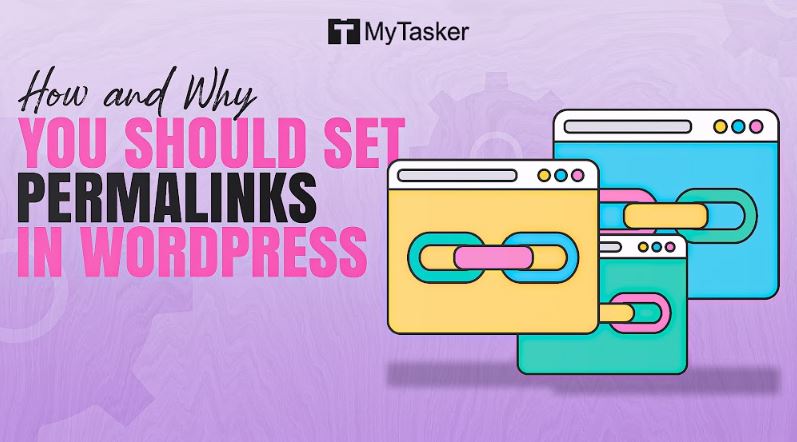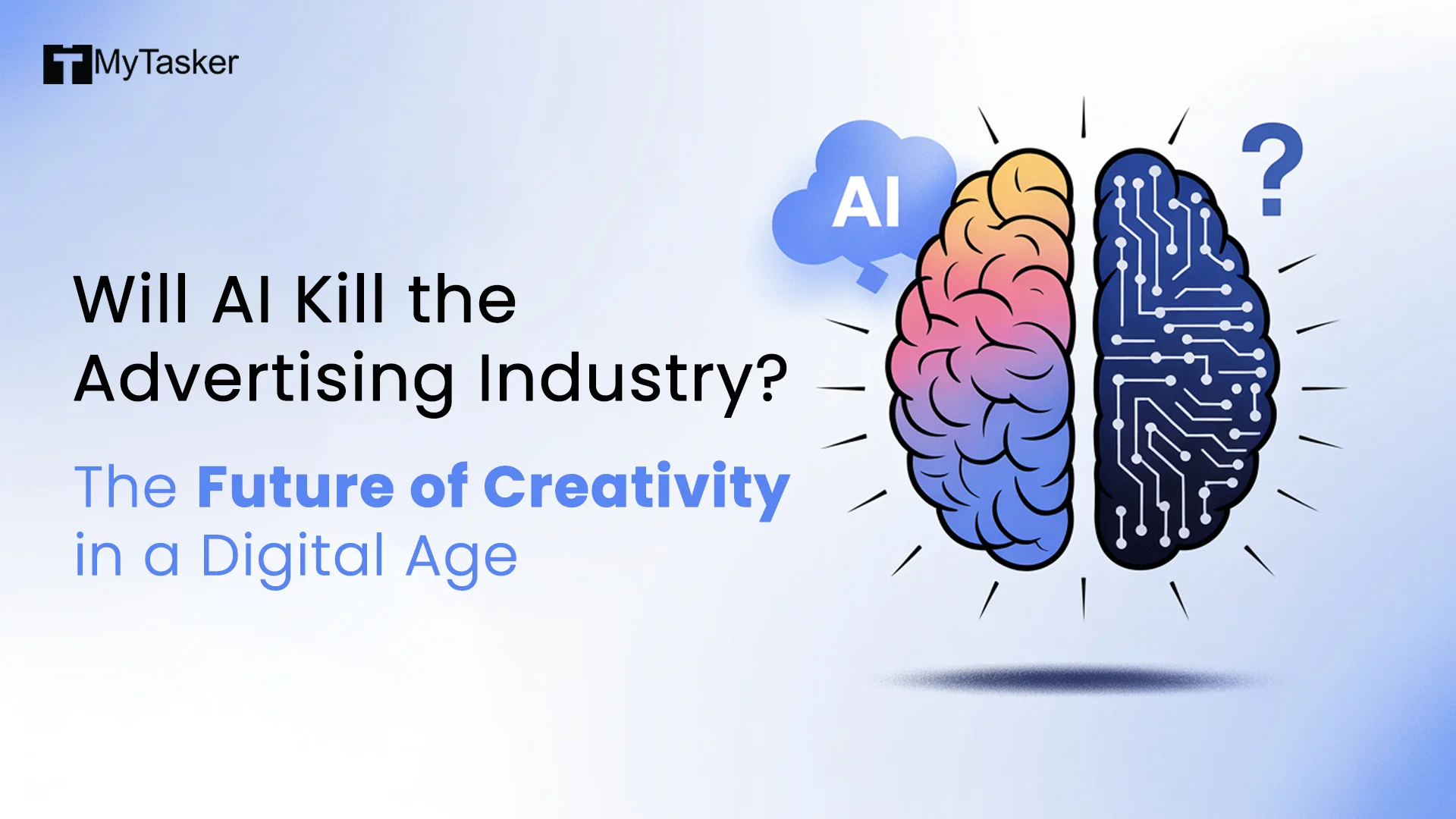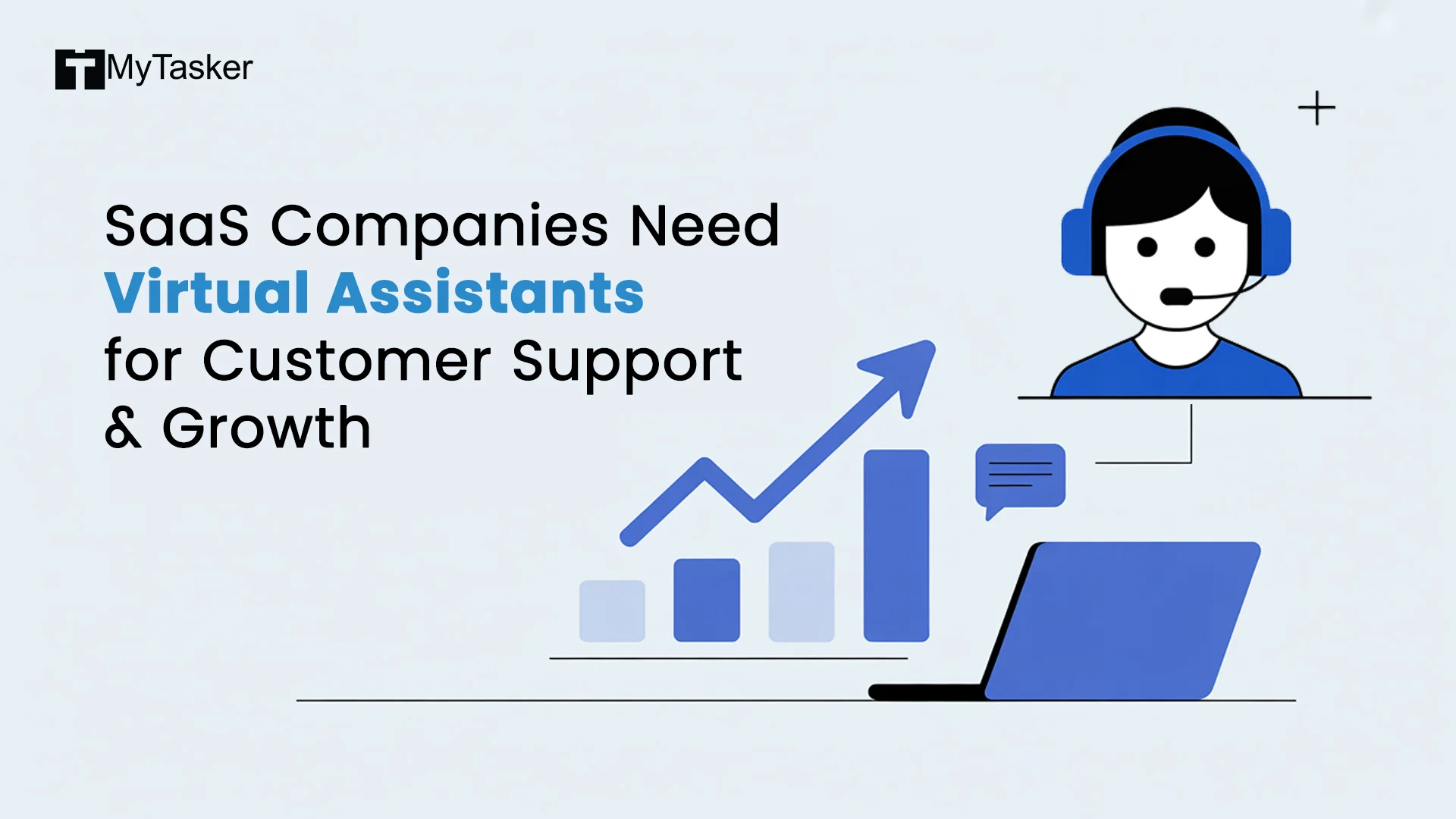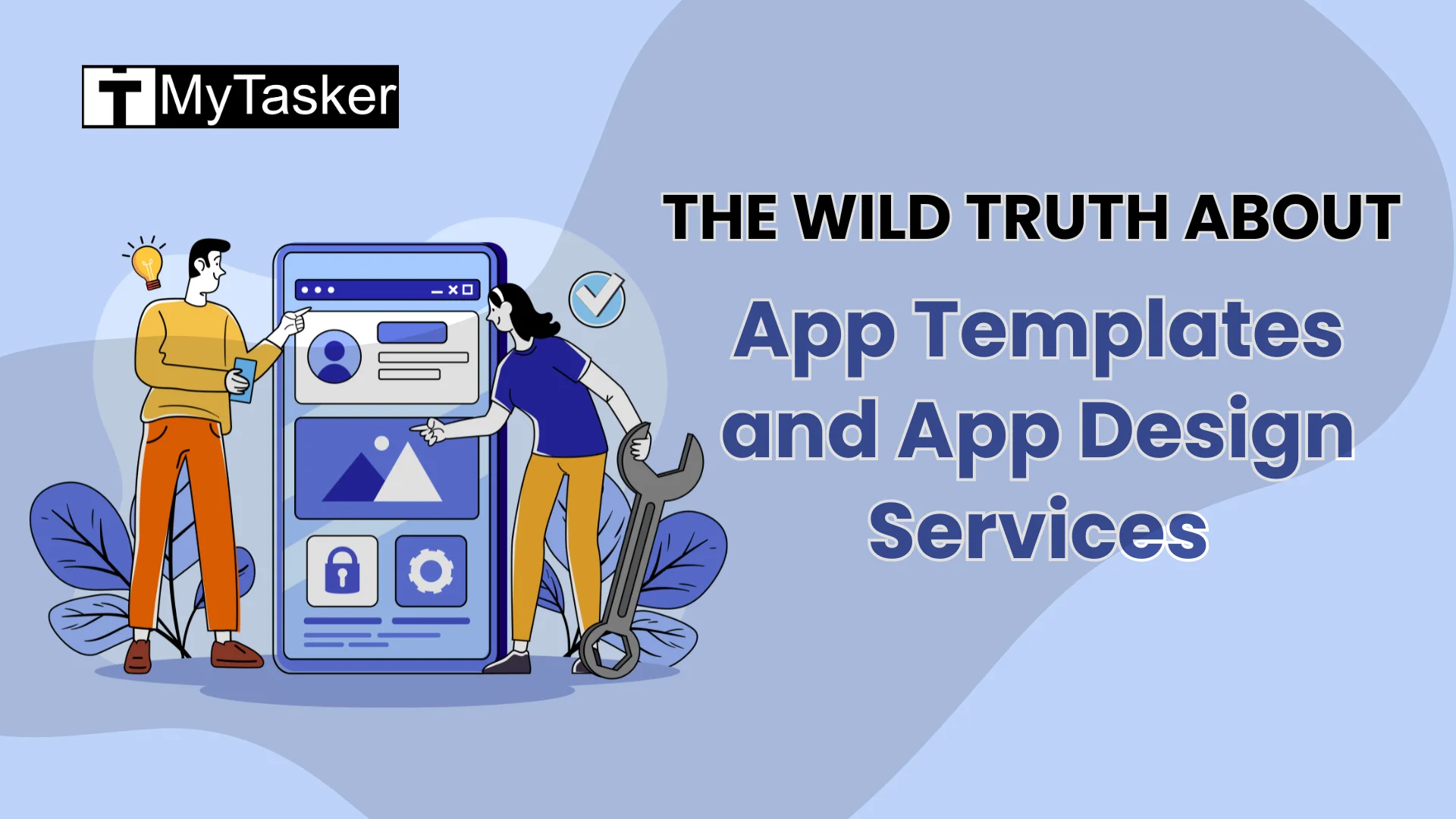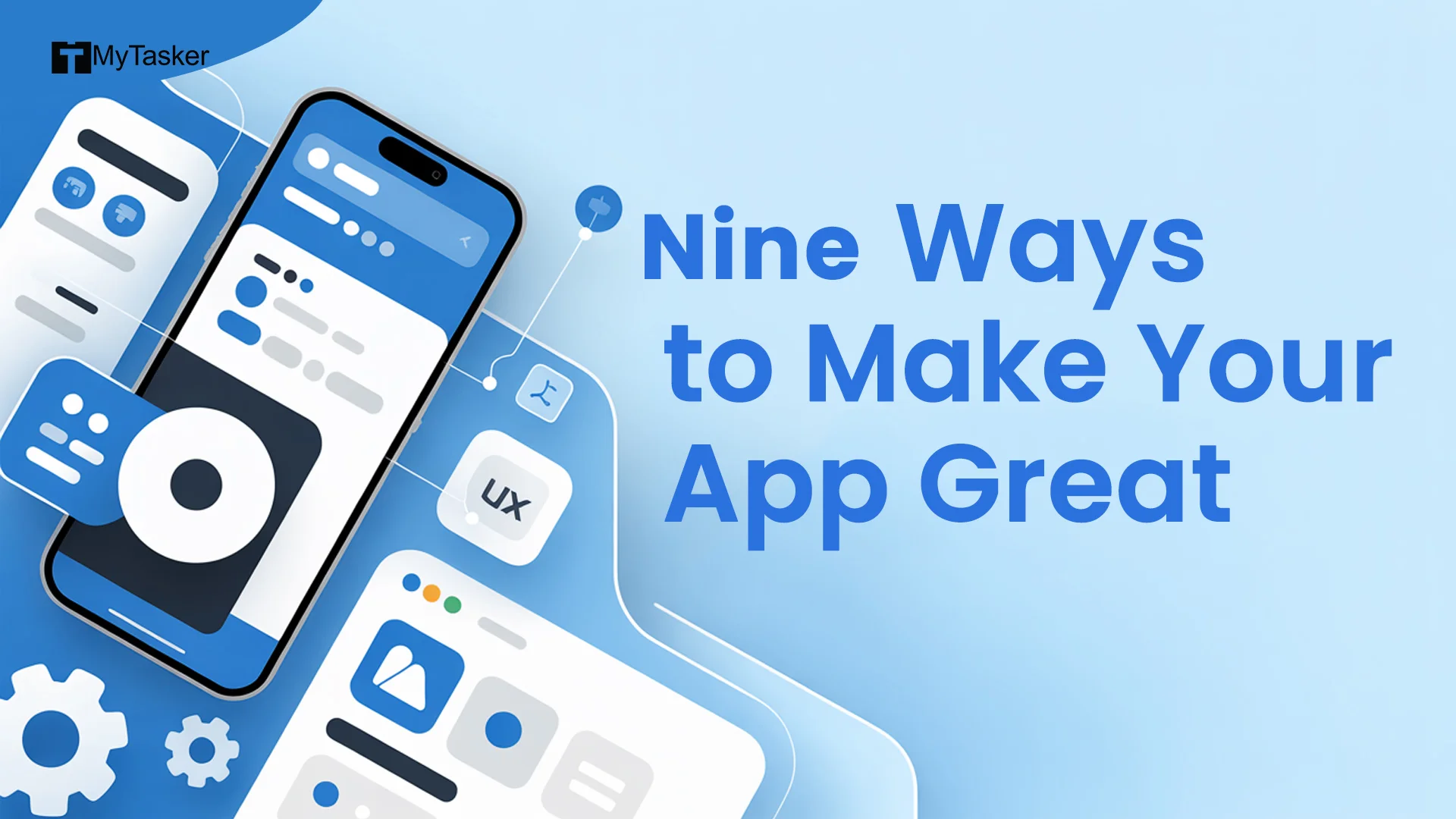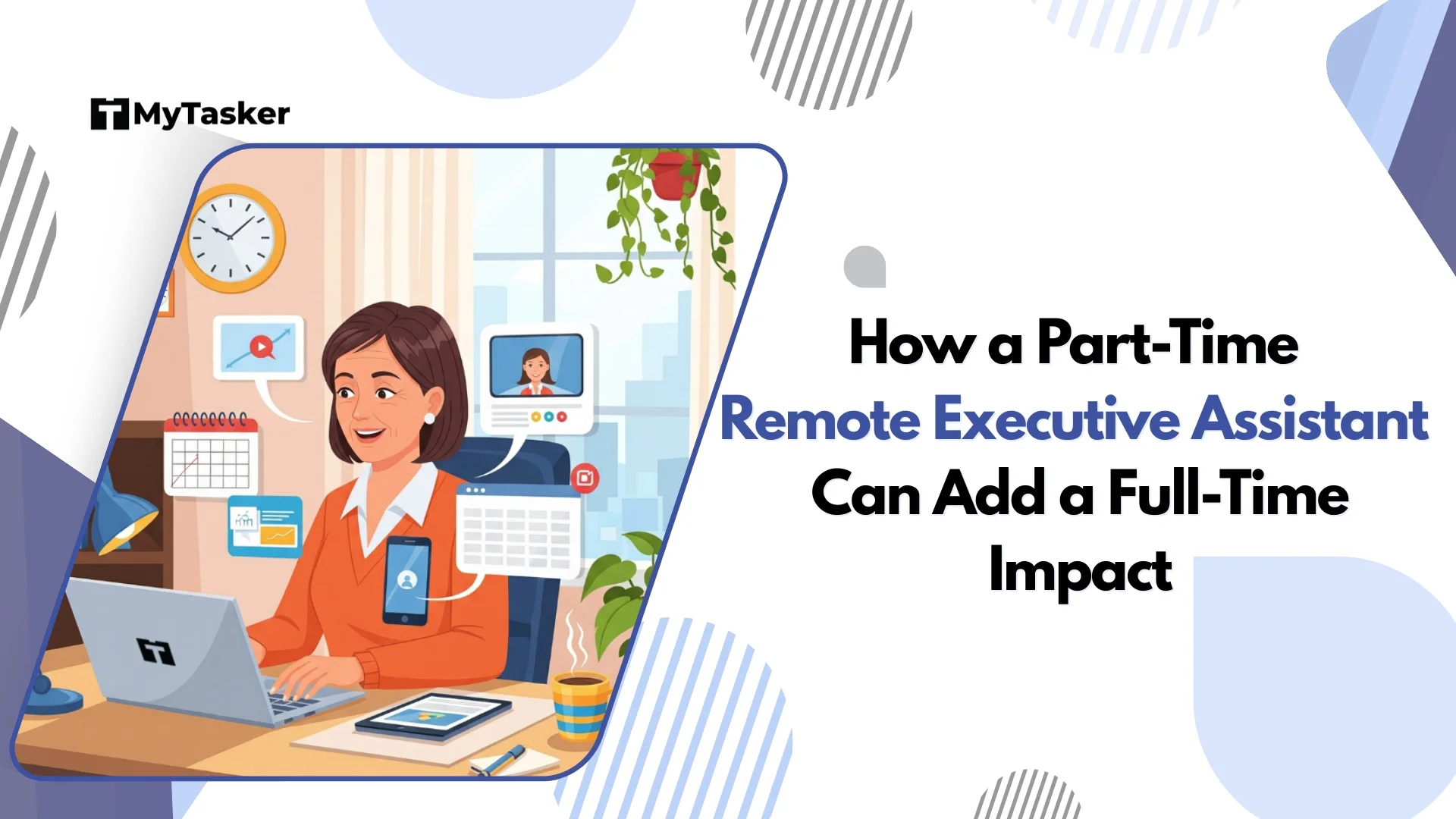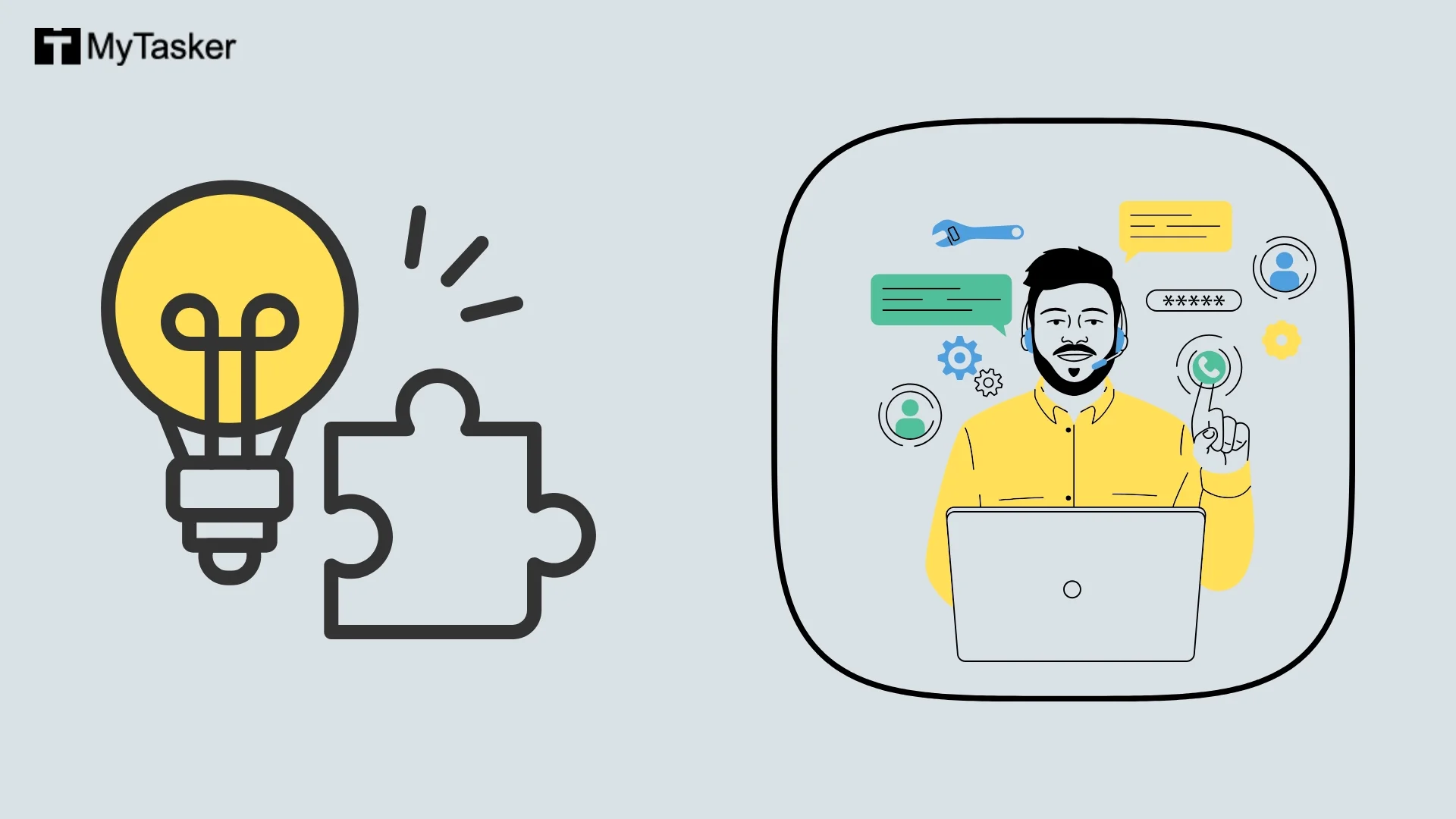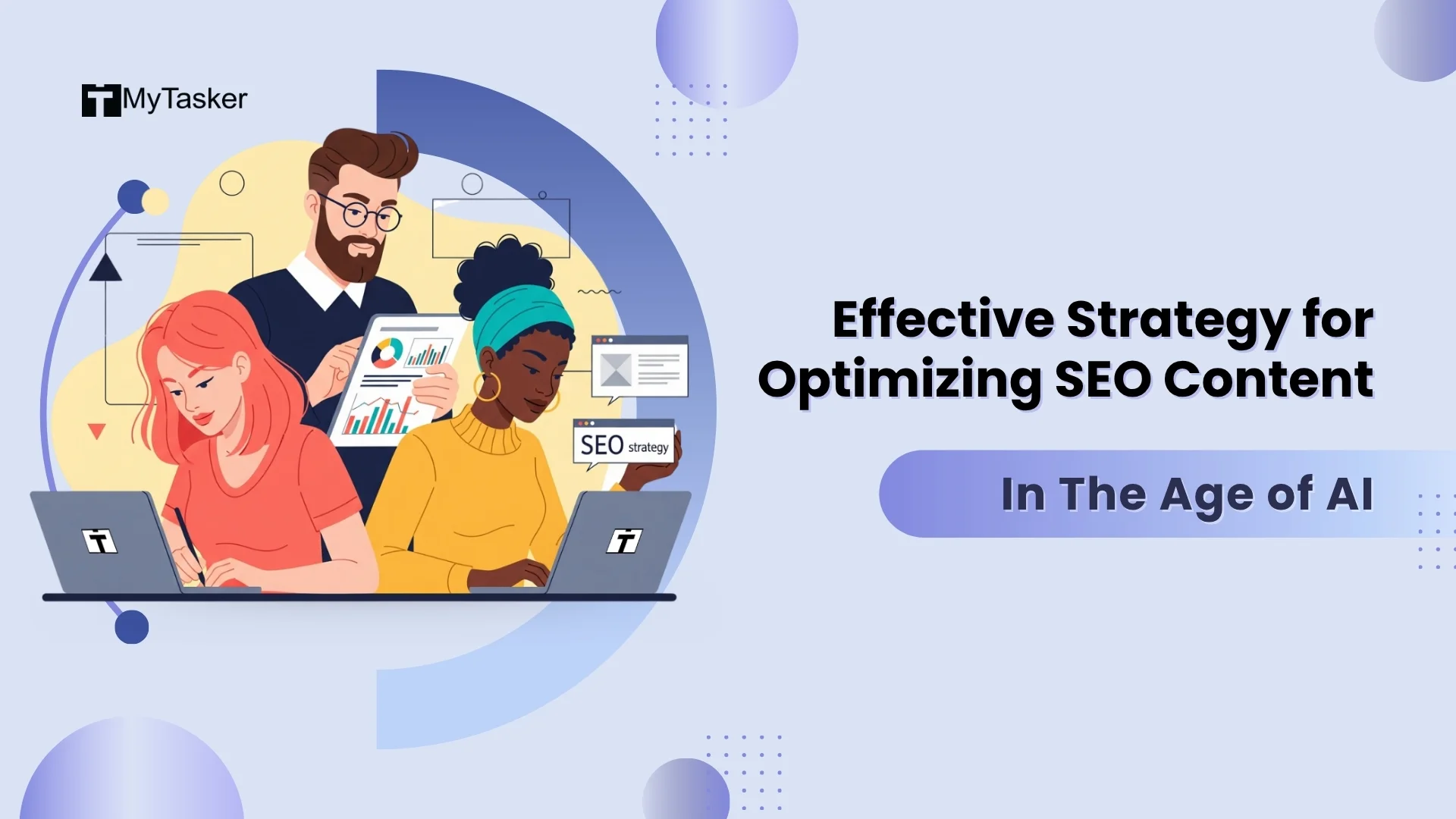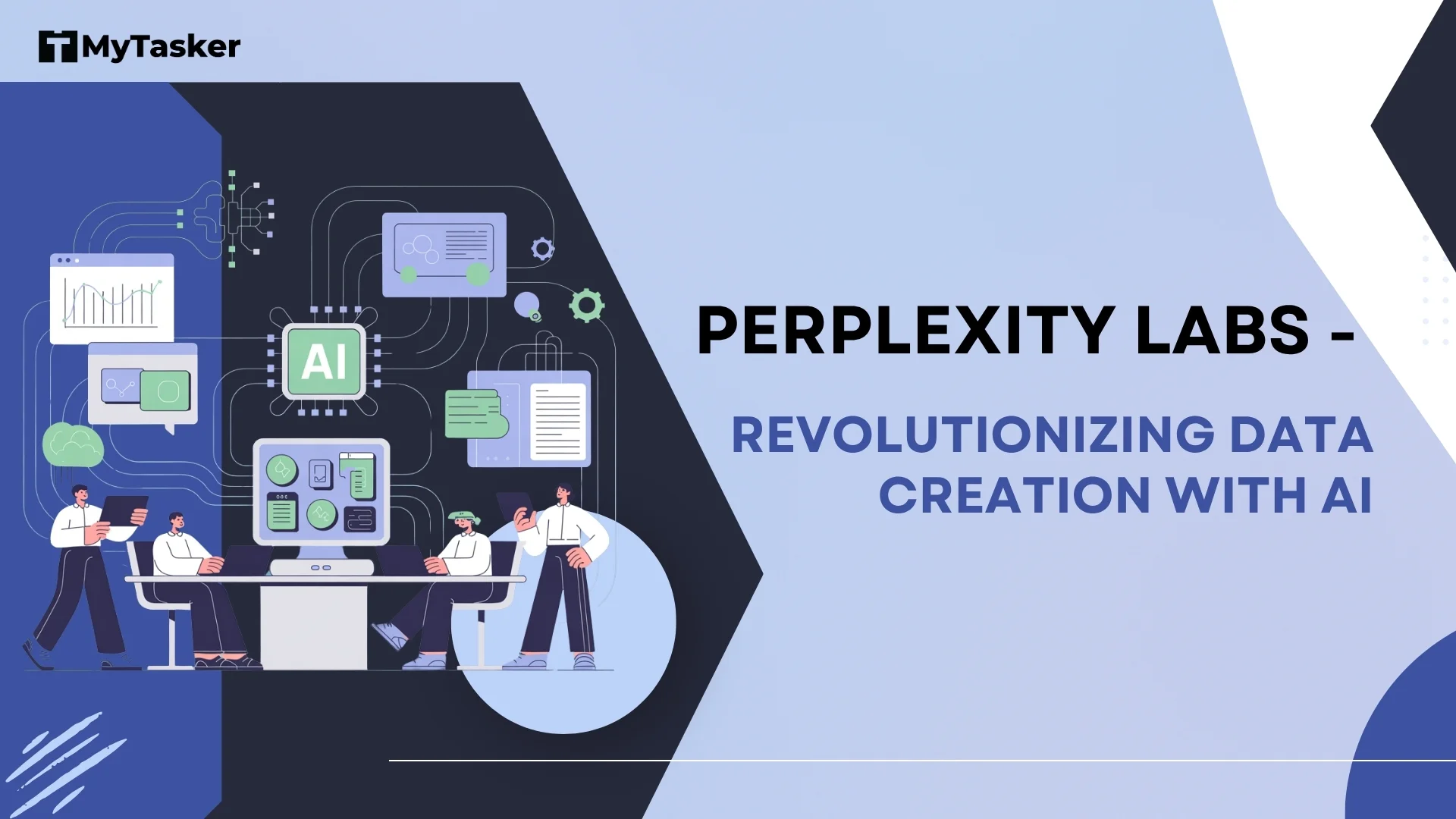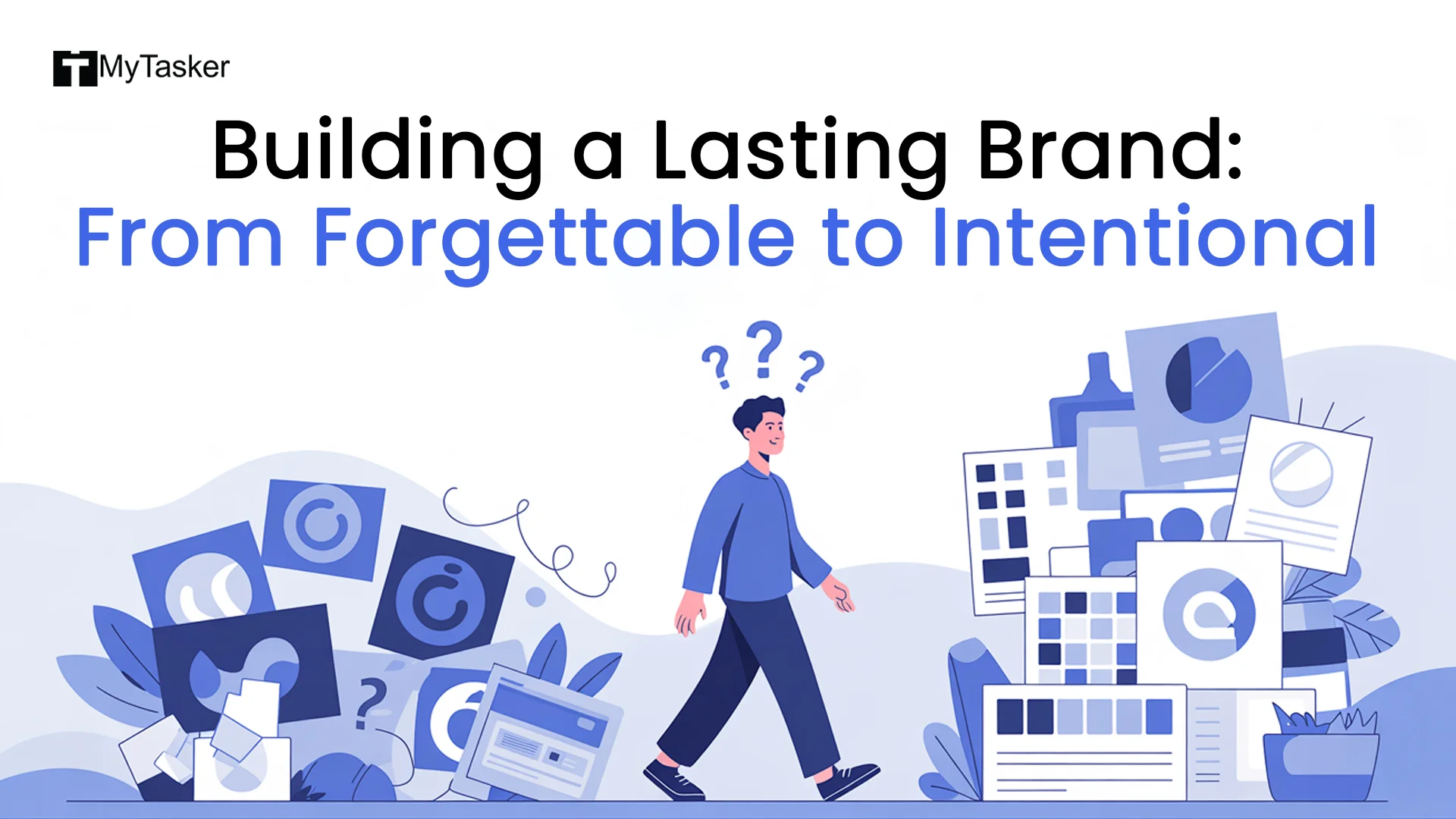Many businesses forget about permalinks and URLs when optimizing their WordPress website for SEO. However, it is essential to know the permalink definition, how permalinks work in WordPress, and how these can impact your website’s SEO.
This is why, in this blog, we learn what a permalink is, how it differs from a URL, how it goes hand in hand with SEO, and how you can edit one in WordPress. Let us dive in!
What Is a Permalink?
.png)
A permalink or ‘permanent link’ is the complete URL used for any page, post, or other piece of content on your website.
To give you a clearer idea of a permalink definition, here are the basic components of a permalink:
- Domain- It is where your website lives, or the space you have rented online for your website. For instance, in “https://mytasker.com”, the part “mytasker.com” is the domain name.
- Path- The path indicates the exact location where a particular page of your website is parked. In “https://blog.google/technology/safety-security/”, the portion “/technology/” is the path. It means that the article is located under the ‘technology’ category.
- Slug- This is the last part of the URL that tells Google the topic of your post or page. In the URL “https://blog.google/products/ads-commerce/ads-safety-report-2021/”, the portion “ads-safety-report-2021” is the slug. The article is titled “Our 2021 Ads Safety Report”, so you can see that the slug and the title are directly related to each other.
Are Permalinks Important for SEO?

Whether you like it or not, Google considers URLs as one of its ranking factors. It clearly correlates Search Engine Optimization (SEO) with permalinks. This means the search engine uses permalinks to get to know what your post is about, and then rank it accordingly on the Search Engine Results Pages (SERPs).
Hence, if your permalink is irrelevant to the content of your post, it may not rank high on Google’s search results.
For instance, suppose one of your blog posts talks about the best practices while writing outreach emails. You have checked that the keyword ‘content writing’ has a high search volume on Google, so you decide to set the slug for your post on outreach emails as “/content-writing”.
Well, when search engine spiders crawl your post, they can understand that the ‘content writing’ permalink does not really relate to outreach emails.
At the same time, such an irrelevant permalink may indicate to your readers that your content and links are confusing, or that you are confused about your content yourself.
This might drive them away, discouraging them from clicking on your link to read your post. And the less likely people are to click on your links and get to your website, the less likely it is for Google to rank your post on the first page for the keyword ‘content writing’.
Instead, if your post on outreach emails has a slug like “/outreach-emails”, it gets easier for your readers to find and share your content. With a slug such as “/?p=101”, neither search engines nor people can understand the topic of your post.
Therefore, it is vital, from an SEO viewpoint, to let Googlebots and users know what your post or page is about and how it relates to the content on that page. That is why permalinks are important for SEO.
What Is the Difference between URLs and Permalinks?
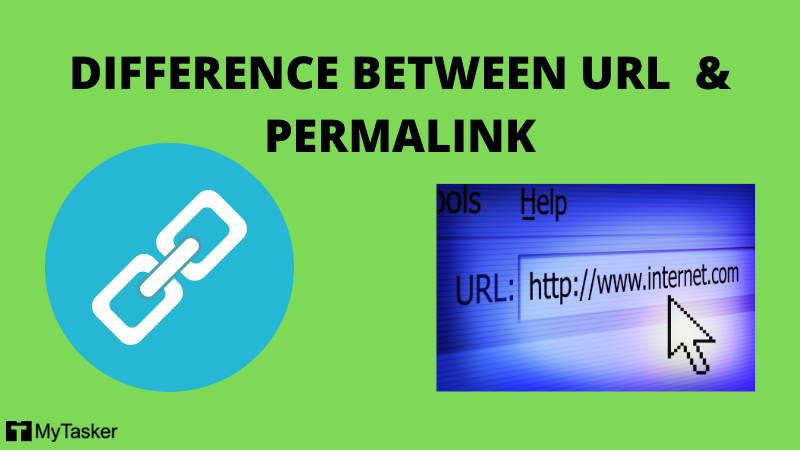
A URL is a web address directed to a particular file or page. It can include only a domain name, or a path or slug, too, depending on the file or page you wish to access.
On the other hand, a specific URL structure is known as a ‘permalink’. It is a tool that bloggers have made popular for sharing as well as for SEO.
Basically, every permalink is a URL, but every URL is not a permalink.
How To Set Permalinks in WordPress
Now that you are aware of the answer to “Why to use permalinks?”, you can start creating a permalink.
However, before you move ahead to create one, you must keep in mind a few best practices for deciding on a permalink structure, especially one that is optimized for SEO:
- Avoid using any articles, that is, “a”, “an”, and “the”. These are unnecessary in a permalink.
- Keep the permalink short and crisp in a way that describes the title or content of your post. For example, if your blog post is titled, “How to Write a Blog Post”, you can keep your slug as “/writing-blog-post”.
- Include your primary keywords to optimize your slug. You also need to ensure that the keyword you have used in the slug is directly related to the content of your post or page. For instance, if your post is about content marketing metrics to measure for SEO, the keyword can be “content marketing metrics”.
Setting the Permalink Structure

- On the dark menu to the left side of your screen, click on ‘Settings’.
- From the dropdown menu that appears, select the ‘Permalinks’ option.
- The ‘Permalink Settings’ page will open up. Under ‘Common Settings’, you will find different types of permalink structures. These are:
- Default- It looks like “https://mytasker.com/blog/?p=123”. This permalink structure contains nothing but the post identification number - which is mostly random. If you want the maximum SEO value from your permalinks, avoid using the default option at all costs.
- Day and name- Looks like “https://mytasker.com/blog/2022/09/22/sample-post/”. Along with the day your post or page is published, this permalink structure contains the name of your page or post. If you have several posts with the same name, you can differentiate among those by the dates on which those posts were published. In this case, you can use the ‘Day and name’ kind of permalink. It is apt for news websites whose readers would want to know when the post was written and what it was about.
However, if you are running a blog prioritizing evergreen content, having a date and the post name in your slug may signal to your readers that your content is old. The older the content is, the more irrelevant it is likely to become to readers. No matter how valid your content still is, people would not want to read your posts if they think the posts contain out-of-date information.
- Month and name- Looks like “https://mytasker.com/blog/2022/09/sample-post/”. As you can see, this option has the year and the month during which the post was published. If you wish to categorize your posts or pages on a month-by-month basis, this permalink structure would be a great option.
- Numeric- Looks like “https://mytasker.com/blog/archives/123”. In case SEO is the last thing on your mind when posting online, choose this option. It allows you to archive your posts numerically so that you can see your previous posts ordered as per their number.
- Post name- Looks like “https://mytasker.com/blog/sample-post/”. We have already mentioned before that Google likes ranking posts and pages strictly focusing on keywords or keyphrases. Well, this very permalink option gives you a chance to impress Google. From the SEO point of view, the ‘Post name’ permalink option is not bad. It has no dates, no random words or numbers like the previous options have.
- Custom Structure- Looks like “https://mytasker.com/blog/%postname%/”, with the “/%postname%/” part entered in a box. This option allows you to create your own formula for a permalink structure so that whenever a post gets published, it follows that formula. For example, if you wish to set the structure containing the post category followed by the post name, you would have to type “/%category%/%postname%/” in the custom structure box. Upon wishing the structure to have only the year in which the post went live, enter “/%year%/” in the box.
Editing Permalinks for Individual Pages or Posts
You can also tweak your permalinks for each post or page you publish online. To do so, follow these steps on WordPress:
- Click on either ‘Pages’ or ‘Posts’ on the dark menu to the left side of the screen.
- A list of all your website pages or blog posts appears. Select the one for which you wish to edit the permalink.
- You will be taken to the editing screen for that post or page. Right below the title field, you will find a ‘Permalink’ field with an ‘Edit’ button next to it. Tap that button and change the permalink.
- Alternatively, you can go to ‘Settings’ on the right side of the editing screen and click on ‘Permalink’ under the ‘Post’ tab, then type the new permalink in the ‘URL Slug’ box.
Conclusion: Permalink Definition
Now that you know the permalink definition, you need to set the right permalink immediately after launching a WordPress website.
The best thing about using WordPress is that it allows you to easily update your website’s permalink structure any time you want. If the permalink already set by WordPress makes no sense for your post, you can tweak it slightly to make it SEO-friendly in any of the ways I have described above.
However, if you do not have time to optimize your website’s permalinks, you can reach out to the Digital Marketing experts at MyTasker. They can help optimize your permalinks as well as your content for search engines and users, making your website rank high on Google’s SERPs in the long run.